Solutions when the image is fuzzy or blurry – Epson 100" EpiqVision Ultra LS500 4000-Lumen Pixel-Shift 4K UHD 3LCD Laser Projector TV System with 100" Screen (White Projector) User Manual
Page 137
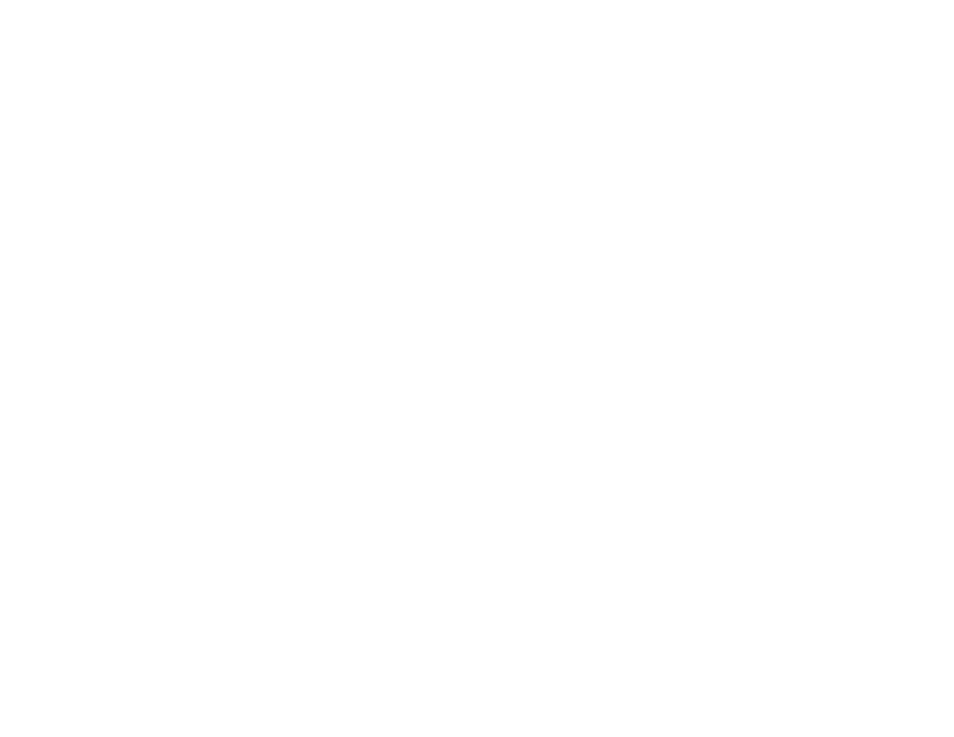
137
Image Quality Settings - Image Menu
Solutions When the Image is Fuzzy or Blurry
If the projected image is fuzzy or blurry, try the following solutions:
• Adjust the image focus.
• Clean the projector lens.
• Position the projector close enough to the screen, and directly in front of it.
• Position the projector so the keystone adjustment angle is not so wide that it distorts the image.
• Adjust the
Sharpness
setting to improve image quality.
• If you are projecting from a computer, adjust the computer's resolution to match the projector's native
resolution, if possible.
• Make sure you removed the lens cap.
Parent topic:
Solving Image or Sound Problems
Related concepts
Related references
Image Quality Settings - Image Menu
Related tasks
Cleaning the Lens
Focusing the Image
Solutions When the Image Brightness or Colors are Incorrect
If the projected image is too dark or light, or the colors are incorrect, try the following solutions:
• Check the
Color Space
and
Dynamic Range
settings in the Signal menu and make sure they match
the input signal. Select
Auto
for each setting.
• Try selecting a color mode that best fits the image and environment.
• Check your video source settings.
• Adjust the available settings on the Image menu for the current input source, such as
Brightness
,
Contrast
,
Tint
,
White Balance
, and/or
Color Saturation
.
• Make sure you selected the correct
Video Range
or
EDID
setting on the Signal menu, if available for
your image source.