Pairing the remote control (ls500watv/ls500batv), Selecting an image source – Epson 100" EpiqVision Ultra LS500 4000-Lumen Pixel-Shift 4K UHD 3LCD Laser Projector TV System with 100" Screen (White Projector) User Manual
Page 71
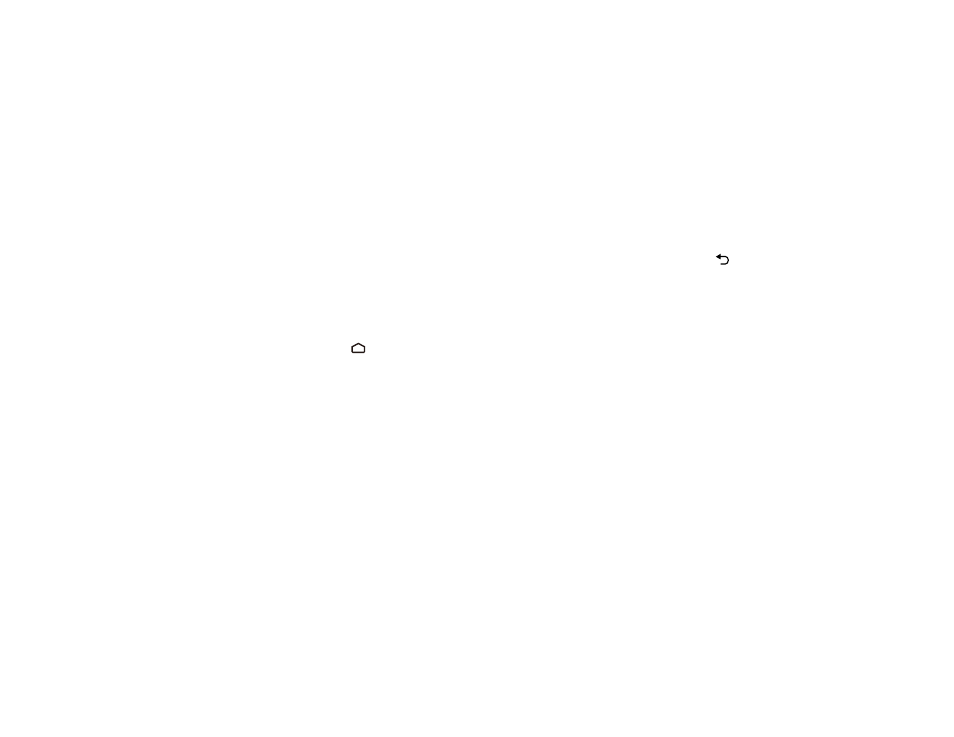
71
Note:
Avoid using the remote control in conditions with bright fluorescent lights or in direct sunlight, or
the projector may not respond to commands. If you will not use the remote control for a long time,
remove the batteries.
Parent topic:
Using Basic Projector Features
Pairing the Remote Control (LS500WATV/LS500BATV)
To use Android TV and video-on-demand features, you must pair the projector remote control to the
included streaming device.
Note:
When you first turn on the projector after connecting the included streaming device, instructions
for pairing the projector remote control are displayed on the screen. If the pairing screen is not displayed,
make sure that the projector and the streaming device are on, then press and hold the
Esc
and right
arrow buttons on the projector remote control for about 7 seconds.
1.
Turn on the projector.
2.
Select the correct input source, if necessary.
3.
Press and hold the
Home
and
Enter
buttons on the projector remote control until the indicator
starts blinking.
A message appears on the screen when the projector remote control is paired.
Parent topic:
Using Basic Projector Features
Selecting an Image Source
If you connected multiple image sources to the projector, such as a computer and DVD player, you may
want to switch from one image source to the other.
Note:
Your remote control may look different from the illustration below, but the instructions are the
same.
1.
Make sure the connected image source you want to use is turned on.
2.
For video image sources, insert a DVD or other video media and press its play button, if necessary.