Image aspect ratio, Changing the image aspect ratio – Epson 100" EpiqVision Ultra LS500 4000-Lumen Pixel-Shift 4K UHD 3LCD Laser Projector TV System with 100" Screen (White Projector) User Manual
Page 73
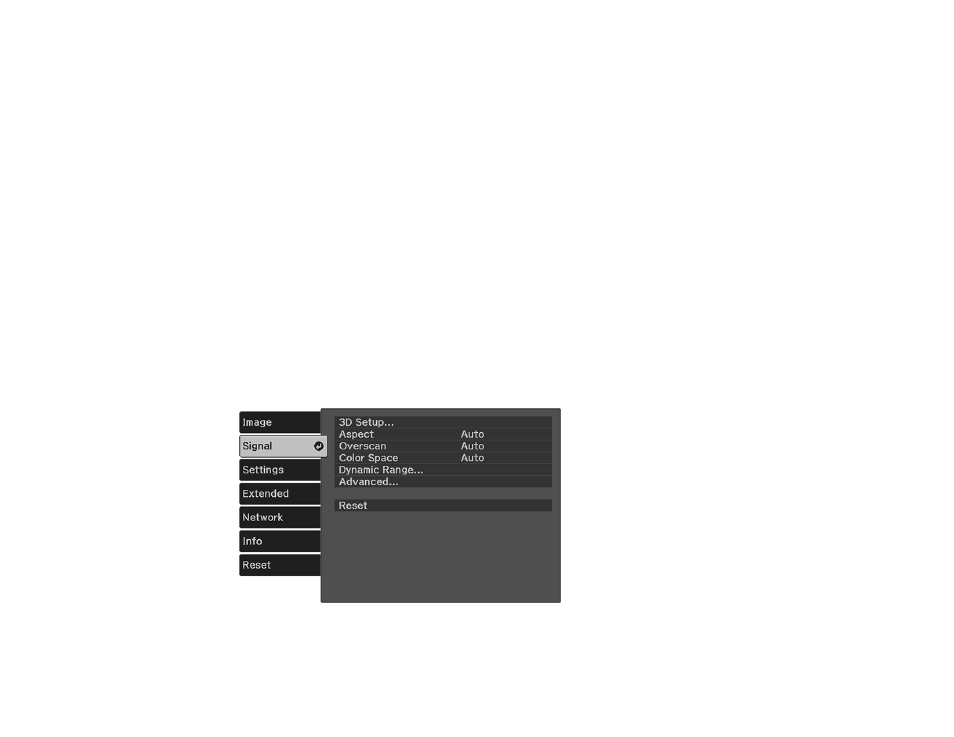
73
Image Aspect Ratio
The projector can display images in different width-to-height ratios called aspect ratios. Normally the
input signal from your video source determines the image's aspect ratio. However, for certain images
you can change the aspect ratio to fit your screen.
Changing the Image Aspect Ratio
Available Image Aspect Ratios
Parent topic:
Using Basic Projector Features
Changing the Image Aspect Ratio
You can only change the aspect ratio to resize the displayed image. The input signal must be low
resolution.
Note: Aspect
setting adjustment is only available when projecting from an HDMI source. You may not
be able to change the
Aspect
setting depending on the input signal from the HDMI source. When a 4K
image signal is being input, you can only select the
Normal
setting.
1.
Turn on the projector and switch to the image source you want to use.
2.
Press the
Menu
button on the projector's control panel or remote control.
3.
Select the
Signal
menu and press
Enter
.
4.
Select
Aspect
and press
Enter
.