Playing recordings – Zoom LiveTrak L-8 Portable 8-Channel Digital Mixer and Multitrack Recorder User Manual
Page 43
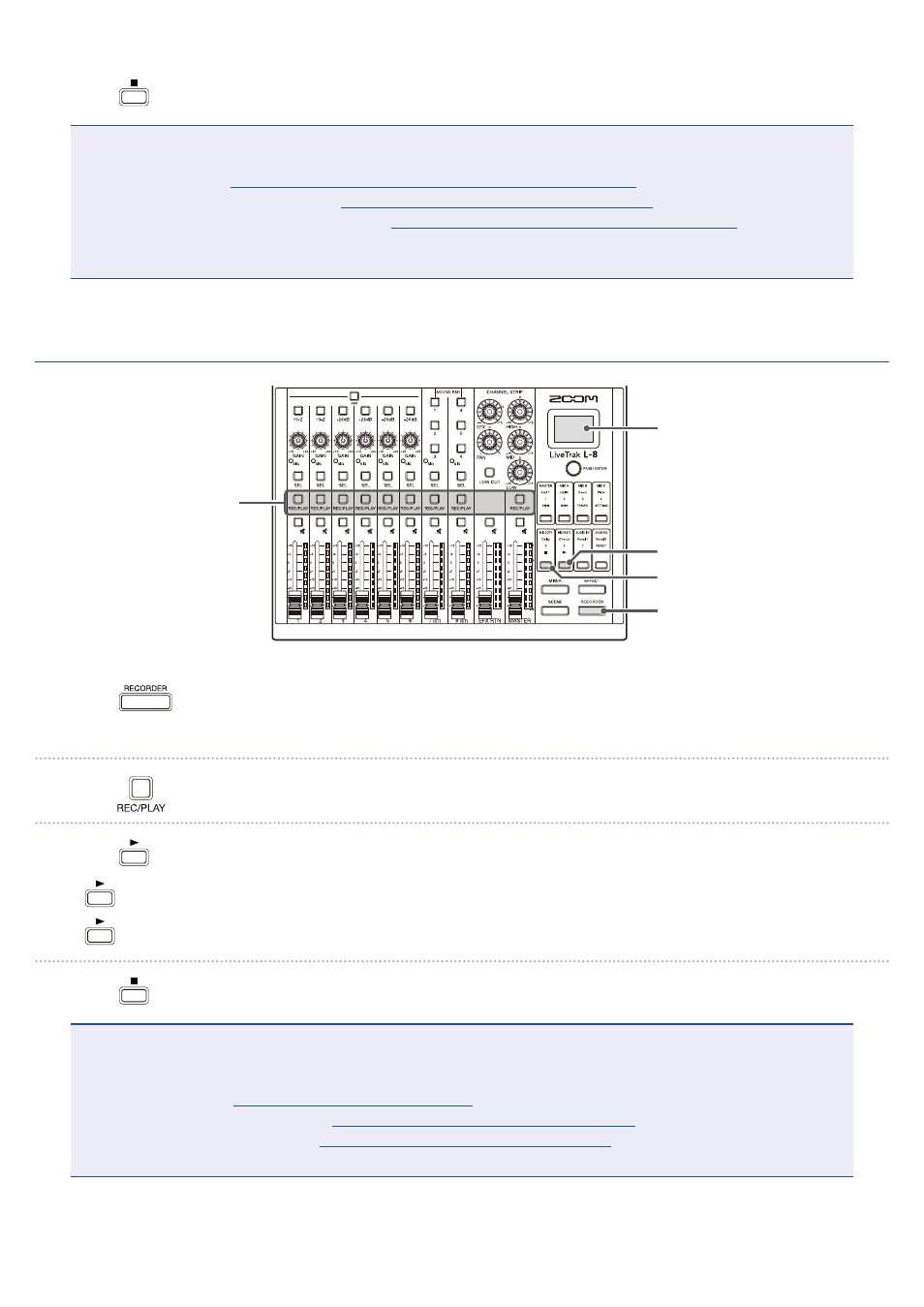
6.
Press
to stop recording.
NOTE
• The channel 7 and 8 recording tracks are stereo.
• Punching in/out (
→
“Redoing parts of recordings (punching in/out)” on page 45
• Starting recording automatically (
→
“Starting recording automatically” on page 48
)
• Capturing audio before recording starts (
→
“Pre-recording before recording starts” on page 50
• When recording stops, “Please wait” appears on the display. Do not turn the power off or remove the SD card
while this message appears. Doing so could cause data loss or malfunction.
Playing recordings
RECORDER
mode button
REC/PLAY
buttons
Display
PLAY
button
STOP
button
1.
Press
so that it lights.
This opens the RECORDER screen.
2.
Press
for the channels you want to play until their buttons light green.
3.
Press
to start playback.
•
lit: playing back
•
blinking: paused
4.
Press
to stop playback.
NOTE
• The channel 7 and 8 playback tracks are stereo.
• Playback signals are inserted before the equalizer section, so their EQ and panning settings can be adjusted
during playback. (
→
“Mixer block diagram” on page 112
• Selecting projects for playback (
→
“Selecting projects for playback” on page 51
)
• Changing the playback mode (
→
“Changing the playback mode” on page 90
• Other channels cannot be played back when the MASTER channel is playing back.
43