Smartphone connection indicator, Input sel button, Level meter – Zoom LiveTrak L-8 Portable 8-Channel Digital Mixer and Multitrack Recorder User Manual
Page 7: Channel fader, Line input indicator, Usb indicator, Smartphone connection jack, Sound pad 1–6 buttons
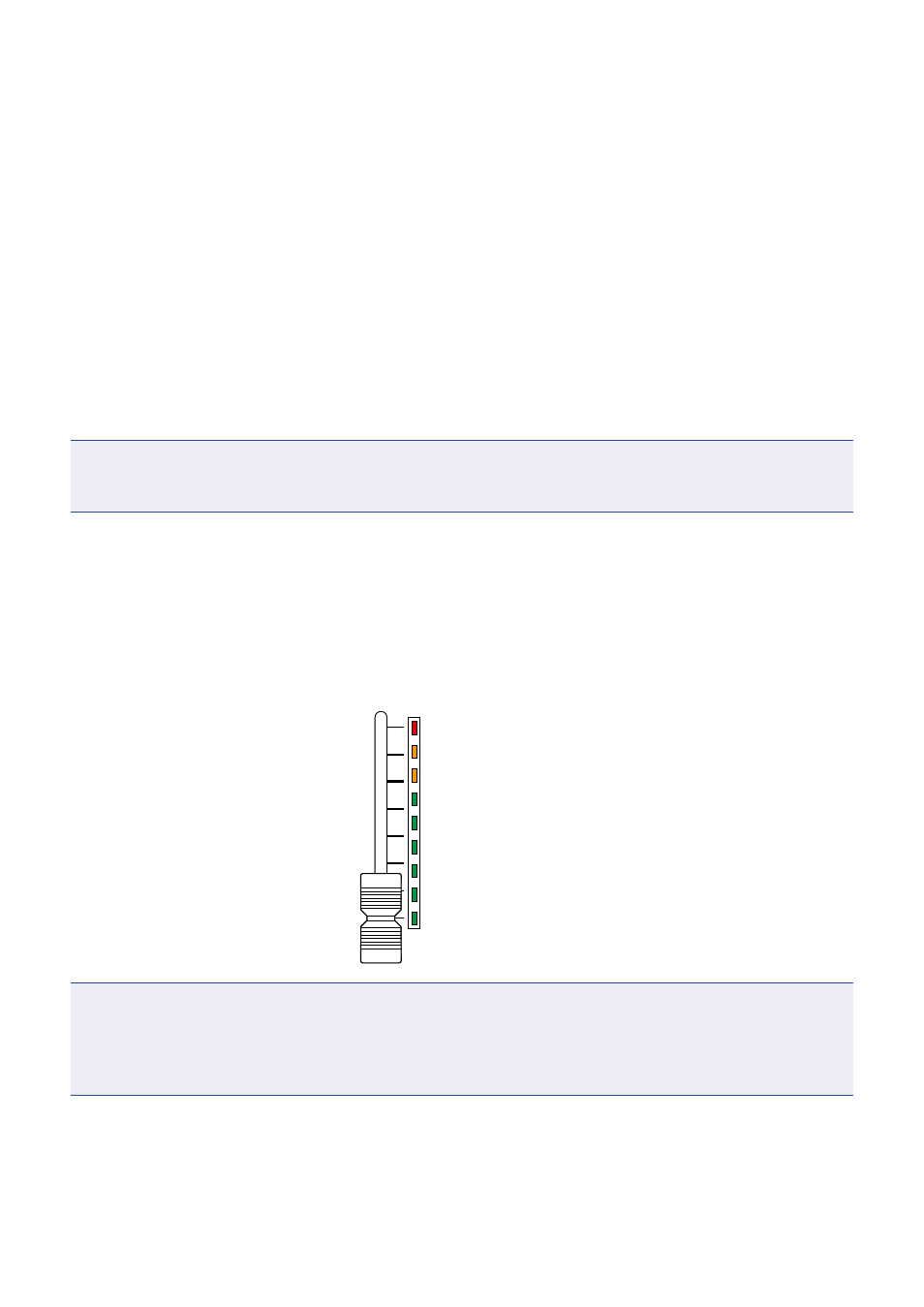
⑪
LINE input indicator
This lights when the LINE input is enabled.
⑫
Smartphone connection indicator
This lights when the Smartphone connection jack is enabled.
⑬
USB indicator
This lights when the input of audio return signals output from a computer is enabled.
⑭
INPUT SEL button
Use to set the input signal for channel 7/8 to the input jack, the USB audio return, or the SOUND PAD function.
Press this button to switch the enabled input.
⑮
Smartphone connection jack
Connect a smartphone or similar device here. By using a 4-contact mini-plug cable, the signal can be input from
a smartphone and the master mix signal can be sent back (without the channel 8 signal) to it simultaneously.
NOTE
The LINE input jacks and the smartphone connection jack cannot be used at the same time. When the smart-
phone connection jack is enabled as the channel 8 input, channel 7 LINE input is disabled.
⑯
SOUND PAD 1–6 buttons
When the SOUND PAD function is enabled, the sounds assigned to each of them can be played.
PAD 1–3 sounds are input on channel 7 and PAD 4–6 sounds are input on channel 8.
⑰
Level meter
This shows the signal level after adjustment by the channel fader.
Range shown: −48 dB – 0 dB
0 (clipping level)
-3
-6
-48
(dBFS)
-12
-18
-24
-30
-36
NOTE
• If the actual channel fader position differs from the channel fader position recalled using the scene function,
for example, the level meter will show the recalled fader position. To enable fader operation, move the fader to
the position shown by the level meter.
• The colors of the level meters cannot be shown properly on grayscale devices.
⑱
Channel fader
This adjusts the channel signal level in a range from −∞ to +10 dB.
7