Pengo TruLink User Manual
Page 20
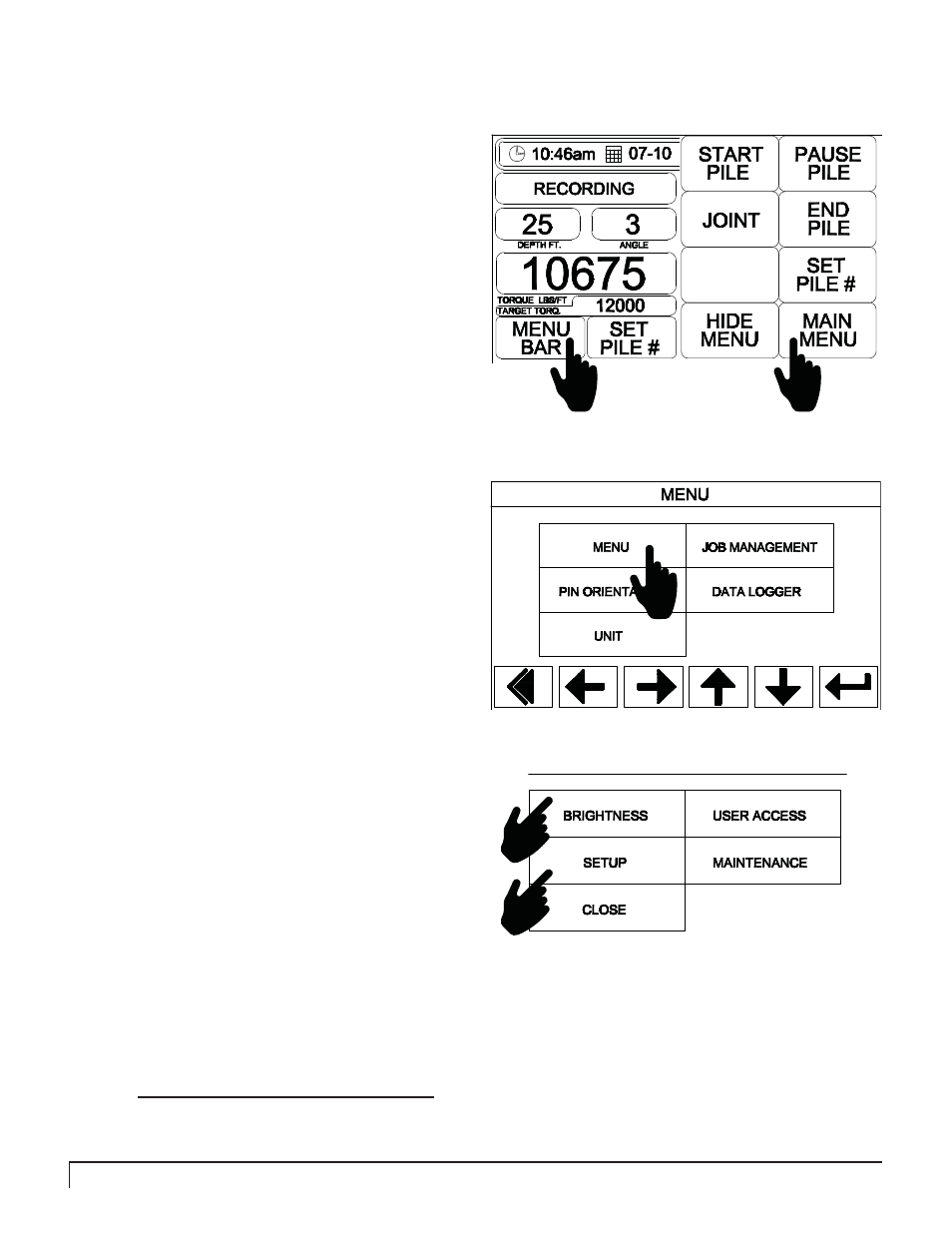
20
PENGO TruLink Manual
Select the Setup box from the menu. Select
Time & Date from the menu. A service code
screen will appear. Type in the code 1234 and
then select Enter.
4
Use the directional arrows at the bottom of
the screen to scroll to the feature you want to
adjust. Touch the select button and then use the
directional arrows to complete the adjustment.
The date can be formatted several ways:
DD_MM_YYYY or MM_DD_YYYY.
Time formatting includes 12H and 24H.
5
To access the Time & Date menu screen a password is
required.
The default password is 1234
2
ADJUSTING DISPLAY BRIGHTNESS:
Select Menu Bar located on the bottom left of the
screen. This will bring up the Main Menu screen.
1
Select Main Menu located on the bottom right
of the screen.
2
1
When Menu appears select Menu. The Menu
selection will appear. Select Brightness. After
the Brightness box has been selected touch the
number and then use the Up and Down arrows located
near the bottom of the screen. When the Brightness is
at its desired setting press the Back button at the bottom
of the display.
3
DISPLAY ADJUSTMENT GUIDE (4” DISPLAY)
ADJUSTING TIME and DATE:
Two main areas that may require adjustment on the
Display before it can be used are:
Screen Brightness & Time / Date.
Follow steps 1 and 2 to get to the SetUp screen. Follow
steps 4 and 5 to adjust time and date.
3
3a
Back
Up
Down
4