Pengo TruLink User Manual
Page 22
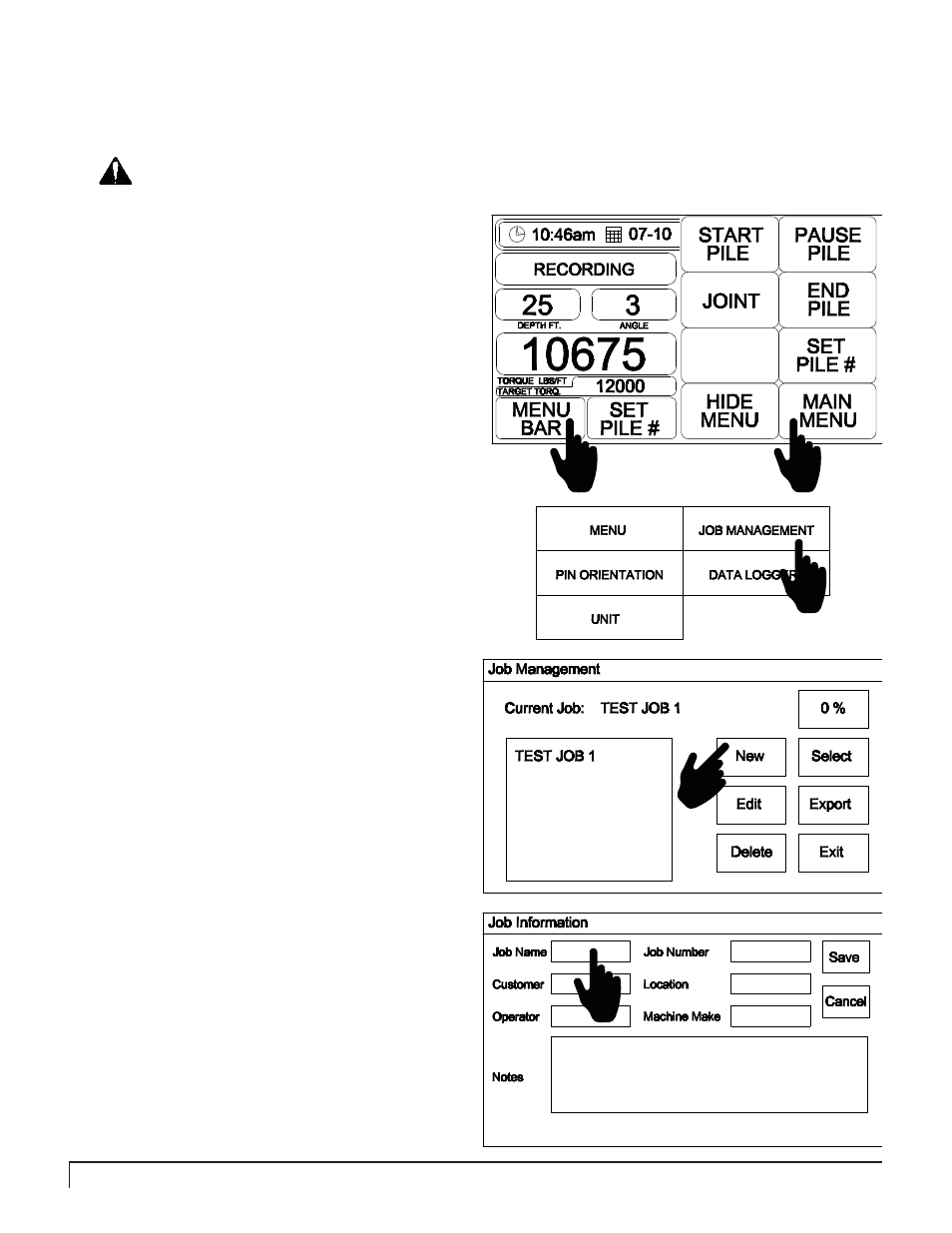
22
PENGO TruLink Manual
JOB MANAGEMENT INPUT GUIDE (4” DISPLAY)
WARNING
Before operating, always ensure that all electrical connections are tight and free from potential hazards
and or entanglement during operation.
Ensure Display unit has power. Power is provided by the
auxiliary port located inside the prime mover operators
cab. Chose a convenient location to mount the TruLink
display. The location should not interfere with safety
devices (lap bar) or compromise the operators
visibility. The location should also allow the operator
to easily access the display to start and stop the data
recording function.
The display can be mounted to a glass surface using the
suction cup mount provided. When using the suction
cups be sure the surface is clean to allow for maximum
adhesion against the glass.
The display can also be hard mounted to any surface
using hardware (not included). This method is only
recommended if the location is to be permanent.
Select Job Management to start the new job
process. The Job Management screen will
appear.
3
Select “New” from the Job Management
screen. This is where you will enter all job
related information for all new jobs.
4
NEW JOB SET-UP.
2
1
3
Select Menu Bar located on the bottom left of
the screen. This will bring up the Main Menu
screen.
1
Select Main Menu located on the bottom right
of the screen.
2
4
5
Touch the fi eld to the right of each heading. Enter
the job related information in each fi eld using the
pop-up keyboard.
NOTE: “Job Name” is a mandatory field. It will
appear on your data report when the data is exported
to Microsoft Excel.
5