Pengo TruLink User Manual
Page 41
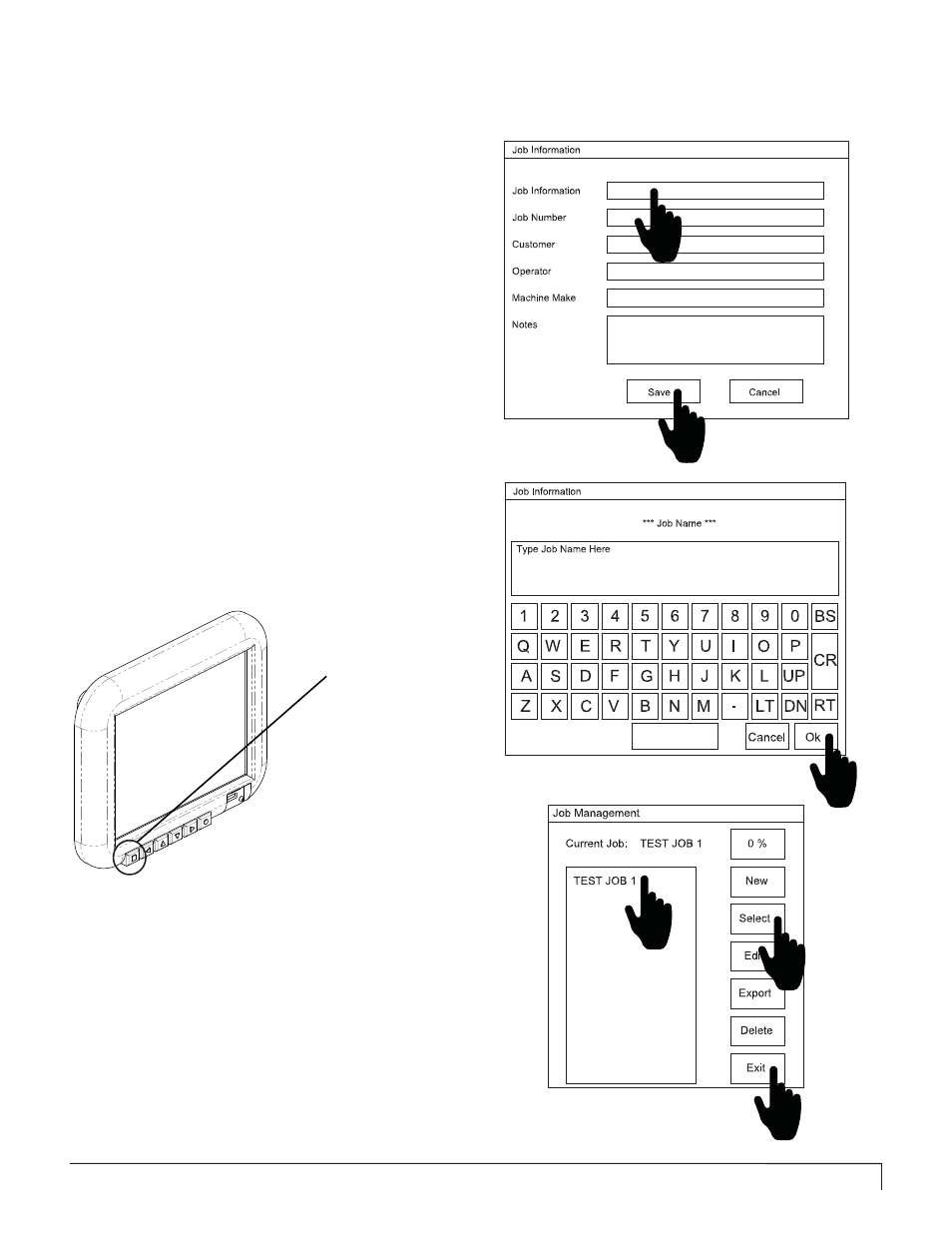
PENGO TruLink Manual 41
Touch the fi eld to the right of each heading. Enter
the job related information in each fi eld using the
pop-up keyboard.
NOTE: “Job Name” is a mandatory fi eld. It will appear
on your data report when the data is exported to Microsoft
Excel.
4
The name you assigned to the job will show up in
the “Job Management” screen. Select the job you
just entered, by touching the job title. The text will
highlight in blue. The job title will also appear next to the
bold black text “ Current Job:”. Press Select and then Exit.
6
Press OK when complete. Repeat procedure to
complete the other fi elds. Press Save when all
fi elds are completed. This will take you back to
the “Job Management” screen.
5
NOTE: As many new jobs can be entered as needed. A bar slider will
appear on the right hand side of the screen when the amount of jobs
entered exceeds the viewable space. Use the slider to scroll up or
down as needed.
The Job Management / Current Job screen is where you will manage
your jobs. You can select, delete or export the job data.
Pop-up Keyboard
To exit the Job Management / Current Job screen,
press the “Menu / Back” button. The blue button
with the square, lower left. See below.
7
Menu / Back Button
JOB MANAGEMENT INPUT GUIDE (8” DISPLAY)
4
5b
5a
6a
6b
6c