Turning off your eo tuftab ultra-mobile pc – TabletKiosk eo TufTab a7230X User Manual
Page 26
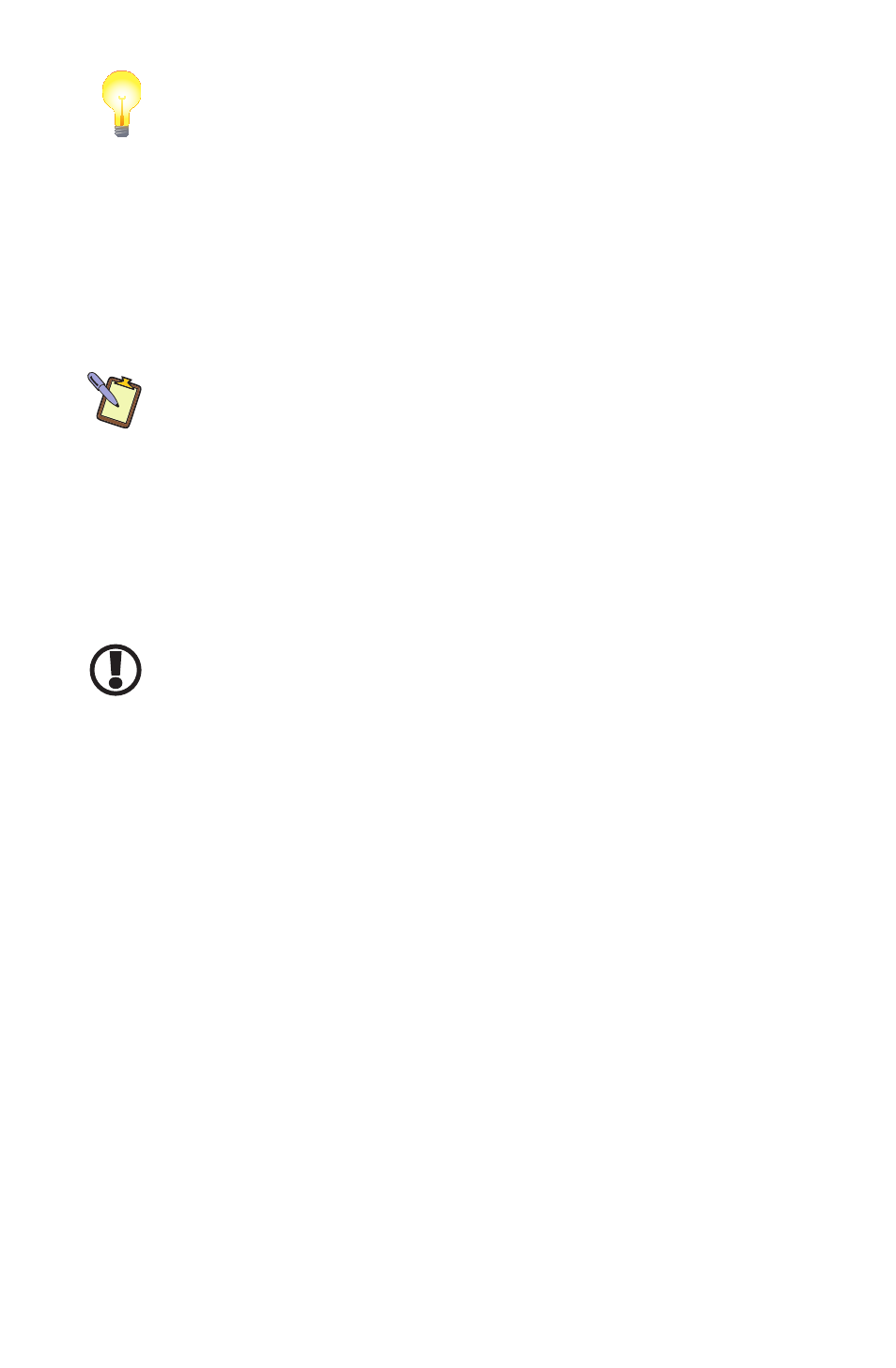
Chapter 01: Getting Started
11
TIP: When trying to select or activate something on the screen with
the stylus pen, pay attention to the position of the pointer icon instead
of the tip of the pen.
Tapping lightly on the screen with the tip of the stylus will
perform a standard left mouse click. If you want to perform a
right mouse click, press and hold down the tip of the stylus
lightly on the screen. In a moment, an animated icon will draw
around the pointer. Lift the stylus from the screen to complete
the button press.
NOTE: Animated cues, or floating tablet tips, will only appear in the
Active Digitizer mode if your eo TufTab is running Windows XP Tablet
PC Edition or Windows 7.
Turning Off Your eo TufTab Ultra-Mobile PC
As with any other PC, it is important that whenever possible
you turn it off using the Shut Down command in your operating
system instead of just pressing the power button.
IMPORTANT: Shutting off the system improperly may result in data
loss or corrupt files.
In Windows 7:
Simply tap on the Windows START Button and tap
on the “Shut Down” button at the bottom of the START Menu.
In Windows XP:
Simply tap on the Windows START Button and
tap on the “Turn Off Computer” button at the bottom of the
START Menu. When the “Turn off computer” dialog box appears,
simply tap on the “Turn Off” icon.
In the event that the operating system loaded on your eo TufTab
has frozen and you cannot turn off the system normally, you can
force it to shut down by pressing and holding down the power
button until the system powers off (approximately six seconds).