TabletKiosk eo TufTab a7230X User Manual
Page 30
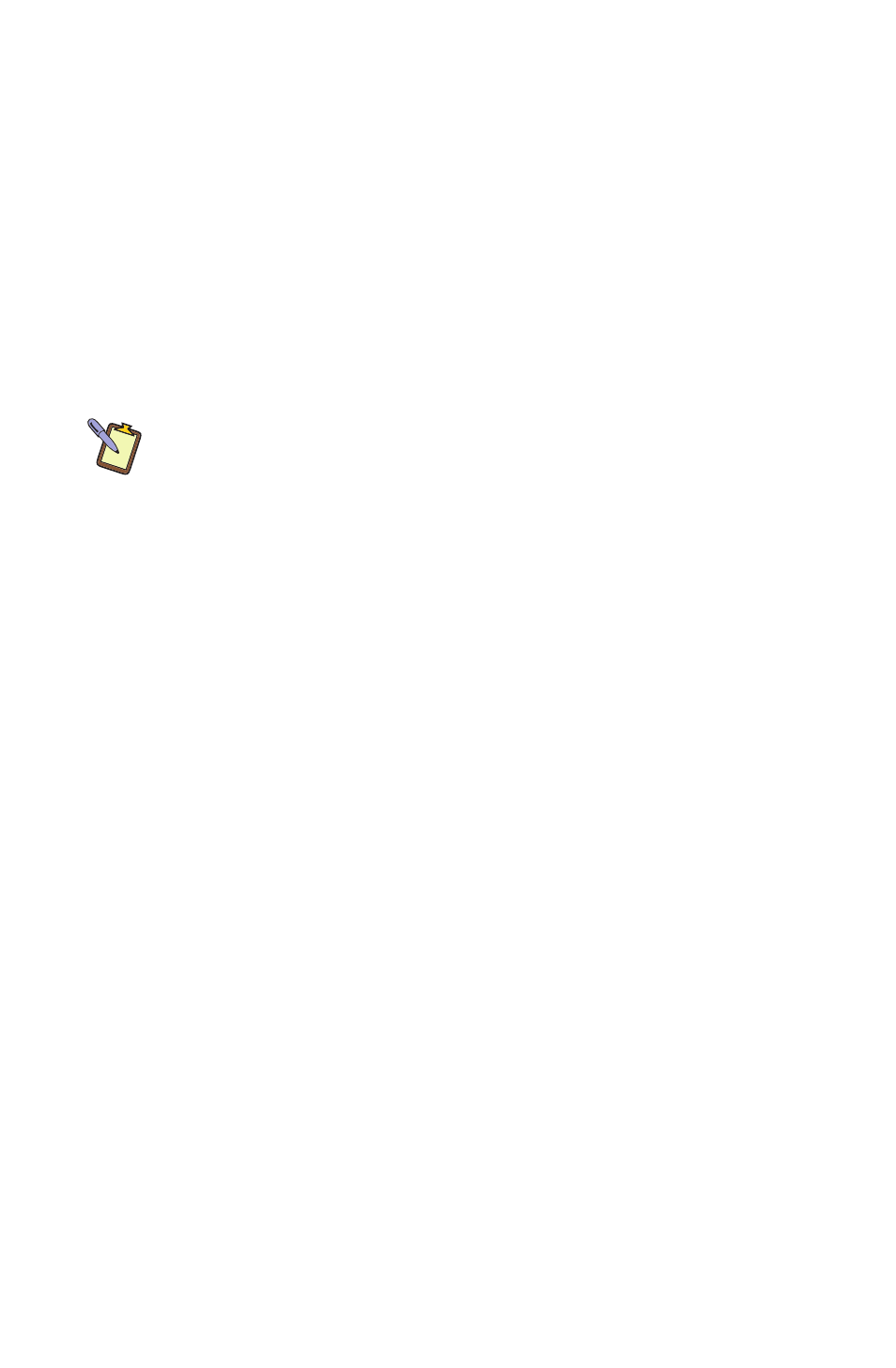
Chapter 02: Touring Your eo TufTab Ultra-Mobile PC
15
6. Wireless Networking Activity Light
Blinks blue when there is networking activity.
7. Audio Speaker
Mono Speaker outputs audio in lieu of attached speakers.
8. System Power Button
Press and hold button for 2 - 3 seconds to turn system on.
Also press to resume the system from sleep. In event of a
system freeze, hold for 5 - 6 seconds to power down/off.
NOTE: Using this button to power off the computer is not recom-
mended unless the computer has stopped responding to user input as
there is no time for the OS to shut down normally, and as a result, data
loss may occur.
9. Secure Attention Sequence (SAS)
A computer without an attached keyboard must support
a hardware mechanism to generate the SAS which is also
known as “CTRL+ALT+DEL” or “CAD”.
10. User Programmable Function Buttons
These two buttons can be programmed by the user.
11. Auto-Switching Dual Mode Screen (a7330D only)
Screen mode is set to Touch Screen by default. When the
stylus pen’s writing tip is within sensing distance—approxi-
mately 12-15mm—the screen will automatically switch to
Active Digitizer mode. When the pen’s writing tip is moved
away from the screen, it will switch back to Touch Screen
mode. When in Digitizer mode, the screen is not sensitive
to touch (except by the stylus pen’s writing tip), and thus
resting your hand on the screen while writing or navigating
will have no influence on the pointer’s position.
11. Passive Resistive Touch Screen (a7330T only)
Touch Screen is responsive to touch by any object, as the
screen’s sensors react purely to pressure, as opposed to a
magnetic tip or electrical conduction. Resting your hand
on the screen while writing or navigating may affect the
pointer’s position.