Calibrating the touch screen – TabletKiosk eo TufTab a7230X User Manual
Page 48
Advertising
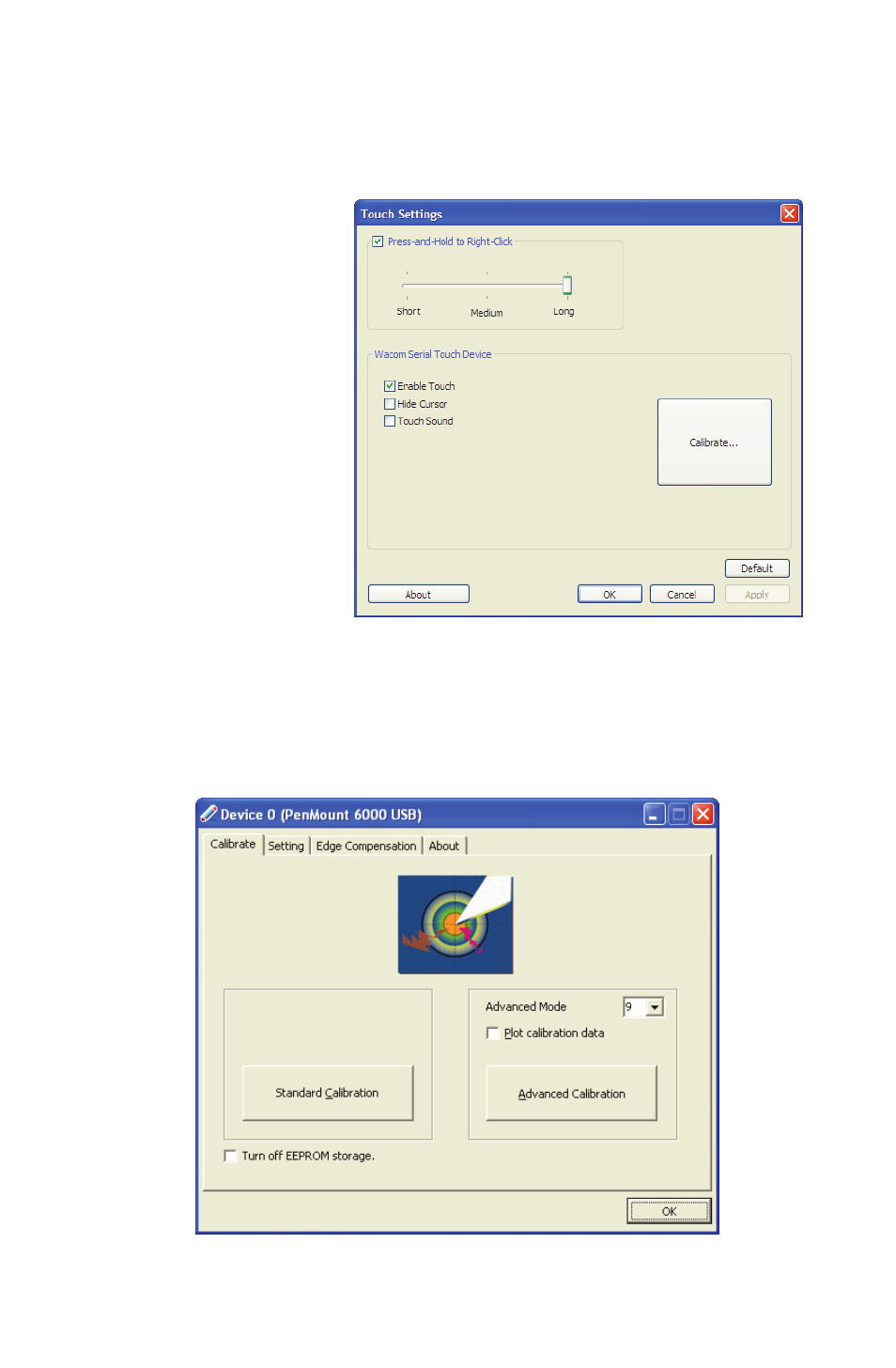
Chapter 04: Using Your eo TufTab a7230X with Windows XP
33
Calibrating the Touch Screen
If you find that the pointer isn’t properly following the touch of
your stylus pen, you might need to calibrate the touch screen.
1. From the
“Device” tab,
tap on the
“PenMount
6000 USB” icon
and then tap
“Configure”.
Alternatively, just
double-tap on
the “PenMount
6000 USB” icon.
2. Tap on the
“Calibrate” tab
and then tap on
either the “Standard Calibration” or the “Advanced
Calibration” button. Most of the time, a Standard Calibration
should be sufficient to perform an accurate calibration.
Advertising