Bluetooth device registration and pairing – TabletKiosk eo TufTab a7230X User Manual
Page 74
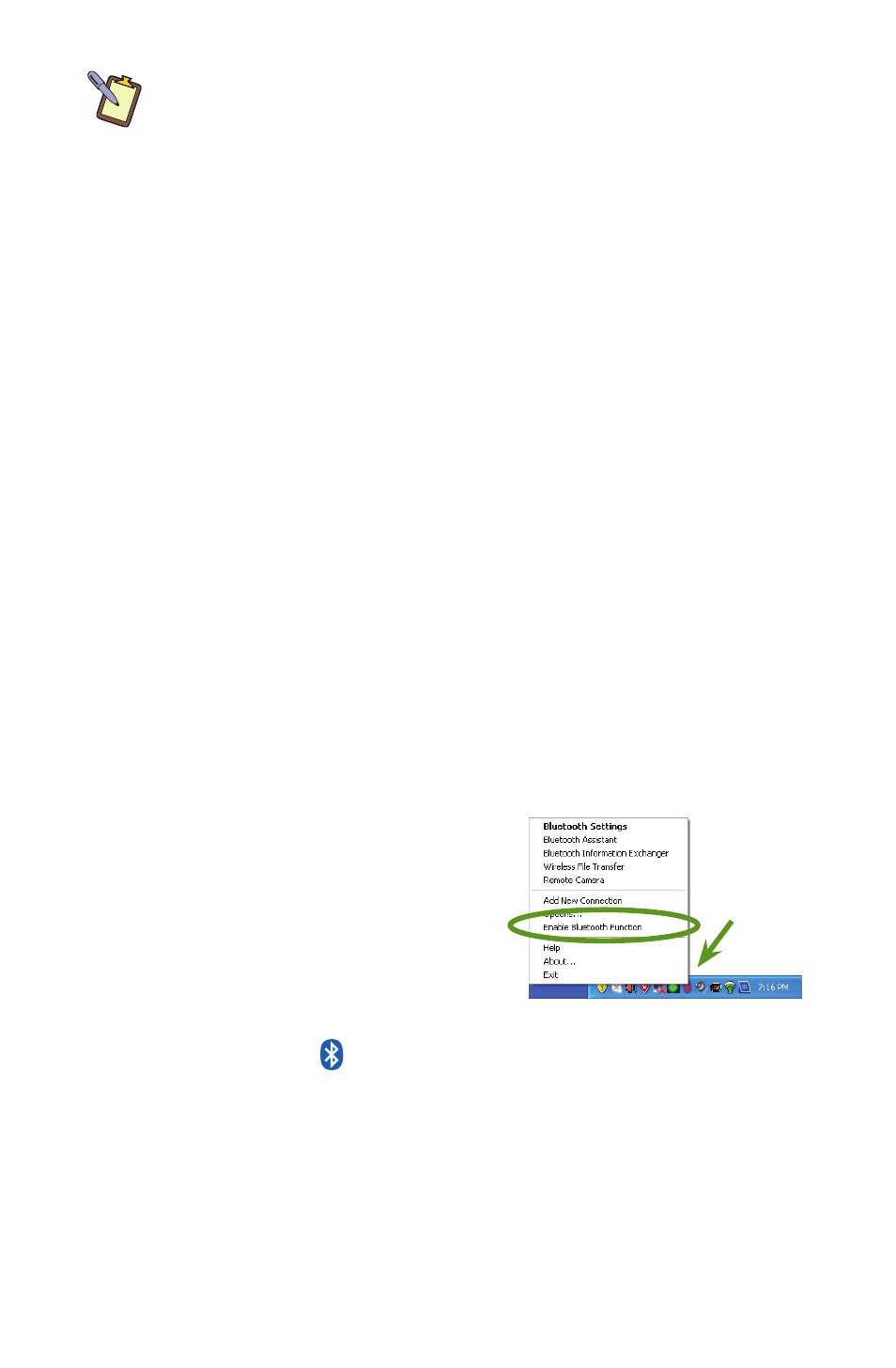
Chapter 04: Using Your eo TufTab a7230X with Windows XP
59
NOTE: The wireless range can be shortened from interference caused
by other wireless devices and/or by walls made of dense building
materials. In real world scenarios, Bluetooth connectivity has been
reliably tested on the a7230X at distances of up to 18 feet.
Some of the activities available with Bluetooth wireless con-
nectivity are:
Using a wireless keyboard, such as TabletKiosk’s Bluetooth
Folding Keyboard, to enter data on your eo TufTab a7230X.
Connecting to your Bluetooth-capable cell phone to access
the Internet and surf the web or download your e-mail.
Setting up a Personal Area Network (PAN) to transfer files
between your eo TufTab a7230X and another computer
without the need of using Ethernet cables or even an exist-
ing wireless network.
Print to a Bluetooth-enabled printer from across the room
without connecting any cables.
Bluetooth Device Registration and Pairing
Different types of Bluetooth devices require slightly different
procedures to register and pair them properly. Generally, to
connect your eo TufTab a7230X to a Bluetooth enabled device:
1. Turn on the Bluetooth transmitter
by pressing and holding the
Bluetooth icon in the system tray
and choosing “Enable Bluetooth
Function” from the pop-up
menu.
2. With the transmitter turned on, the Bluetooth icon should
now appear like . Double-tap on it to open the Bluetooth
Settings Manager.
Tap and
hold on the
Bluetooth
icon