TabletKiosk eo TufTab a7230X User Manual
Page 79
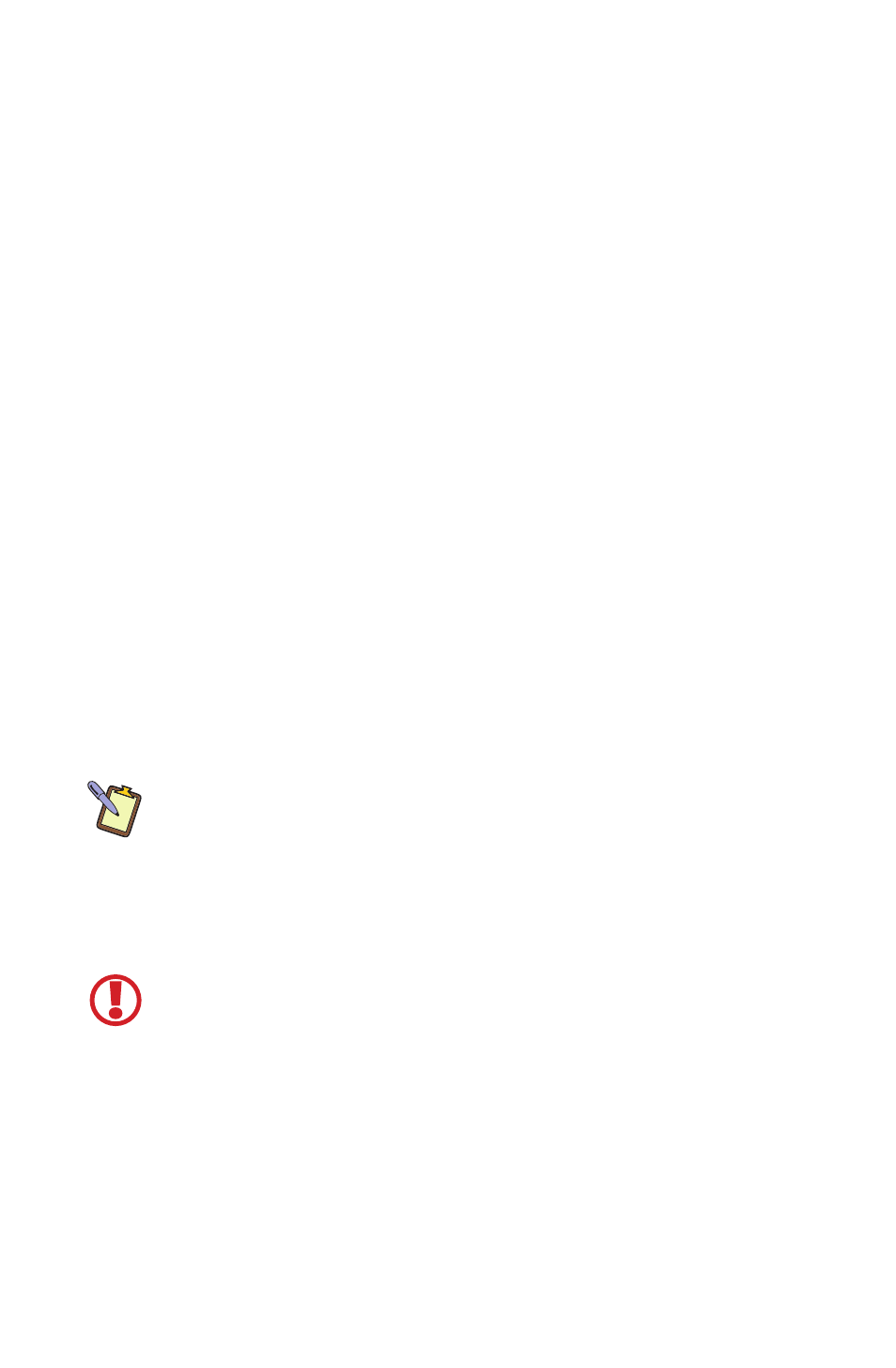
64
Chapter 05: Securing Your eo TufTab a7230X
1. Power on or restart the eo TufTab a7230X. When the
TabletKiosk logo screen appears, press and release the third
function button on the front of the tablet to the right of the
LCD screen. The POST screen will appear after a moment or
two and then the system BIOS will launch.
2. When the BIOS Menu appears, press the right arrow key
on the keyboard until the “Security Settings” menu screen
opens. On the a7230XD, you can tap on the screen to pull up
the navigation controls and then tap on the right arrow icon
to move the cursor over until the “Security” menu opens.
3. If the TCG/TPM Support setting is set to “No”, use the down
arrow key to highlight the “TPM Support” option and press
<Enter> to open a menu where you can arrow down to
change it to “Yes”. Press <Enter> to accept the change.
4. Arrow down to “Execute TPM Command” and press <Enter>
to open the menu and arrow down to change it to “En-
abled”. Press <Enter> to accept the change.
5. Arrow to the right to the “Exit” menu item at the top of the
screen and tap on, or press, the <F10> key to save changes
to the BIOS and restart the computer. If you don’t wish to
save your changes, simply tap on or press <Esc>.
NOTE: If at any point you wish to clear the TPM module’s information
and return the eo TufTab a7230X to its original “unowned” state, go
back to the “Security” menu and arrow down to a new option that
will be present called “Clearing the TPM” and press <Enter> to open
a screen that will ask you if you are sure you want to clear the TPM.
Choose <Ok> and press <Enter>. When you save changes and exit the
BIOS the TPM will be cleared.
VERY IMPORTANT: If at some point in the future you lose the security
password you will make when you take ownership of the TPM module
(coming up later in this chapter) and then decide to clear the TPM,
know that you will forever lose access to any data on the hard drive
that is encrypted using the TPM’s current encryption key. Make sure
that any data you wish to access in the future has been backed up in an
unencrypted form before clearing the TPM. Also, if you decide to dis-
able and deactivate the TPM, you will lose access to any data currently
encypted by the TPM until you reactivate it.