Power problems/solutions, Usb problems/solutions – TabletKiosk eo TufTab a7230X User Manual
Page 88
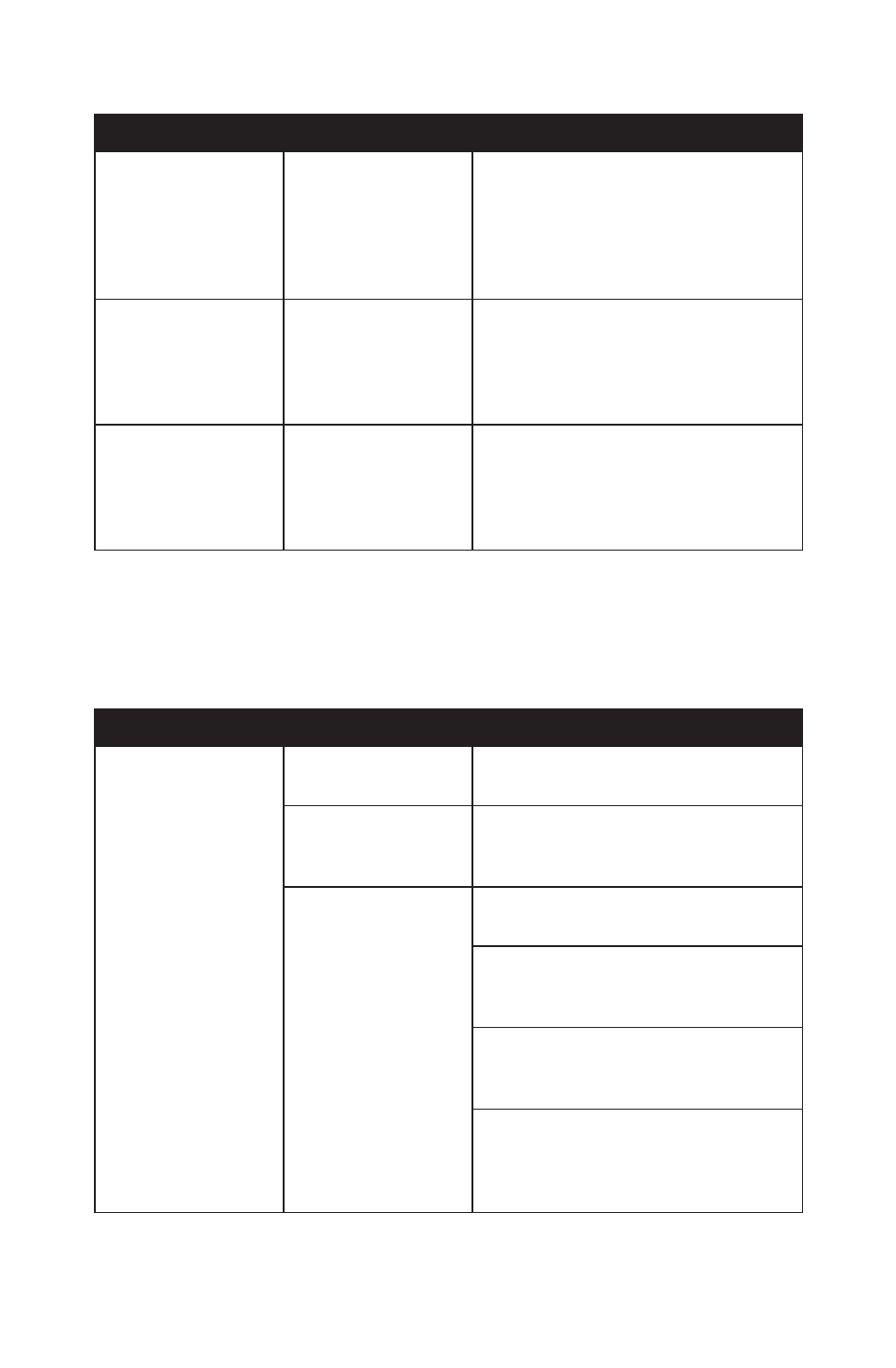
Chapter 06: Troubleshooting
73
Power Problems/Solutions
Problem
Possible Cause
Solution
The computer is con-
nected to an external
power source but
does not turn on
even though the bat-
teries are connected.
The battery pack(s)
may be defective.
Replace the battery pack(s). Use only
batteries recommended for use with the
eo TufTab a7230X Ultra-Mobile PC.
The Power/Standby
light is off and the
system turns off
when it is left unat-
tended.
The system has gone
into Hibernation
mode.
Press the Power button and hold for a
second or two to resume.
The system will not
turn on after it turns
off when left unat-
tended.
The system has gone
into Hibernation
mode because it is in
a critical low-battery
condition.
Connect the eo TufTab a7230X to an
external power source.
USB Problems/Solutions
Problem
Possible Cause
Solution
An external device
does not work when
it is connected to one
of the USB ports.
The external device is
not receiving power.
Make sure that the external device is
plugged into an electrical outlet.
The external device is
defective.
Try connecting the external device to
another computer to determine if it
operates properly.
Windows is not rec-
ognizing the device
properly.
Disconnect the device, power it off, re-
connect the device and then turn it on.
Disconnect the device, power it off,
power it back on and then plug it back
into the computer.
Try the above two solutions, but plug
the device back in to the other USB
port.
Disconnect the device and power it off.
Shut off the eo TufTab a7230X normally.
Power on the device and plug it in.
Power on the eo TufTab a7230X.