Character pad, On-screen keyboard – TabletKiosk eo TufTab a7230X User Manual
Page 66
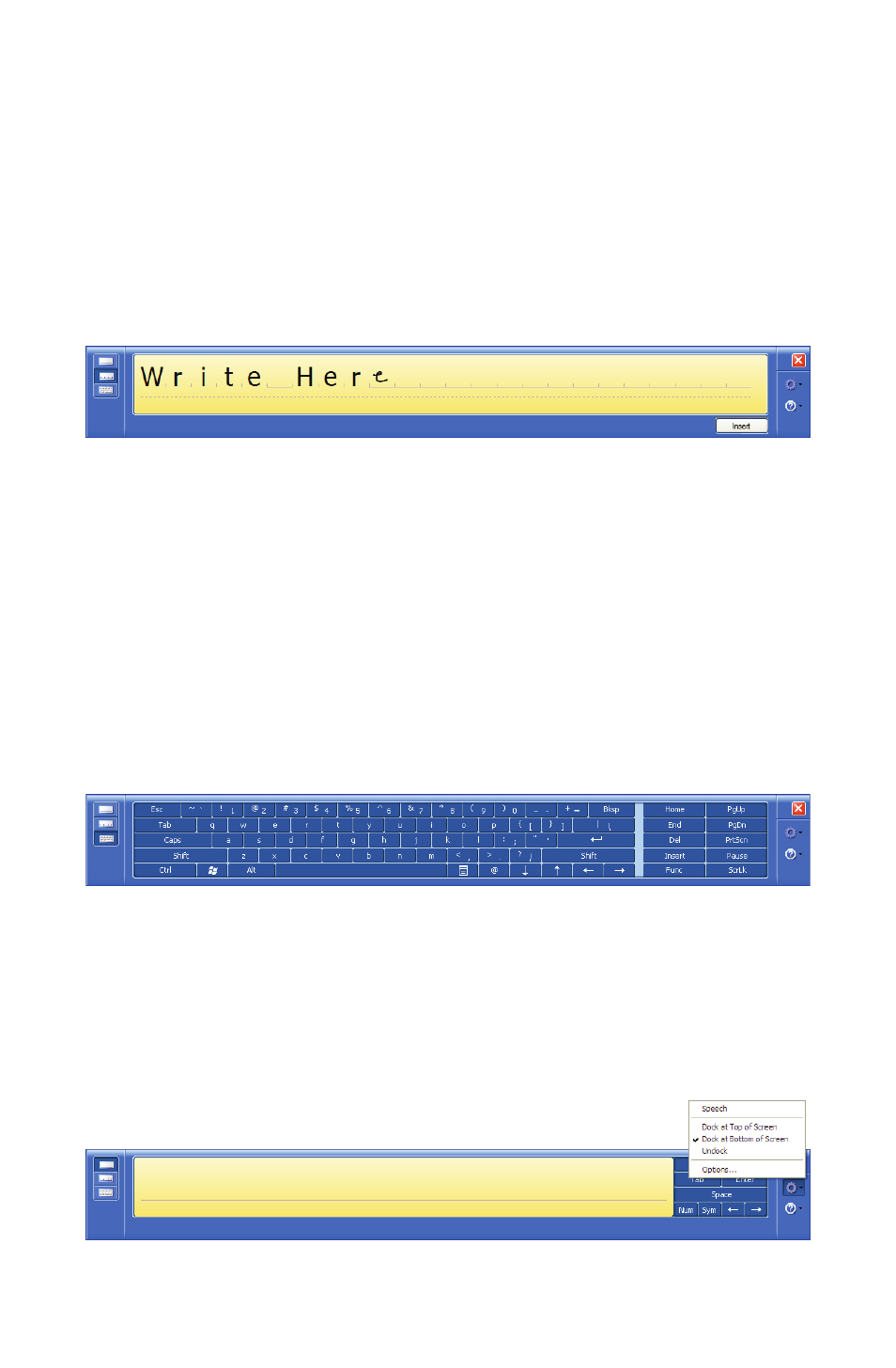
Chapter 04: Using Your eo TufTab a7230X with Windows XP
51
Character Pad
This pad accepts input on a character-by-character basis and is
useful for entering information that requires a higher level of
precision, such as passwords, website URLs or e-mail addresses.
When you reach the end of the line, the pad will expand auto-
matically so you can keep on writing without having to stop.
Windows will convert your handwriting into text, on the fly, and
then insert it in the appropriate location when you tap “Insert”.
On-Screen Keyboard
Use it the same way that you would use a standard keyboard. By
tapping on the individual keys with the stylus, text and symbols
can be entered as well as Function Key equivalents and menu
item short cuts.
Tap the <Num> or <Sym> keys to display the “Numeric” and
“Symbol” keypads respectively. Tap <Func> to bring up the
Function keypad.
Tap on the gear icon, on any of the input panels, to display a
menu that you can use to invoke Windows XP Tablet PC Edition’s
speech recognition capabilities, adjust where you want the input
panels to appear on the screen, undock the panel to move it
anywhere on the screen, or open the panels’ “Options” menu.