What to do after you have restored your system – TabletKiosk eo TufTab a7230X User Manual
Page 95
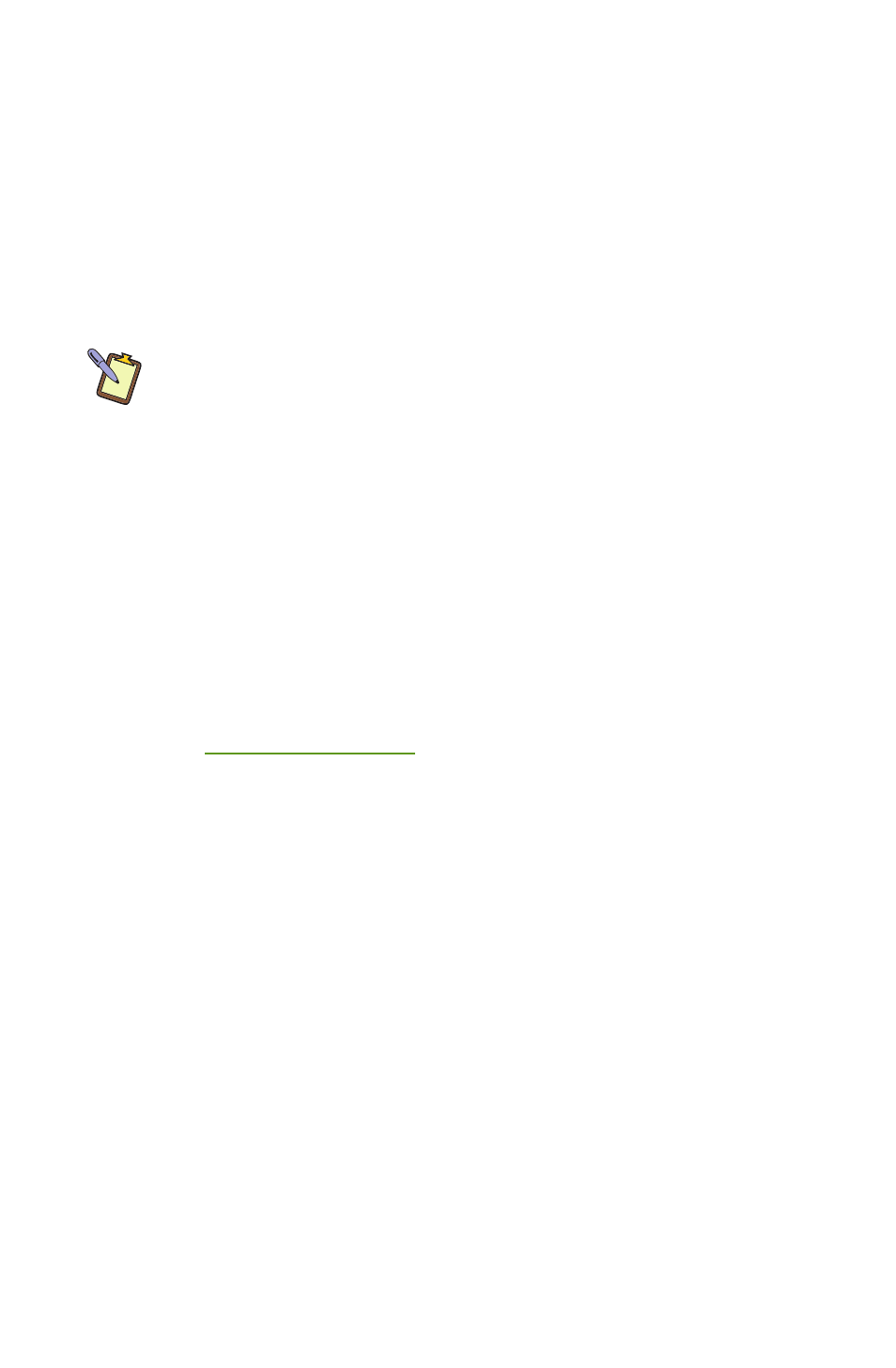
80
Chapter 06: Troubleshooting
4. Select “OK” if you understand that this process will
PERMANENTLY DELETE ALL OF THE EXISTING DATA ON
THE HARD DRIVE
.
5. Select “Quit” once the restore process completes to reboot
your eo TufTab a7230X.
6. Immediately eject the DVD or unplug the USB DVD drive
from your eo TufTab a7230X so the system will reboot from
the restored hard drive.
NOTE: If you do not, or cannot, remove the external drive from your
tablet, make sure to go back into the BIOS upon restart to change the
“1st BOOT” option back to the internal hard drive.
What to do After You Have Restored Your System
When your eo TufTab a7230X first boots up after a successful
system restoration, it will behave exactly as it did the very first
time you turned it on. You will need to finish the Windows
localization procedure, customize the installation (including the
networking settings) and then reinstall of your applications.
Before reinstalling your applications, we recommend that you
check th
f the TabletKiosk website for any
drivers or applications that might have been updated after the
installation disc was created, as well as visit the Windows Update
site for important updates to Windows.
Lastly, make sure to check the Windows Update site for any new
Important or Critical patches.