Audible beeps – TabletKiosk eo TufTab a7230X User Manual
Page 51
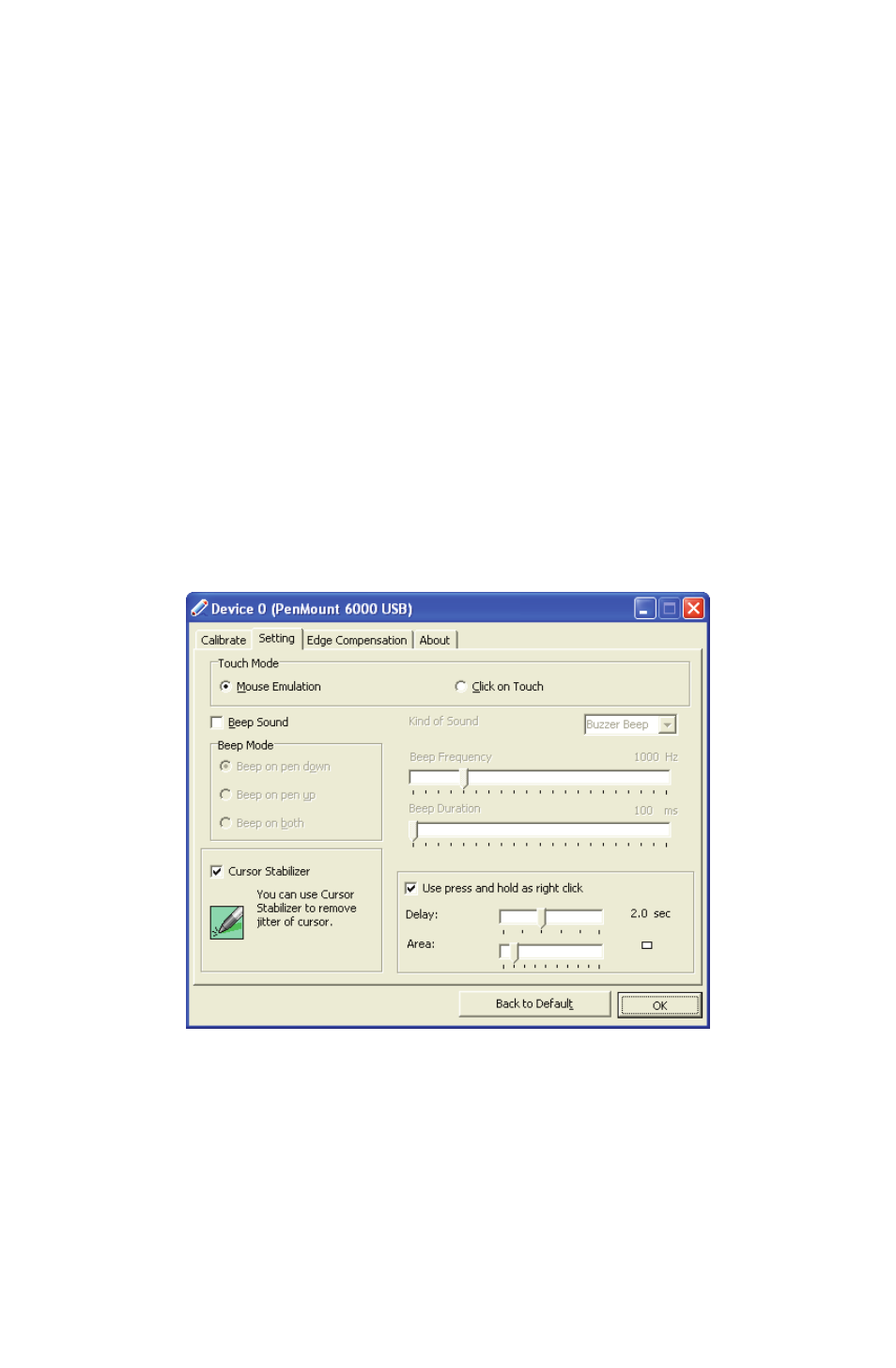
36
Chapter 04: Using Your eo TufTab a7230X with Windows XP
Click on Touch (Point Mode) only accepts and relays one posi-
tional coordinate each time the stylus or a finger touches the
screen. In order to relay a new positional coordinate to Windows,
you must retouch the screen with your finger or stylus. This
mode is useful for menu or button-driven touch applications —
such as kiosks, P.O.S. or hospitality order taking — that do not
involve tasks that require continuous data input like signature
capture, item dragging or handwriting recognition.
To set the Touch Mode:
1. From the “Device” tab, tap on the “PenMount 6000 USB”
icon and then tap “Configure”. Alternatively, just double-tap
on the “PenMount 6000 USB” icon.
2. Tap on the “Setting” tab and then tap on either option box
in the “Touch Mode” section at the top of the tab.
Audible Beeps
The touch screen can be set to make an audible response each
time the screen is touched. This can be useful for providing users
additional confirmation of a successful input. Additionally, the
type, duration and mode of response can be adjusted.