TabletKiosk eo TufTab a7230X User Manual
Page 75
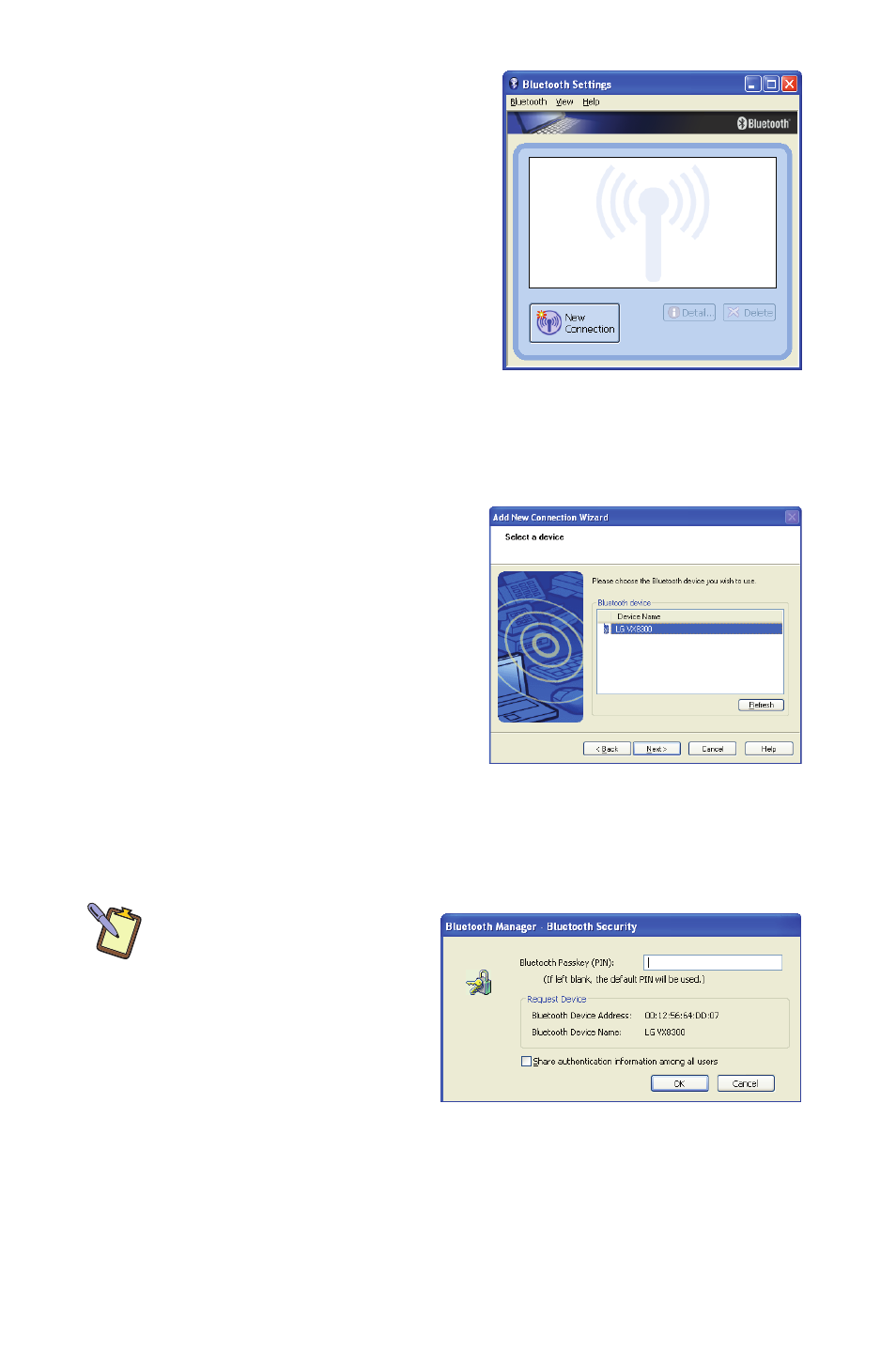
60
Chapter 04: Using Your eo TufTab a7230X with Windows XP
3. When the Bluetooth Settings
Manager opens, tap on the
“New Connection” button to
start the “Add New Connec-
tion Wizard” if the Connec-
tion Wizard window doesn’t
automatically open.
4. Place your Bluetooth device
into “Discovery Mode” (you
will have to consult your
Bluetooth device’s instruction manual if you do not know
how to accomplish this task) and then tap on the “Next >”
button to start the Discovery process.
5. When your Bluetooth device
is found, tap on it in the list
and then tap “Next >” to
initiate the Pairing process.
6. If a dialog box opens on
the eo TufTab a7230X’s
screen asking you to input a
Bluetooth Passkey, enter the
number that appears in the
window on your screen into your Bluetooth device and, if
applicable, hit <Enter> or <OK> on the Bluetooth device to
commit the entry.
NOTE: Check “Share
authentication information
among all users”, if you want
all user accounts on the
system to have access to the
Bluetooth device. Leave this
unchecked if you want only
your user account to be able
to connect to the Bluetooth
device.