Internet problems/solutions, Networking problems/solutions – TabletKiosk eo TufTab a7230X User Manual
Page 90
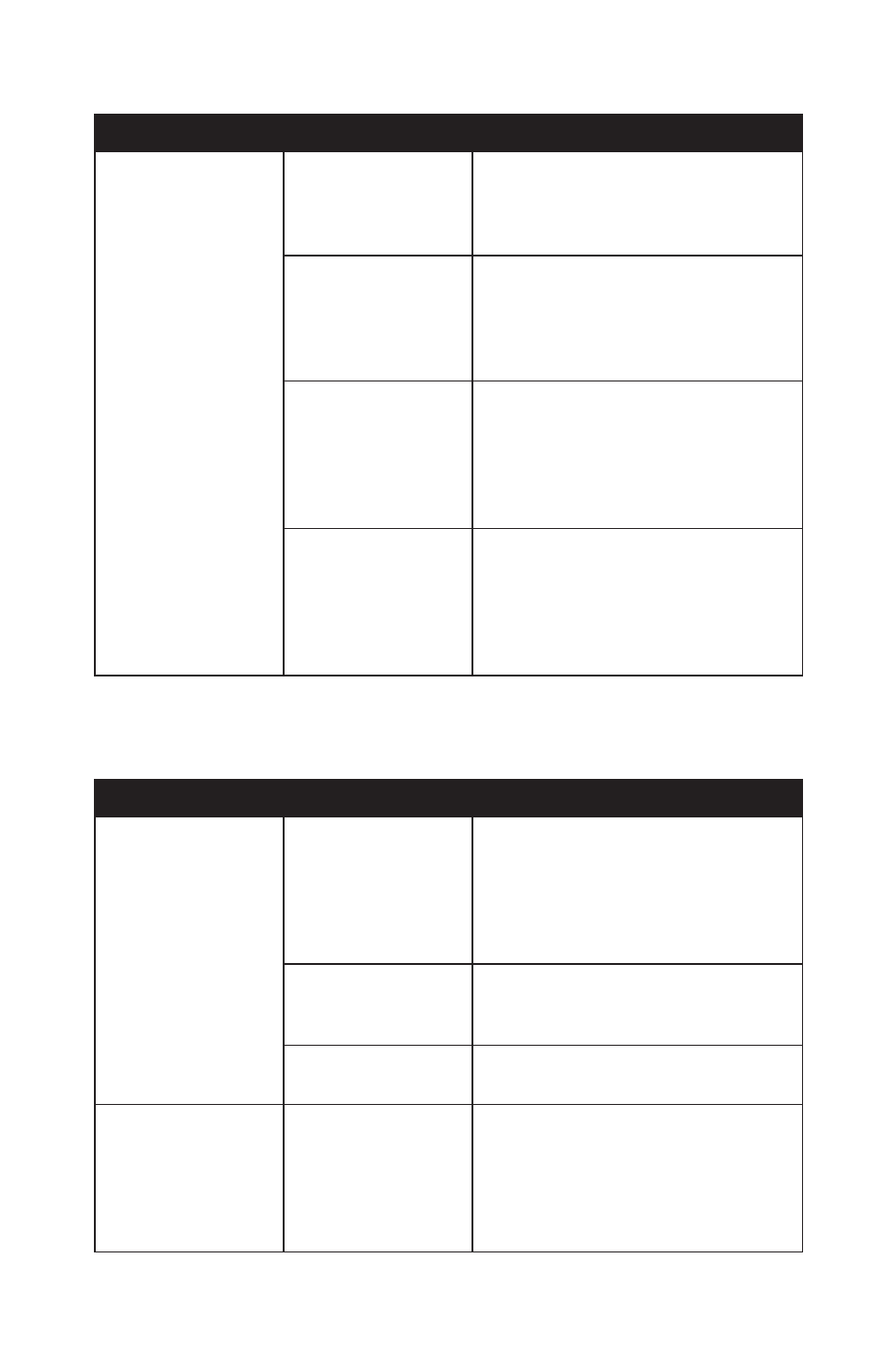
Chapter 06: Troubleshooting
75
Internet Problems/Solutions
Problem
Possible Cause
Solution
Unable to connect to
the Internet.
Account for Internet
Service Provider
(ISP) is not properly
configured.
Contact your ISP for assistance.
No valid network
connection detected.
Check the network status icon in the
System Tray to make sure you are con-
nected to a valid network. If not, rerun
the Network Set-Up Wizard or contact
your Network Administrator.
Wireless transmitter
is turned off.
Check the wireless indicator LED on the
front of the eo TufTab a7230X to make
sure it is on. If it is off, tap and hold on
the wireless network icon in the system
tray and choose “WiFi on” from the
pop-up menu.
Wireless security set-
tings are not correct.
Make sure that the wireless security set-
tings of your eo TufTab a7230X match
the settings of the wireless access point
you are trying to connect to, and that
the access Password (WPA), PIN (Pro-
tected Set-up), or Key (WEP) is correct.
Networking Problems/Solutions
Problem
Possible Cause
Solution
Cannot see the
network.
Wireless transmitter
is turned off.
Check the wireless indicator LED on the
front of the eo TufTab a7230X to make
sure it is on. If it is off, tap and hold on
the wireless network icon in the system
tray and choose “WiFi on” from the
pop-up menu.
Networking cable is
not attached to the
Ethernet port.
Make sure to attach a networking cable
to the RJ45 jack on the left side of the
a7230X.
Networking cable
is bad.
Replace the networking cable attached
to the a7230X.
Cannot connect to
network.
Wireless security set-
tings are incorrect.
Make sure that the wireless security set-
tings of your eo TufTab a7230X match
the settings of the wireless access point
you are trying to connect to, and that
the access Password (WPA), PIN (Pro-
tected Set-up), or Key (WEP) is correct.