TabletKiosk eo TufTab a7230X User Manual
Page 76
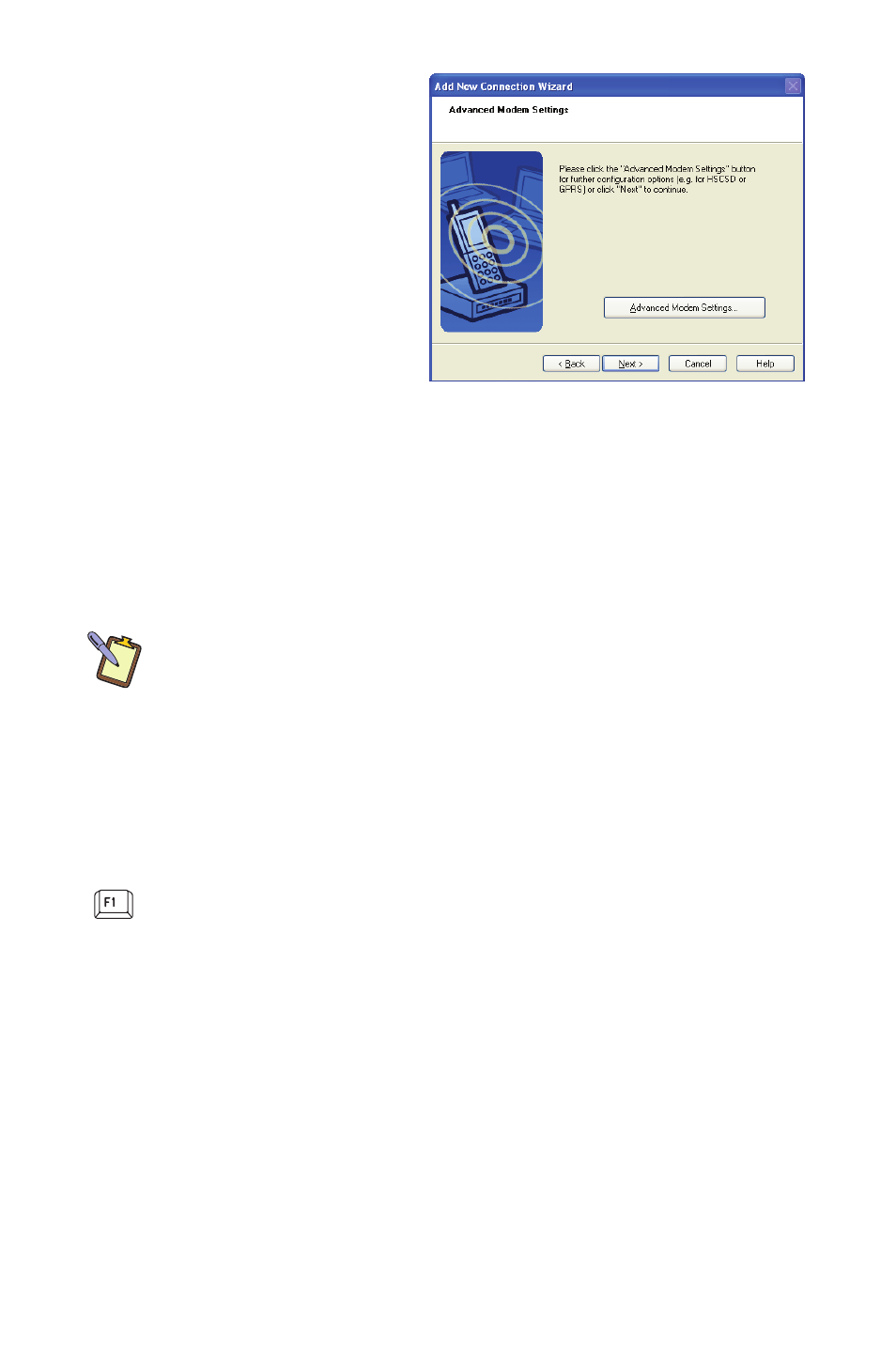
Chapter 04: Using Your eo TufTab a7230X with Windows XP
61
7. Your device should now
be connected to your
eo TufTab a7230X. If
any advanced settings
are required, you will
be prompted to enter
them. When complete,
you should be returned
to the Bluetooth
application screen and
your device should be
listed.
If you have trouble connecting, make sure you completed the
above steps in the time period that your Bluetooth device is in
pairing mode. If your device exits pairing mode before you can
connect, re-enable it and, depending on the state of the connec-
tion process, redo any applicable steps.
NOTE: Once a device has been registered, you usually won’t need to
register it again. You will, however, have to pair it. When you see this
window upon system start-up, just place your device into pairing
mode and it should connect automatically. If you do not wish to
automatically connect a Bluetooth device at start-up, you can check
the “Don’t show this windows next time” check box and tap the
“Cancel” button.
For more information about configuring and using the Bluetooth
application, check out the online help system by either tapping
on your keyboard or choosing “Help” from the Bluetooth
application menu.
3. When the Bluetooth Settings
Manager opens, tap on the
“New Connection” button to
start the “Add New Connec-
tion Wizard” if the Connec-
tion Wizard window doesn’t
automatically open.
4. Place your Bluetooth device
into “Discovery Mode” (you
will have to consult your
Bluetooth device’s instruction manual if you do not know
how to accomplish this task) and then tap on the “Next >”
button to start the Discovery process.
5. When your Bluetooth device
is found, tap on it in the list
and then tap “Next >” to
initiate the Pairing process.
6. If a dialog box opens on
the eo TufTab a7230X’s
screen asking you to input a
Bluetooth Passkey, enter the
number that appears in the
window on your screen into your Bluetooth device and, if
applicable, hit <Enter> or <OK> on the Bluetooth device to
commit the entry.
NOTE: Check “Share
authentication information
among all users”, if you want
all user accounts on the
system to have access to the
Bluetooth device. Leave this
unchecked if you want only
your user account to be able
to connect to the Bluetooth
device.