Creating the password in windows 7 – TabletKiosk eo TufTab a7230X User Manual
Page 81
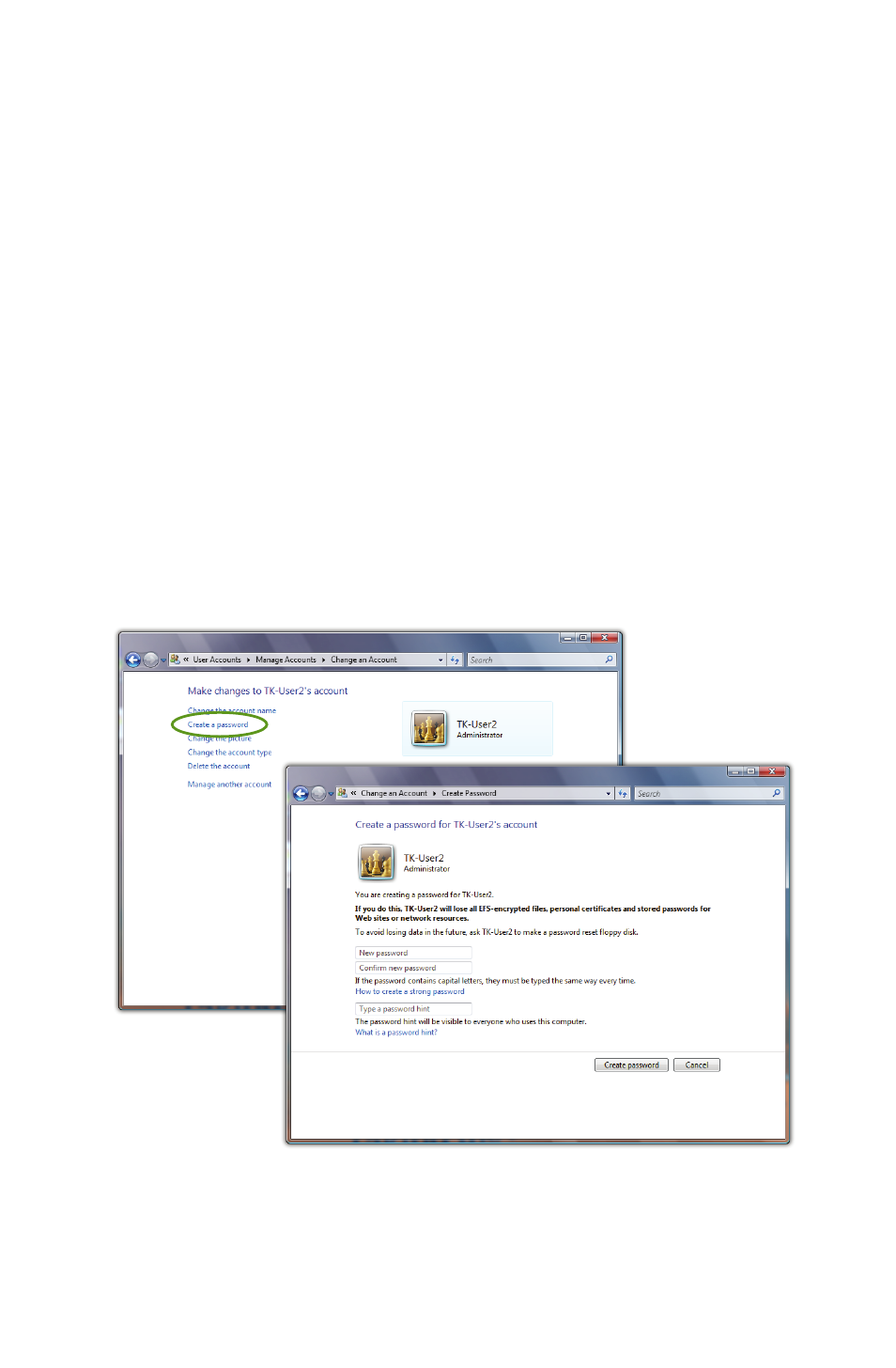
66
Chapter 05: Securing Your eo TufTab a7230X
Creating the Password In Windows 7
1. Go to the START Menu and tap on “Control Panel”.
2. In the Control Panel window that appears, tap on the “User
Accounts” category title.
3. Under the User Accounts category, tap on “Change your
Windows password”.
4. From the “Make changes to your user account” screen, tap
on “Create a password for your account”.
5. Tap on the text input field labeled “New Password” in the
window that opens and then enter a password of your
choice. Tap in the “Confirm new password” field and enter
it again exactly the same way. You may enter a hint in the
“Type a password hint” if you so choose.
6. Tap the “Create password” button when you are satisfied
with your password choice to commit the change.
It’s important when setting up a user account to manage the
security settings on the tablet that the user account be granted
Make sure to keep
your password in
a safe location and
do not lose it.