Connecting to the internet, Using a wireless lan – TabletKiosk eo TufTab a7230X User Manual
Page 70
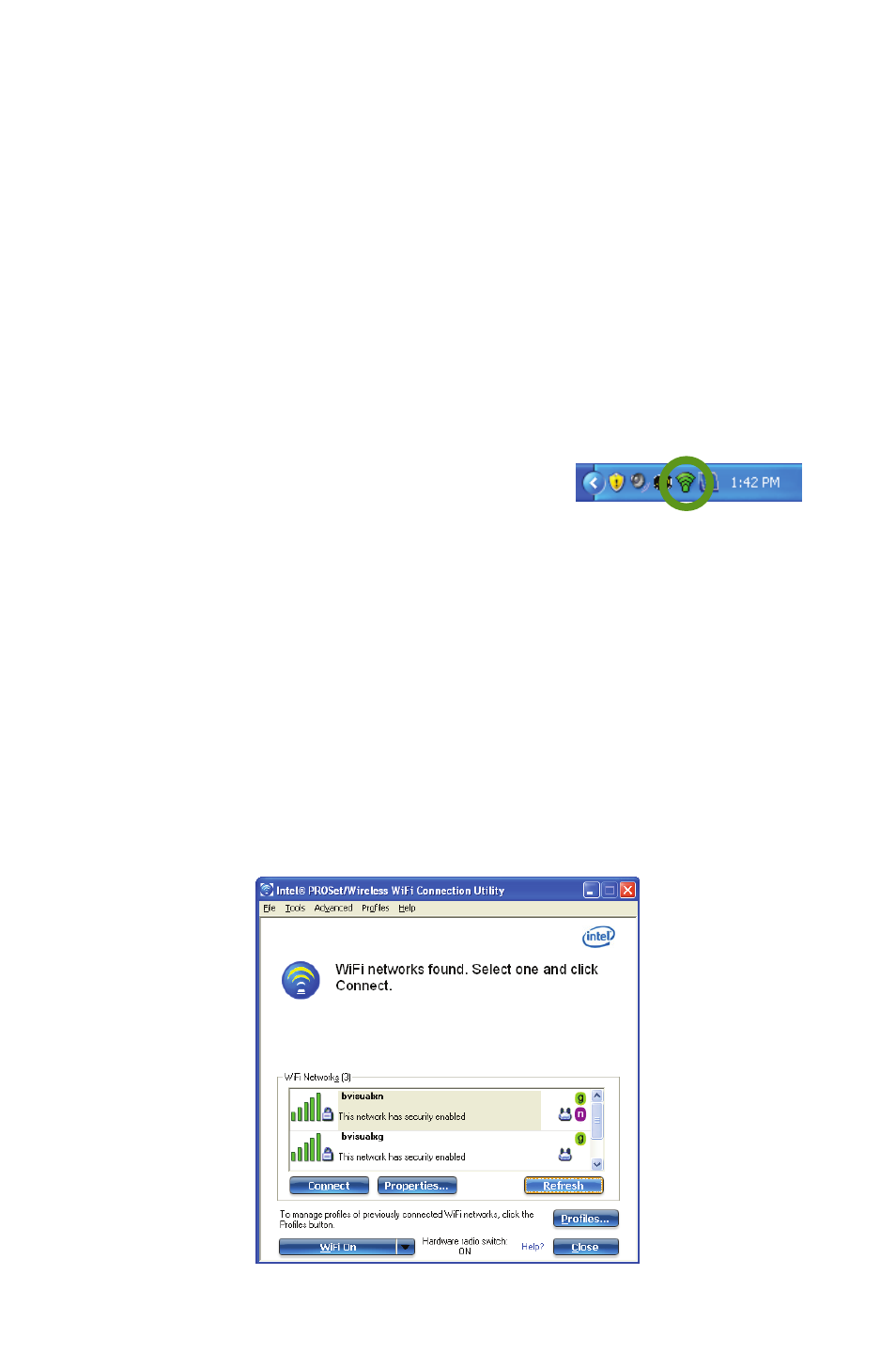
Chapter 04: Using Your eo TufTab a7230X with Windows XP
55
Connecting to the Internet
Your eo TufTab a7230X allows you to connect to the Internet in a
few different ways. The ways vary depending on your network-
ing environment as well as personal preference and available
equipment.
Using a Wireless LAN
The WiFi wireless networking adapter built into your eo TufTab
a7230X is compatible with 802.11a/b/g/n wireless networks, and
can therefore connect to wireless routers or access points that
support any of these standards.
1. Turn on the WiFi transmitter by tap-
ping on the Intel PROSet icon located
in the system tray and choosing “WiFi
On” from the pop-up menu that
appears.
2. In the System Tray, tap on the Intel PROSet icon and choose
“Configure WiFi” from the pop-up menu that appears.
3. When the Intel® PROSet/Wireless WiFi Connection Utility
opens, choose the network from the list that you wish to
connect to and tap the “Connect” button. If no wireless
networks appear after a few moments, tap on the “Refresh”
button located just below the list.
Tap on this icon to get
access to the Intel PROSet
control panel. It will turn
green when successfully
connected to a network.