TabletKiosk eo TufTab a7230X User Manual
Page 84
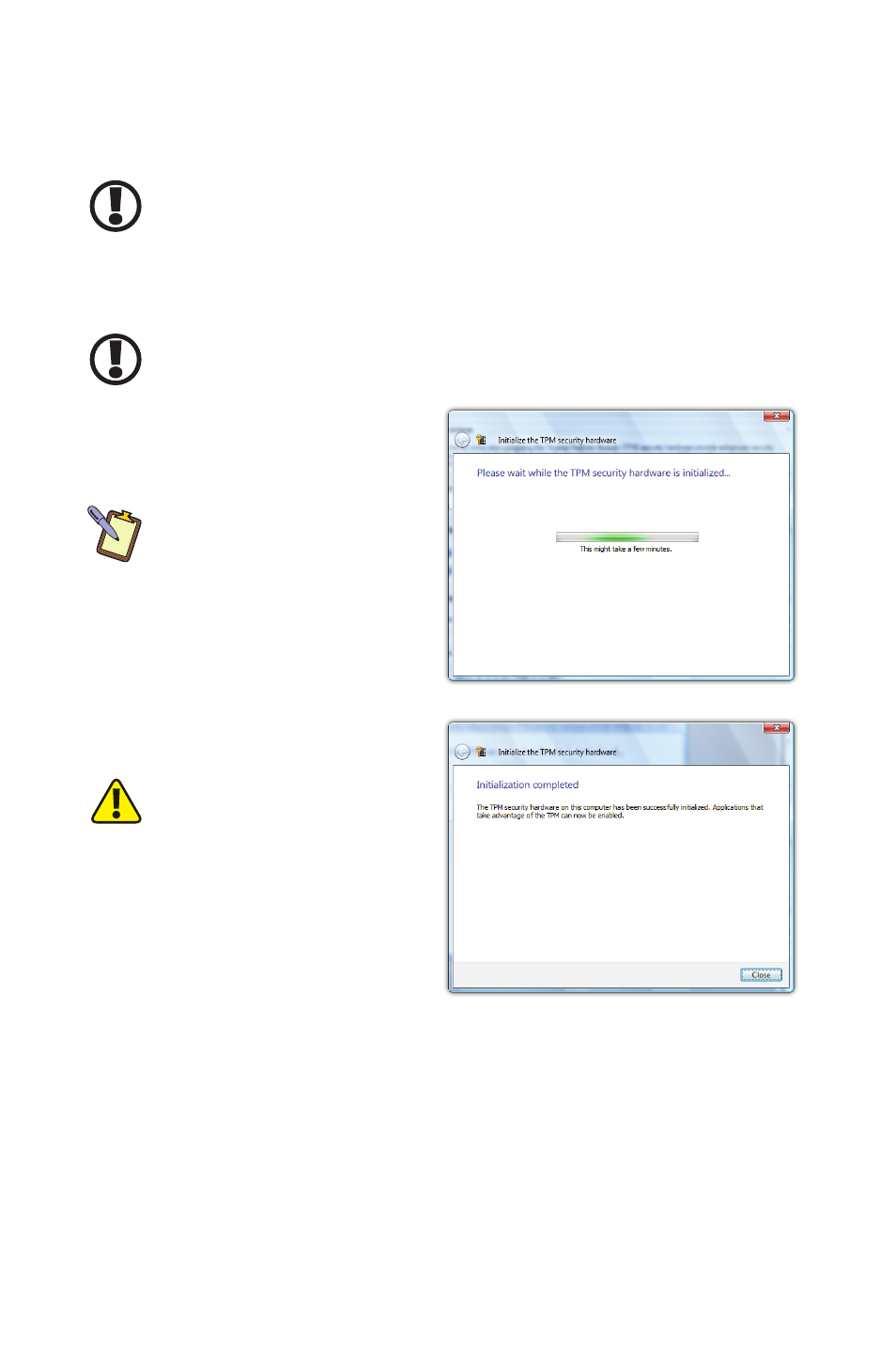
Chapter 05: Securing Your eo TufTab a7230X
69
6. In the “Save As” dialog box, select a location to save the
password, and then tap “Save”. The password file is saved as
computer_name.tpm
.
IMPORTANT: It is highly recommend that you save the TPM owner
password to removable media.
7. Click “Print the password” if you want to print a hard copy of
your password.
IMPORTANT: It is highly recommend that you print a hard copy of your
TPM owner password and store it in a safe location.
8. Click “Initialize” to
confirm and set the
ownership.
NOTE: The process of initial-
izing the TPM might take a
few minutes to complete,
so be patient. You will be
informed when the process
is complete.
9. Click “Close” to return
back to the TPM MC
main screen.
CAUTION: Do not lose your
password. If you do, you will
be unable to make changes
to your TPM that require
the owner password unless
you first clear the TPM. Once
cleared, all data protected
by the original password will
become unavailable.
To learn more about using the TPM, including turning off the
TPM and clearing the TPM, see the Help articles in the “Links &
Resources” section at the bottom of the main pane of the TPM
Management Console.