Setting ownership of the tpm, Windows xp professional/tablet pc edition, Windows 7 professional – TabletKiosk eo TufTab a7230X User Manual
Page 82
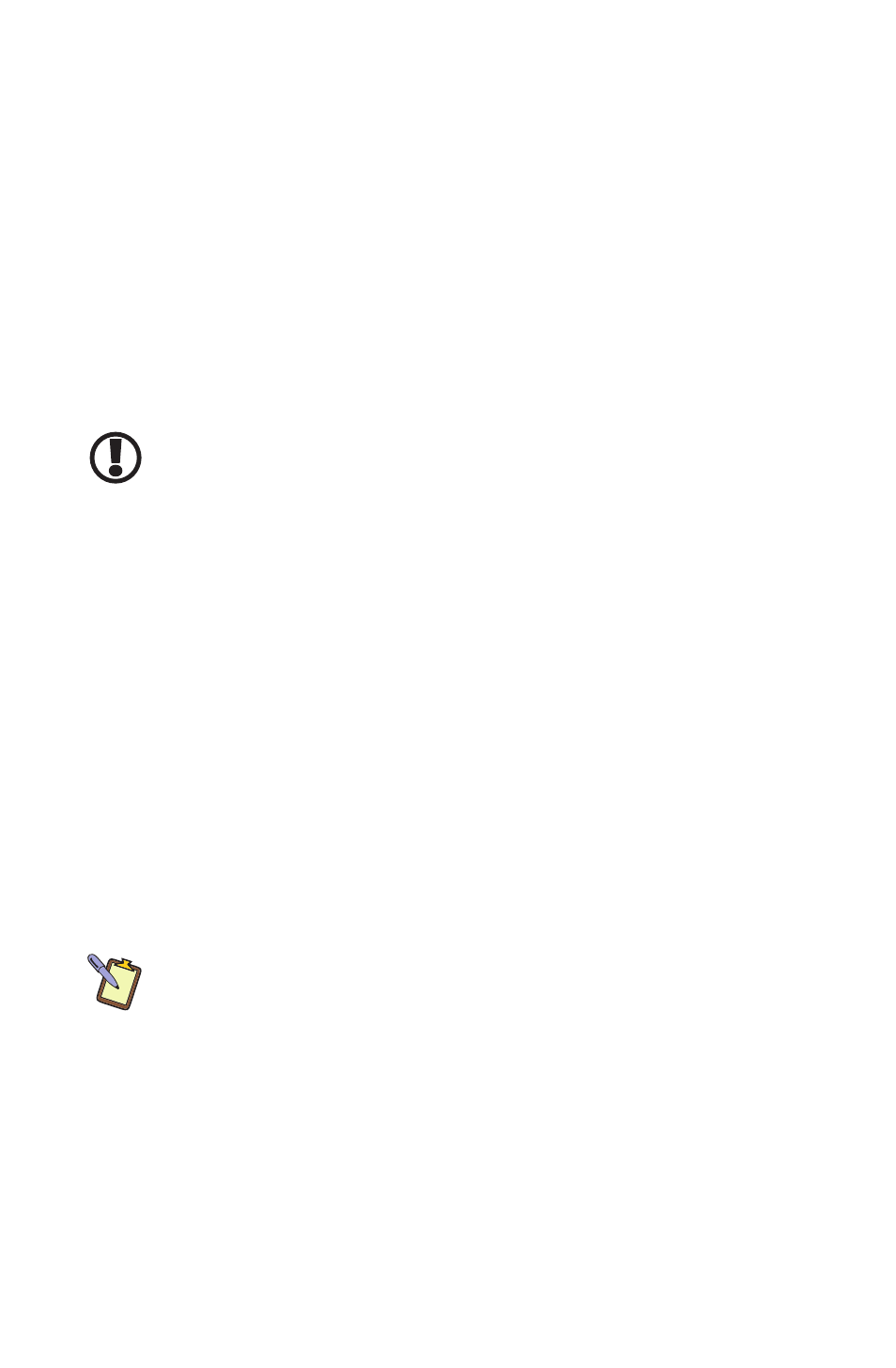
Chapter 05: Securing Your eo TufTab a7230X
67
administrator privileges. A standard user can still take advantage
of the protections provided by the TPM, just not manage it.
Contact your IT support staff for more information on user
privileges and how to assign them.
Setting Ownership of the TPM
After initializing the TPM functionality in the BIOS, the next step
to securing your eo a7330 is to establish yourself as the tablet’s
owner.
IMPORTANT: Once you have set ownership of the TPM, it is vital that
you store your password in a secure location and take care never to
lose it. If you do, you will not be able to access the data you protected/
encrypted using your security management software.
Windows XP Professional/Tablet PC Edition
As Windows XP lacks native support for TPM management, you
will need to acquire a third party TPM security management
application to take advantage of its capabilities.
Install and configure the TPM security management software
package of your choice and then refer to the user manual that
accompanied the software for information on how to accom-
plish this important task.
Windows 7 Professional
To set ownership of the TPM:
NOTE: To perform the following procedure, you must be logged on to
your eo TufTab with an account that has administrator privileges.
1. Go to the START Menu and tap on “All Programs > Acces-
sories > Run” to open the “Run” dialog box.
2. In the “Open” field, enter “tpm.msc” (without the quotes)
and tap “OK” to open the TPM Management Console (TPM
MC). Tap to proceed if the Windows UA prompt appears.
If you followed the steps in the BIOS Settings section earlier
in this chapter, the TPM MC should show the status of the