Calibrate tab – TabletKiosk eo TufTab a7230X User Manual
Page 60
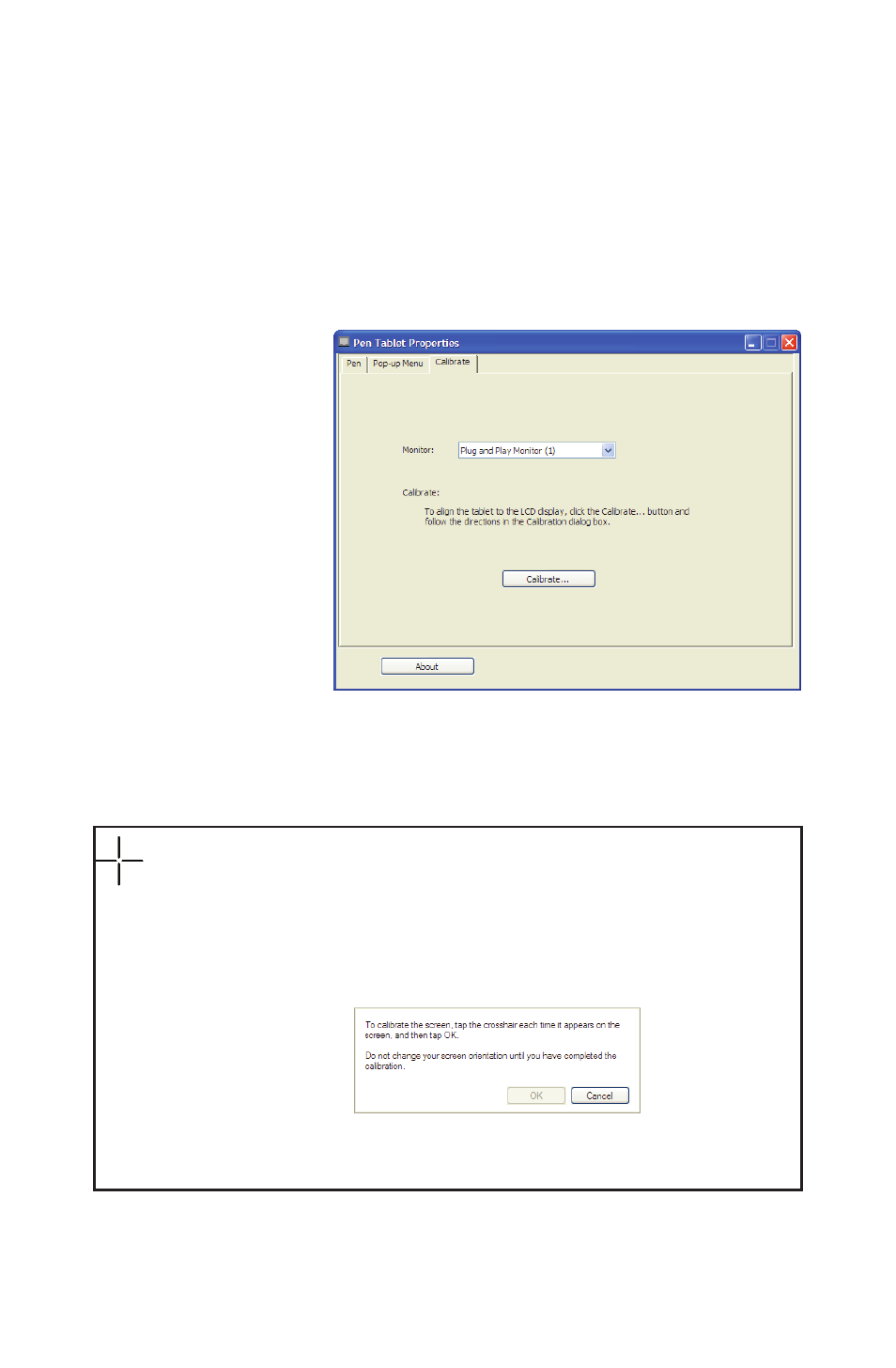
Chapter 04: Using Your eo TufTab a7230X with Windows XP
45
The sort of actions you can add to the pop-up menu includes
keystroke combinations, opening specific applications, and
changing the pen’s follow mode between “pen” and “mouse”.
You can also choose the font face and the font size that will
display in the pop-up menu.
Calibrate Tab
This is where you
will find the digi-
tizer’s calibration
routine. Simply tap
the “Calibrate...”
button to start the
calibration. As with
the touch screen,
simply follow the
on-screen instruc-
tions and tap in the
center of each cross
that appears on the
screen. When finished, you can choose to save and exit the
routine, or cancel and not save when you exit.
The digitizer calibration is very similar to the touch screen calibration.
Touch the center of the crosses with the stylus tip when they appear.