The volume key, The gps button, The button load map – Becker TRAFFIC ASSIST Z200 User Manual
Page 65: Navigational mode
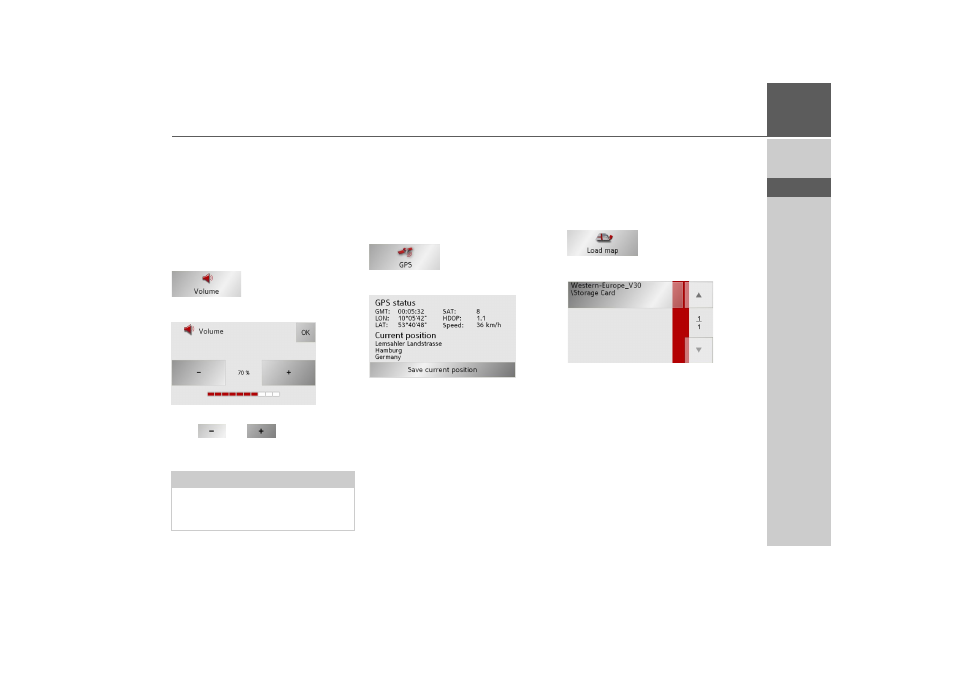
65
NAVIGATIONAL MODE
>>>
> D
> GB
> F
> I
> E
> P
> NL
> DK
> S
> N
> FIN
> TR
> GR
> PL
> CZ
> H
> SK
The Volume key
With the Volume settings window, you
can set the general volume for voice an-
nouncements for each start of the Traffic
Assist, or switch off voice announcements
completely.Depending on the situation,
you can also adjust the volume in the map
display.
> Press
Volume
in the settings menu.
The Volume settings window appears.
> The required volume can be selected via
the
and
buttons.
> Confirm your settings by hitting the
OK
key.
The GPS button
The number of satellites received, your
current position and your current speed
are displayed in the GPS information
window. It is also possible to save your
current location.
> Press
GPS
in the settings menu.
The GPS information window appears.
> To save your current location, press the
Save current position
button.
Save your location in the same way as de-
scribed under "Saving destination" on
page 48.
The button Load map
The Traffic Assist operates using the map
data stored on the memory card. Pressing
the
Load map
button displays the loaded
map data.
> Press
Load map
in the settings menu.
The Load map settings menu appears.
> Select the desired map by pressing the
relevant button.
Note:
The volume can also be changed using
the volume control located on the side.
See "Volume control" on page 34..