Map display, Map layout, Map display without driving guidance – Becker TRAFFIC ASSIST Z200 User Manual
Page 71: Entire map with route guidance, Navigational mode
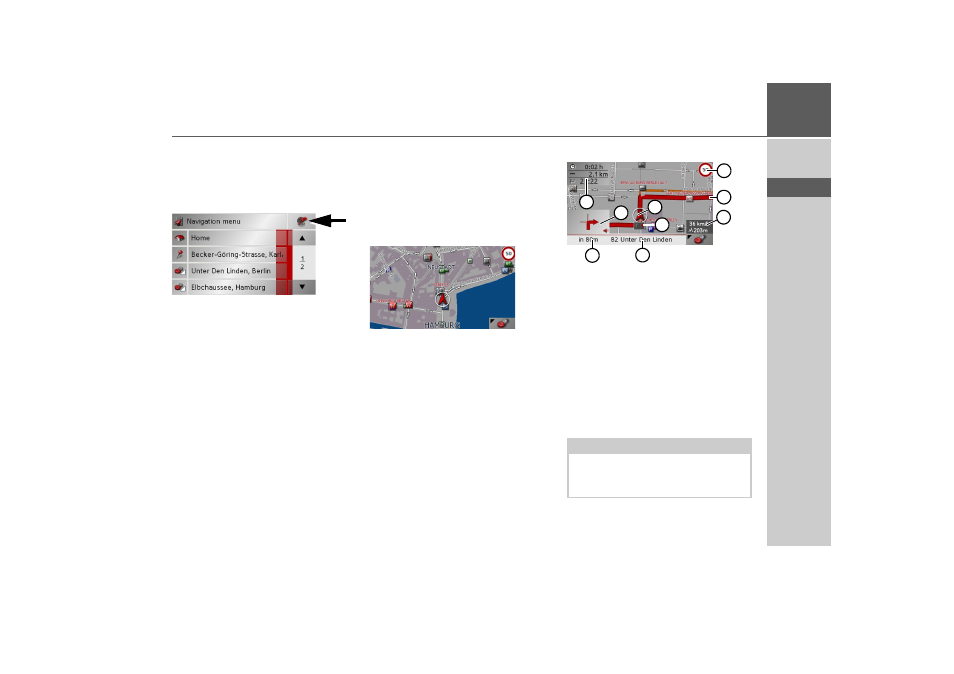
71
NAVIGATIONAL MODE
>>>
> D
> GB
> F
> I
> E
> P
> NL
> DK
> S
> N
> FIN
> TR
> GR
> PL
> CZ
> H
> SK
Map display
You can call the map display from various
applications using the miniature map
icon.
> Select the key with the map icon.
This opens the map display.
Map layout
The configuration depends upon the cur-
rent operating mode of the Traffic Assist
and the setting of
Map mode
Map display without driving guidance
If the navigation function has not
been activated, the map display will cover
virtually all of the touchscreen. An icon
for switching to configuration mode with
a toolbar is always displayed in the lower
right-hand corner of the map.
Entire map with route guidance
1 Road to which the next driving ma-
noeuvre leads
2 Vehicle speed and altitude above
sea level
3 Route
4 Vehicle location
5 Speed limit on the road currently be-
ing driven on (display not available for
all roads)
6 Traffic lane recommendation (only
appears on some multi-lane roads; red
arrows = recommended lanes)
Note:
Following the traffic lane recommenda-
tions allows you to perform the next driv-
ing manoeuvre without changing lanes.
5
3
4
6
9
2
1
7
8