Folder viewing mode, Operating folder viewing mode, Subfolders – Becker TRAFFIC ASSIST Z200 User Manual
Page 99: Scrolling, Selecting a picture, Changing folder levels, Closing folder viewing mode, Pictures mode
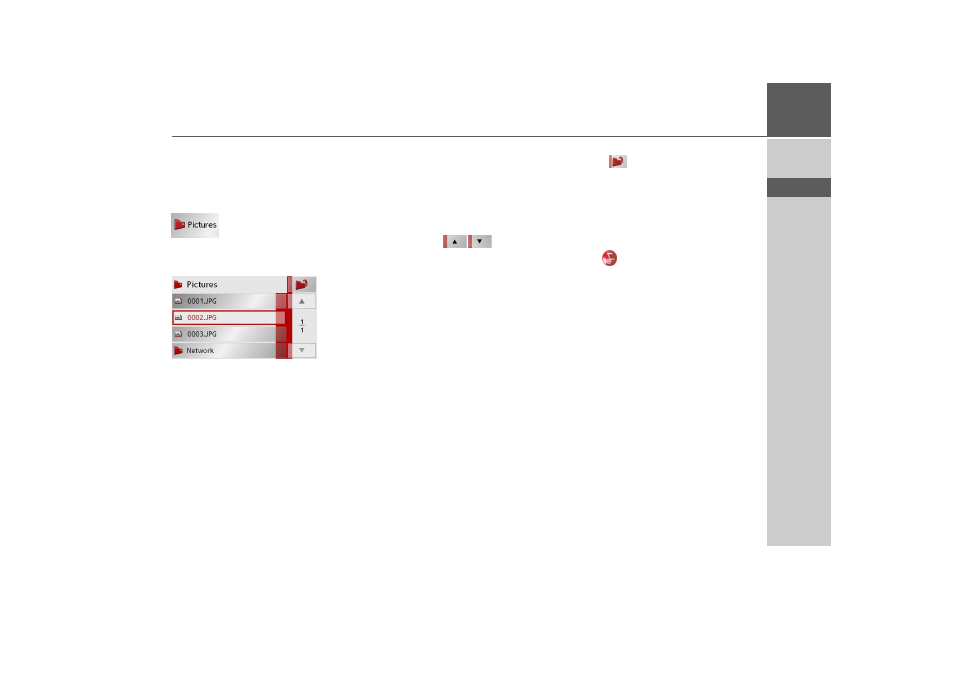
99
PICTURES MODE
>>>
> D
> GB
> F
> I
> E
> P
> NL
> DK
> S
> N
> FIN
> TR
> GR
> PL
> CZ
> H
> SK
Folder viewing mode
Under the picture displayed in the Picture
Viewer, the picture's folder level is dis-
played in a key panel.
> Press the key panel.
Folder viewing mode appears.
In this viewing mode, the name of the cur-
rent folder level is displayed in the top
line. It content appears in the list provided
below the line.
The list fields are also displayed as but-
tons. Pictures and sub-folders are dis-
played along with their names.
Operating folder viewing mode
Subfolders
All folders containing image files are in-
cluded in the folder overview.
Scrolling
You can use the
keys to scroll
through the list display in the direction in-
dicated by the arrow.
The current list page and the total number
of its contents appear between the keys.
Selecting a picture
You can load a picture from the list
straight into the Picture Viewer.
> Press the button of the picture you
want.
Folder viewing mode is closed and the
Picture Viewer appears along without the
picture requested.
Changing folder levels
With the
button, you can move to the
next highest folder level.
Press the appropriate button to display a
subfolder´s contents.
Closing folder viewing mode
The folder overview is closed by pressing
the key
.