Cat-100 usb driver, Main screen – Super Systems CAT-100 User Manual
Page 35
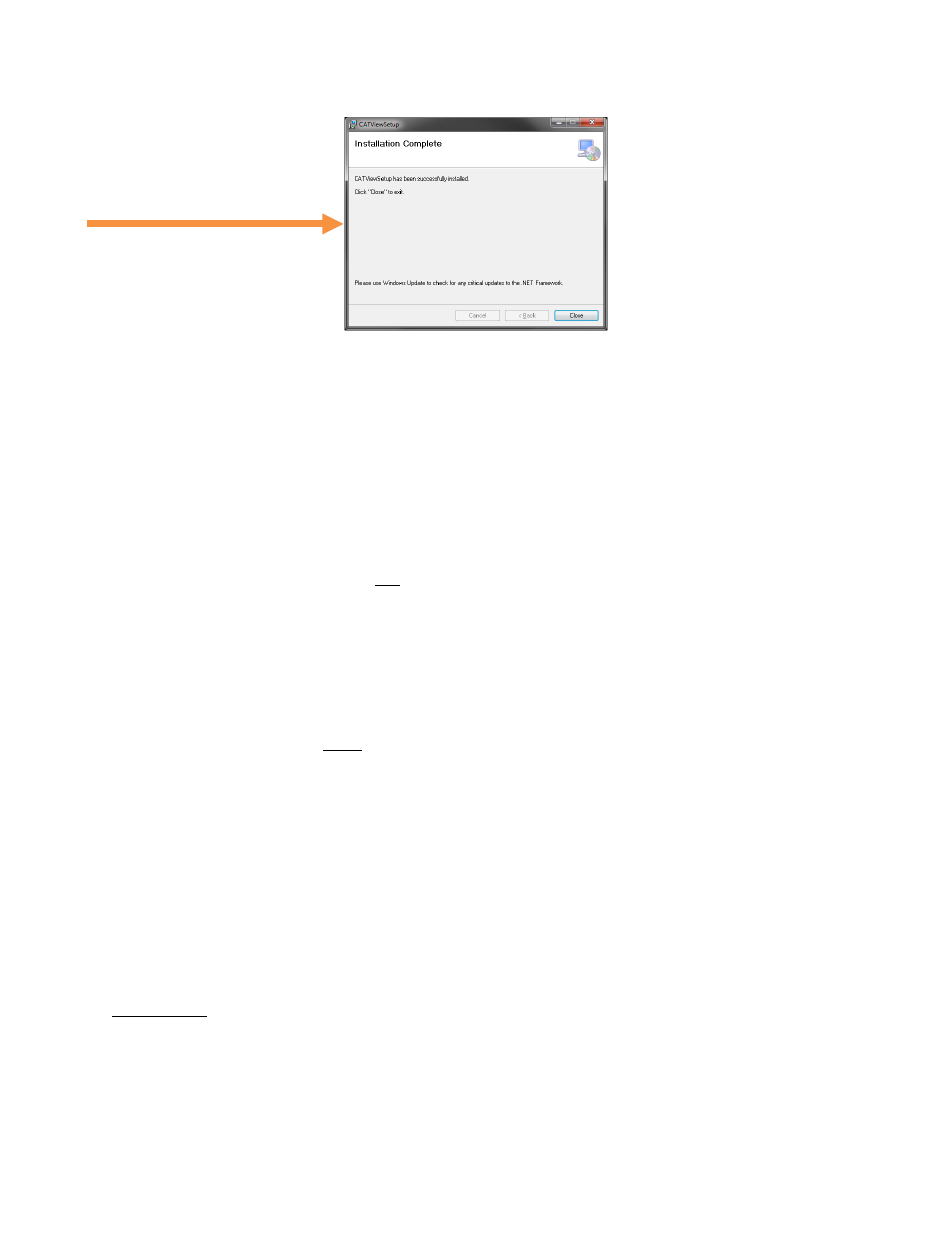
CAT-100 Operations Manual
Super Systems Inc.
Page 35 of 51
Figure 51 - CAT-100 View installation screens
Once installed, CAT-100 View can be opened from the Windows Start menu.
CAT-100 USB Driver
The CAT-100 can be connected to a PC using an Ethernet connection or USB. In most cases,
Windows will detect the CAT-100 and install the USB driver that is needed for the computer to
access CAT-100 data via USB. In some cases, Windows will not be able to successfully install
the driver, in which case it will need to be installed manually. This can happen, for example, if
the computer to which the CAT-100 is connected does not have Internet access.
To install the USB driver manually, follow these steps:
1. Ensure that the CAT-100 is not connected to the computer. Remove any USB cables and
Ethernet cables from the CAT-100.
2. Insert the installation CD provided with the CAT-100 into the computer’s disc reader.
3. Open the installation CD in Windows Explorer. Find the file named
CDM v2.08.30 WHQL
Certified.exe.
This is the driver installation program.
4. If using Windows XP, double click on the driver installation program. If using Windows
Vista, 7, or 8, right click on the driver installation program and select Run as
administrator (you will need to confirm this action).
NOTE: The program must be run with administrator privileges in order to work
correctly.
5. Extract the driver installation files by clicking Extract. A driver installation window will
appear once all files are extracted.
6. Click Next to install the drivers.
Once the drivers are installed successfully, a window will appear showing the successful
installation.
7. Restart the computer.
If you encounter problems with this procedure, contact SSi by calling (513) 772-0060.
Main Screen
The main screen is what appears when CAT-100 View is first opened. In order to utilize most of
this screen, data must first be downloaded from a CAT-100 unit. This is performed with the
Manage CAT100s option described on page 41.