Log out, Manage users, Help menu – Super Systems CAT-100 User Manual
Page 45: Log out manage users
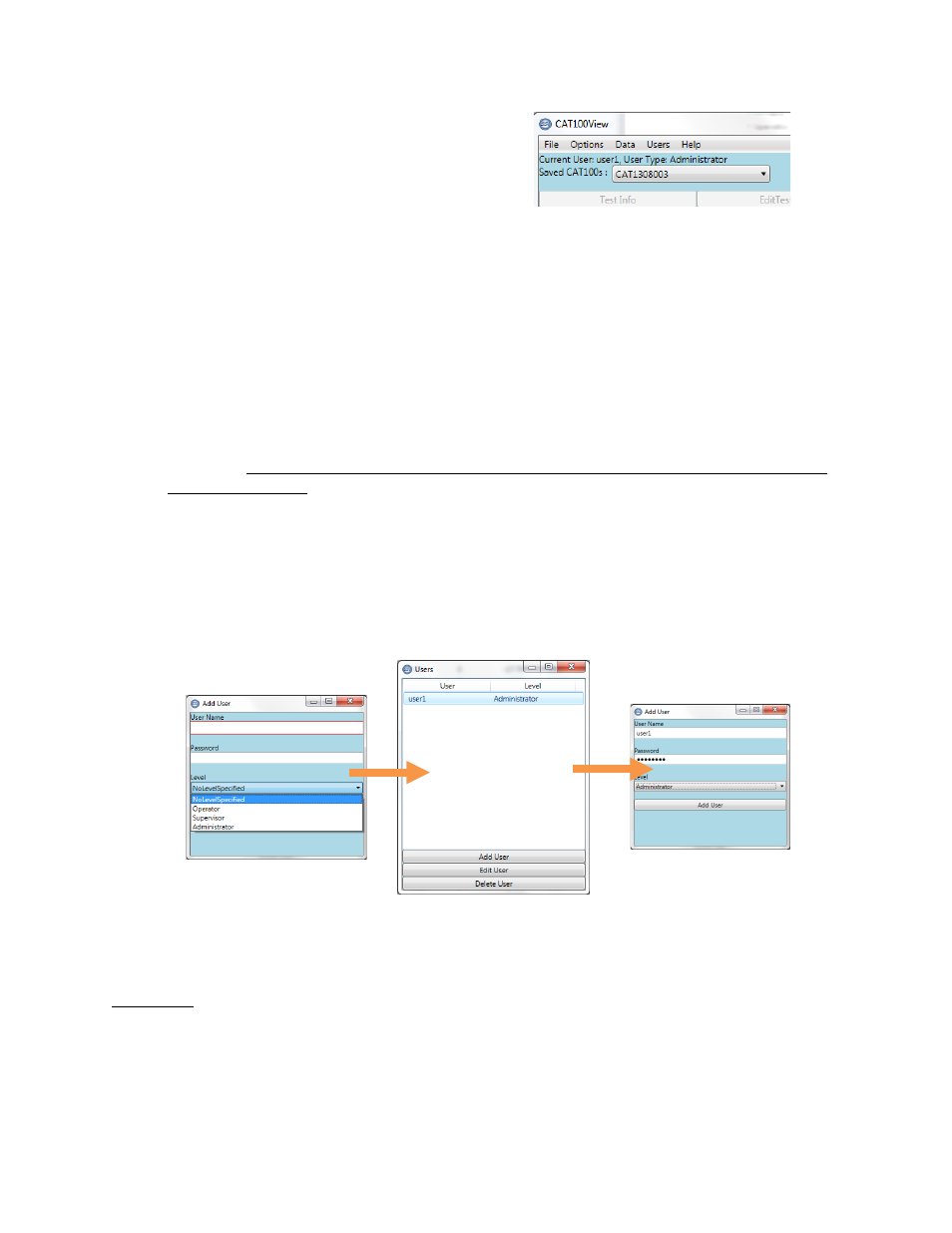
CAT-100 Operations Manual
Super Systems Inc.
Page 45 of 51
Once you’ve logged in a user successfully, that
user and the user’s type will be displayed in
the upper left hand corner of the CAT-100 View
main screen (example in Figure 75).
Figure 75 - Message indicating
logged in user and access level
Log Out
Use this option to log out the currently logged in user.
Manage Users
This option allows you to add, remove, and modify registered users. The access levels possible
are Operator, Supervisor, and Administrator. Operator and Supervisor access levels allow for
the deletion of test results from CAT-100 View. Administrator access is required to add, remove,
and modify users. The exceptions to the Administrator access requirement are in two cases:
1. No users have been added. If no users have been added, one user may be added for the
first time. It is recommended to add at least one user with Administrator access before
adding any others.
2. Users have been added, but no Administrator level users have been added. If users have
been added, but none of the users have Administrator access privileges, then the
existing users have Administrator level access by default. Once an Administrator level
user has been added, only users with Administrator access privileges will be able to add,
remove, or modify other users.
Figure 76 illustrates an example of adding a user to CAT-100 View.
Figure 76 - Adding a user
Help Menu
The Help menu (Figure 77) provides the ability to check for (and, if available, download) updates
to the CAT-100 View software; it also provides information on the currently installed CAT-100
View version and software update history.