ATL Telecom OM100 User Manual
Page 24
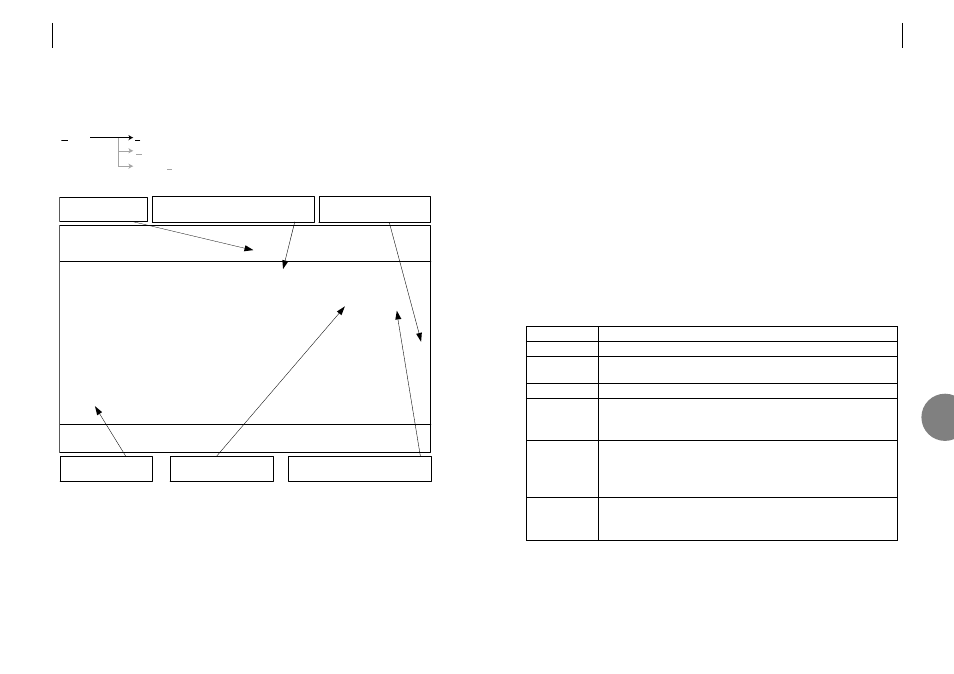
44
ATL USER GUIDE
OM100 Optical Multiplexer
7.1
ALARMS
7.1.1
Alarm status screen
F5 Clear
To remove an alarm from the list. Use the cursors to highlight it. Then press F5 to clear the
line. Only inactive alarms (marked ‘OFF’) can be removed from the list.
F6 Acknowledge
To acknowledge an alarm. Use the cursors to highlight it. Press F6 to acknowledge the alarm.
OM100 Mon 01 Nov 2002 00:45:50
Alarm > Status
Urgent Alarm:Off Non-Urgent Alarm:On Test Active
Display Filters: Level 1[ ] 2[X] 3[X] 4[X] 5[X] Status=Off/Update[X]
No.| Subsystem | Alarm Description | Level | Status |A
001|LT |Optical Port 1 - LOS | 5 | Off |
002|LT |User Port 2 - BER > 1E-3 | 3 | On |
003|LT |User Port 3 - BER > 1E-3 | 3 | On |
004|LT |User Port 4 - BER > 1E-3 | 3 | On |
005|LT |User Port 1 - BER > 1E-3 | 3 | On |A
006|NTu |User Port 1 - BER > 1E-3 | 3 | On |
007|NTu |User Port 2 - BER > 1E-3 | 3 | On |
008|NTu |User Port 3 - BER > 1E-3 | 3 | On |
009|NTu |User Port 4 - BER > 1E-3 | 3 | On |
010|NTu |Test Active | 2 | On |
Press Escape to Exit
F1 Help F2 History F3 Previous Menu F4 Main Menu F5 Clear
F6 Acknowledge F7 Previous Page F8 Next Page F10 Update
Non - Urgent alarm
is active
10 alarms logged.
Not all currently active.
Display filter hides alarms not of interest.
Only alarm levels marked [x] are shown.
'User Port 1' has been
acknowledged (muted)
'Optical Port 1 - LOS' alarm has
been active, but is currently inactive
Level 4&5 alarms activate
the URGENT alarm
Alarms
Status
Displays the current alarm status.
History
Review the fault log. View recorded alarm events.
Severity Level Settings
Set fault level. Configure Urgent & Non urgent
alarm sources.
ATL USER GUIDE
OM100 Optical Multiplexer
45
Acknowledged alarms are muted, i.e. they generate neither URGENT or Non-URGENT alarms.
To clear the acknowledgement, fix the fault then clear (F5) the alarm.
F10 Update
This screen is set to automatically update by default. However if the Status = Off/Update field
has been set to off, it may be necessary to update this screen manually by pressing F10.
Display Filters: Level 1 [ ] 2 [ ] 3 [ ] 4 [X] 5 [X]
If many alarms are active the user may wish to concentrate on investigating the higher priority
alarms first. To show alarms, select the appropriate display filter boxes with ‘X’, however,
hidden alarms will still generate Urgent and Non-urgent alarms.
Status = Off/Update [X]
To turn off automatic updates of this screen. Use the cursors to select the Status = Off/Update
[X] field. Pressing the space bar toggles the setting. The screen will not update until manually
refreshed – press F10 to manually update.
Description
Each entry is given a number.
Identifies which unit the alarm occurred on. The name is configured in the
Configuration->Subsystem name screen.
Refer to Section 7.1.3.2 for description of the various alarms.
Shows the alarm severity. Configure in Alarms->Severity Level Settings.
1=Record in fault log only, 2&3=Active Non-Urgent alarm, 4&5=Active
Urgent alarm.
ON = alarm currently active.
OFF = Transient alarm. Alarm is currently inactive, but has previously
been active.
Press F5 to clear.
Indicates that the alarm has been acknowledged, this mutes the alarm source.
Once an alarm has been acknowledged it can no longer generate either the
Urgent or Non-urgent alarm.
Field
No.
Subsystem
Alarm description
Level
Status
A
7