H3C Technologies H3C SecPath F1000-E User Manual
Page 78
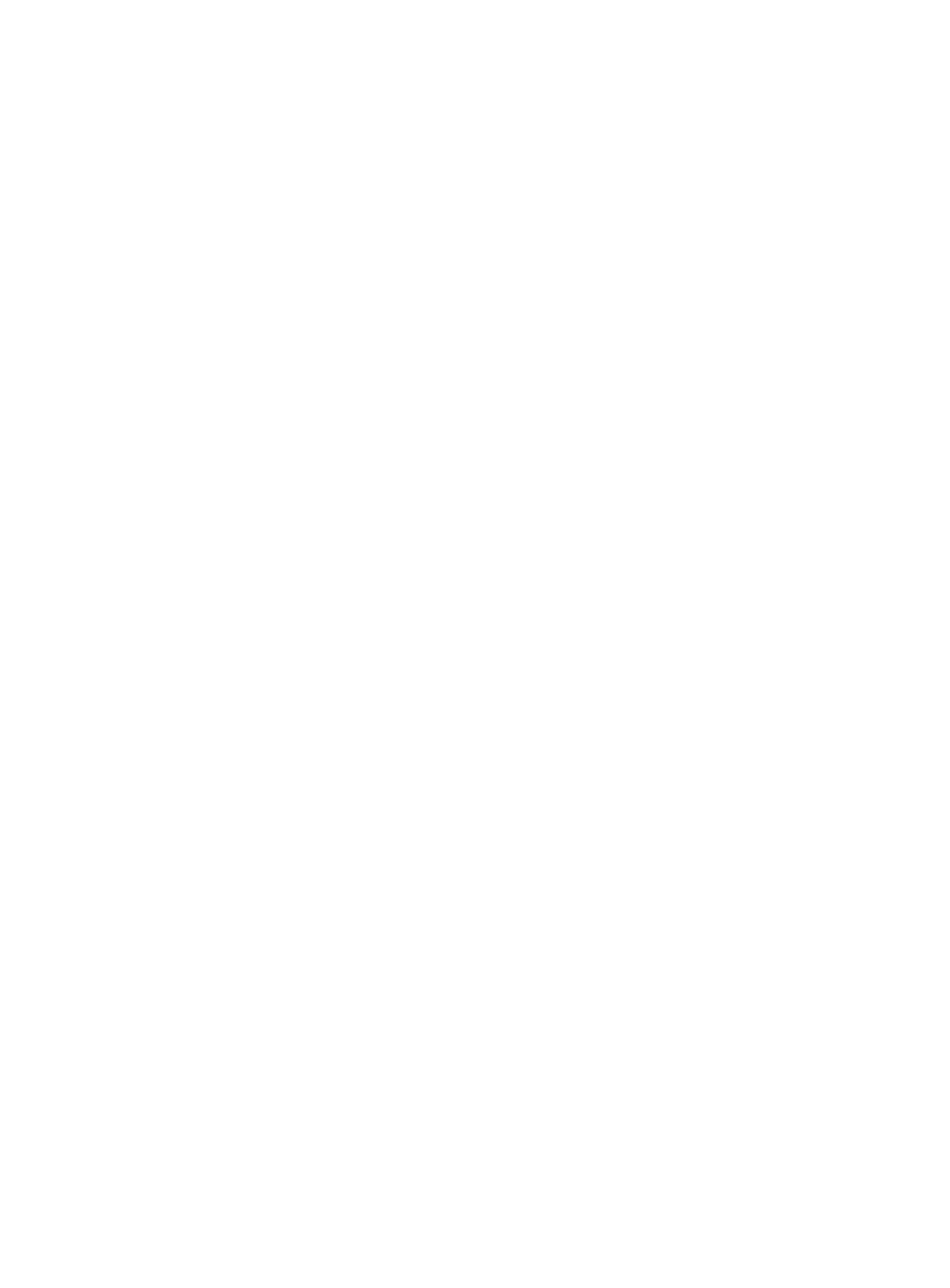
17
[DeviceE-bgp] peer 192.168.3.1 as-number 200
[DeviceE-bgp] import-route ospf 1
[DeviceE-bgp] quit
# Redistribute BGP routing information into OSPF on Device B.
[DeviceB] ospf 1
[DeviceB-ospf-1] import-route bgp
[DeviceB-ospf-1] quit
The configuration on Device C and Device E is similar to the configuration on Device B.
Step5
Configure MSDP peers
# Configure an MSDP peer on Device B.
[DeviceB] msdp
[DeviceB-msdp] peer 192.168.1.2 connect-interface gigabitethernet 3/0
[DeviceB-msdp] quit
# Configure MSDP peers on Device C.
[DeviceC] msdp
[DeviceC-msdp] peer 192.168.1.1 connect-interface gigabitethernet 3/0
[DeviceC-msdp] peer 192.168.3.2 connect-interface gigabitethernet 2/0
[DeviceC-msdp] quit
# Configure an MSDP peer on Device E.
[DeviceE] msdp
[DeviceE-msdp] peer 192.168.3.1 connect-interface gigabitethernet 2/0
[DeviceE-msdp] quit
Step6
Verify the configuration
Carry out the display bgp peer command to view the BGP peering relationships between the devices.
For example:
# View the information about BGP peering relationship on Device B.
[DeviceB] display bgp peer
BGP local router ID : 1.1.1.1
Local AS number : 100
Total number of peers : 1 Peers in established state : 1
Peer V AS MsgRcvd MsgSent OutQ PrefRcv Up/Down State
192.168.1.2 4 200 24 21 0 6 00:13:09 Established
# View the information about BGP peering relationship on Device C.
[DeviceC] display bgp peer
BGP local router ID : 2.2.2.2
Local AS number : 200
Total number of peers : 2 Peers in established state : 2