H3C Technologies H3C SecPath F1000-E User Manual
Page 87
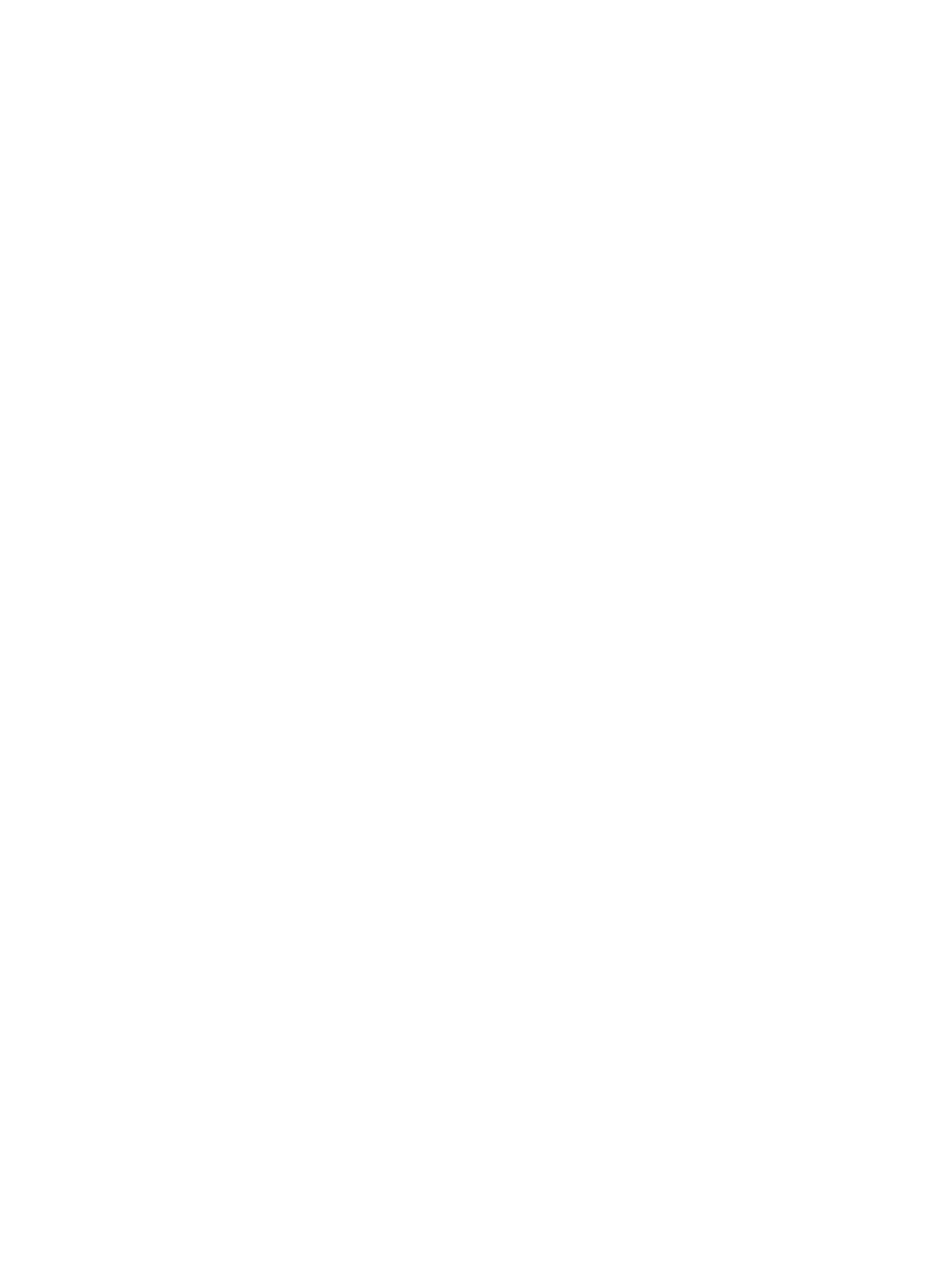
26
# Configure an MSDP peer on Loopback 0 of Device B.
[DeviceB] msdp
[DeviceB-msdp] originating-rp loopback 0
[DeviceB-msdp] peer 2.2.2.2 connect-interface loopback 0
[DeviceB-msdp] quit
# Configure an MSDP peer on Loopback 0 of Device D.
[DeviceD] msdp
[DeviceD-msdp] originating-rp loopback 0
[DeviceD-msdp] peer 1.1.1.1 connect-interface loopback 0
[DeviceD-msdp] quit
Step5
Verify the configuration
You can use the display msdp brief command to view the brief information of MSDP peering
relationships between the devices.
# View the brief MSDP peer information on Device B.
[DeviceB] display msdp brief
MSDP Peer Brief Information of VPN-Instance: public net
Configured Up Listen Connect Shutdown Down
1 1 0 0 0 0
Peer's Address State Up/Down time AS SA Count Reset Count
2.2.2.2 Up 00:10:17 ? 0 0
# View the brief MSDP peer information on Device D.
[DeviceD] display msdp brief
MSDP Peer Brief Information of VPN-Instance: public net
Configured Up Listen Connect Shutdown Down
1 1 0 0 0 0
Peer's Address State Up/Down time AS SA Count Reset Count
1.1.1.1 Up 00:10:18 ? 0 0
To view the PIM routing information on each device, use the display pim routing-table command.
When Source 1 (10.110.5.100/24) sends multicast data to multicast group G (225.1.1.1), Host A joins
multicast group G. By comparing the PIM routing information displayed on Device B with that displayed
on Device D, you can see that Device B acts now as the RP for Source 1 and Host A.
# View the PIM routing information on Device B.
[DeviceB] display pim routing-table
VPN-Instance: public net
Total 1 (*, G) entry; 1 (S, G) entry
(*, 225.1.1.1)
RP: 10.1.1.1 (local)
Protocol: pim-sm, Flag: WC