Printed characters are incorrect or garbled, The printed image is inverted, The printout problem could not be cleared – Epson EcoTank ET-4550 User Manual
Page 117
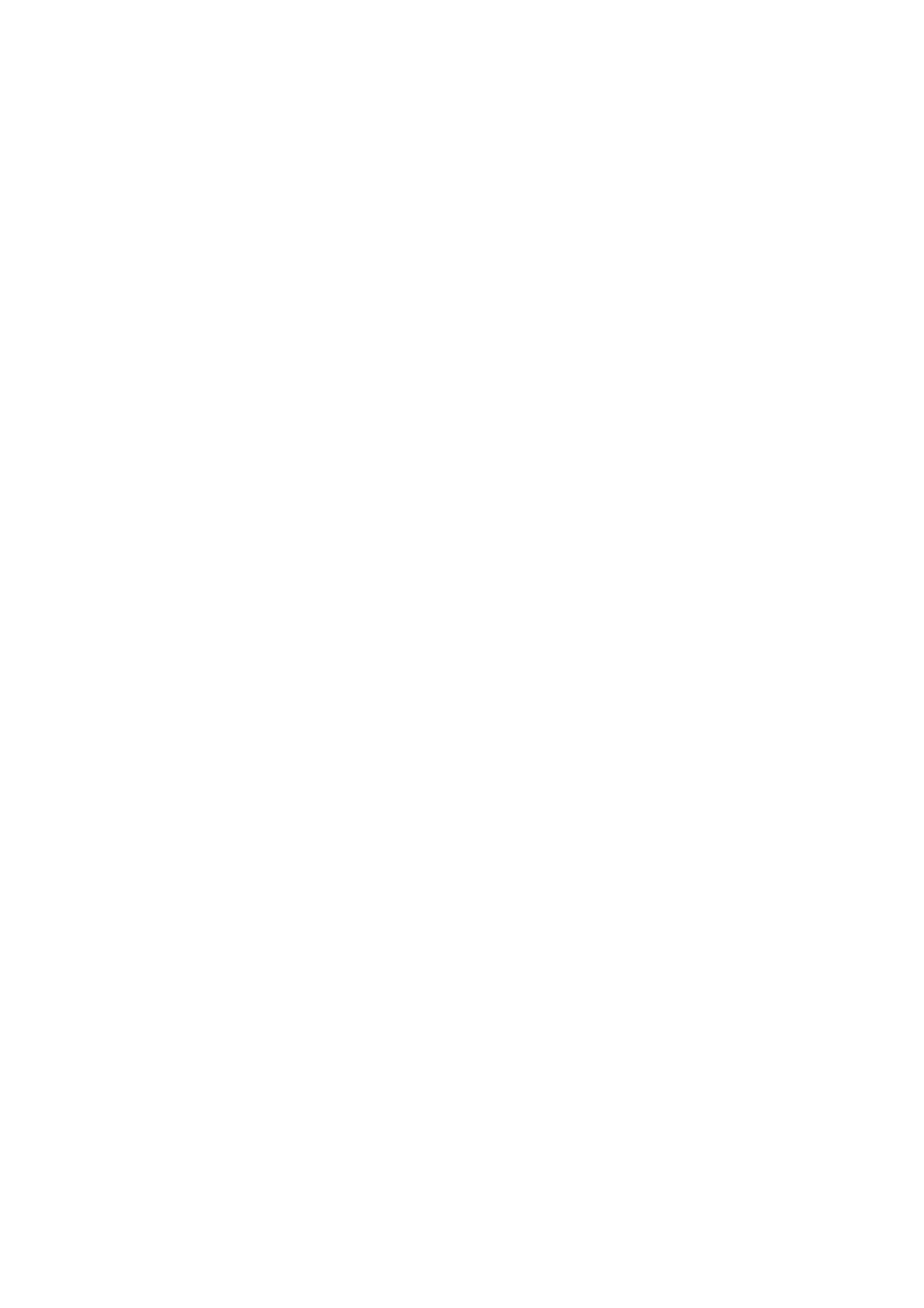
❏ Clean the scanner glass and the document cover.
❏ Load paper in the correct direction.
❏ When performing manual 2-sided printing, make sure that the ink is completely dry before reloading the paper.
❏ When printing high-density data such as images or graphs using automatic 2-sided printing, lower the print
density setting and choose a longer drying time.
❏ When the paper is smeared during copying, lower the copy density setting on the control panel.
Related Information
&
“Cleaning the Paper Path for Ink Smear” on page 88
&
“Cleaning the Scanner Glass” on page 90
&
“Loading Paper in the Paper Cassette” on page 27
&
“Printing on 2-Sides” on page 37
&
&
“Print Quality is Poor” on page 114
Printed Characters Are Incorrect or Garbled
❏ Connect the USB cable securely to the printer and the computer.
❏ Cancel any paused print jobs.
❏ Do not put the computer manually into the Hibernate mode or the Sleep mode while printing. Pages of garbled
text may be printed next time you start the computer.
Related Information
&
“Canceling Printing” on page 54
The Printed Image Is Inverted
Clear any mirror image settings in the printer driver or the application.
❏ Windows
Clear Mirror Image on the printer driver's More Options tab.
❏ Mac OS X
Clear Mirror Image from the print dialog's Print Settings menu.
The Printout Problem Could Not be Cleared
If you have tried all of the solutions and have not solved the problem, try uninstalling and then reinstalling the
printer driver.
Related Information
&
“Uninstalling Applications” on page 99
&
“Installing Applications” on page 101
User's Guide
Solving Problems
117