Sent fax quality is poor, Faxes are sent at the wrong size, Received fax quality is poor – Epson EcoTank ET-4550 User Manual
Page 125: Received faxes are not printed
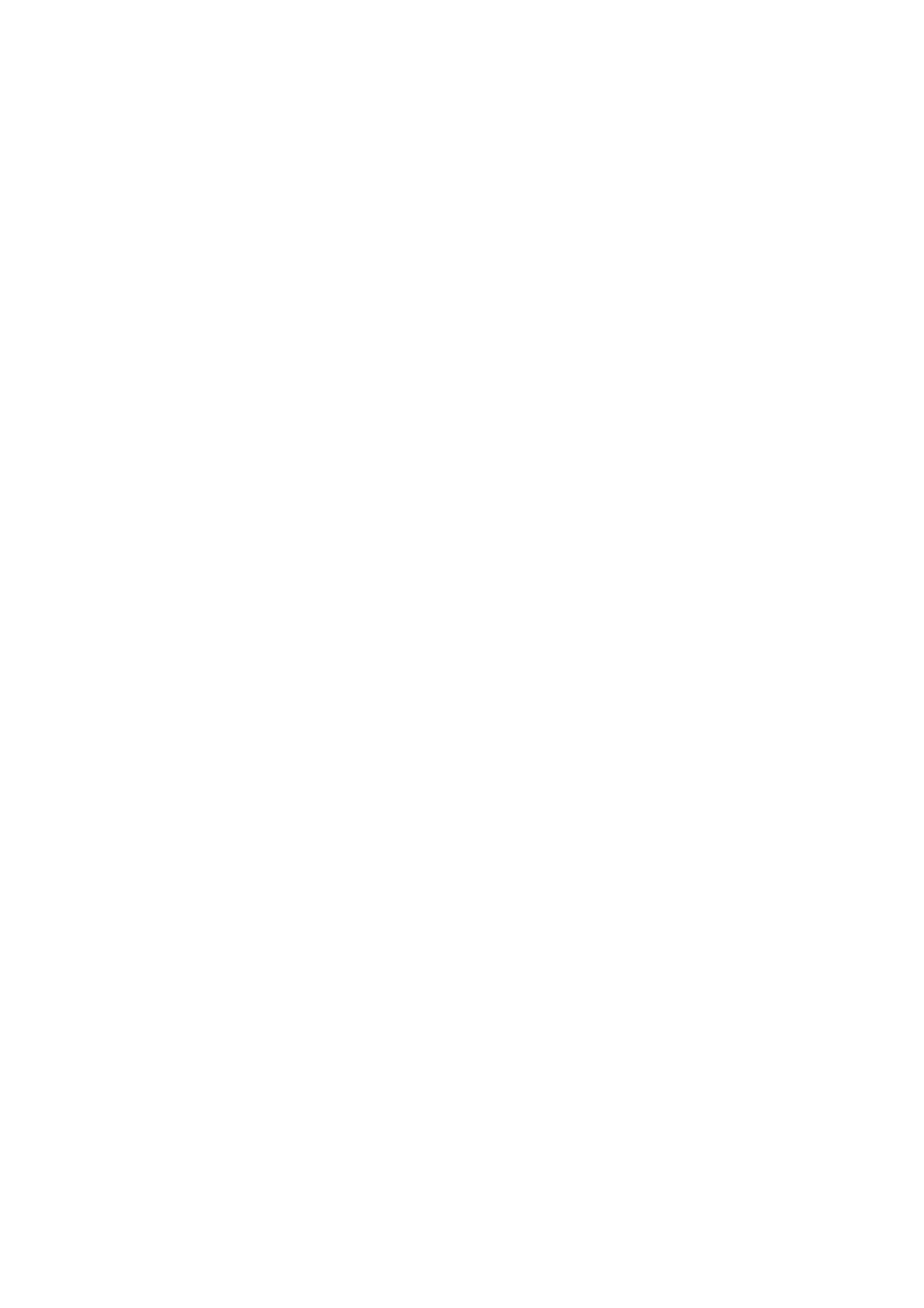
Sent Fax Quality Is Poor
❏ Clean the scanner glass and the document cover.
❏ Clean the roller in the ADF.
❏ Change the Resolution setting on the control panel. If your originals contain both text and photos, select
Photo
.
❏ Change the Density setting on the control panel.
❏ Enable the ECM setting on the control panel.
Related Information
&
“Cleaning the Scanner Glass” on page 90
&
&
&
Faxes Are Sent at the Wrong Size
❏ When sending a fax using the scanner glass, place the original correctly aligning its corner with the origin mark.
❏ Clean the scanner glass and the document cover. If there is dust or stains on the glass, the scanning area may
extend to include the dust or stains, resulting in the wrong scanning position or small images.
Related Information
&
“Placing Originals” on page 31
&
“Cleaning the Scanner Glass” on page 90
Received Fax Quality Is Poor
❏ Enable the ECM setting on the control panel.
❏ Contact the sender and ask them to send at a higher quality mode.
❏ Reprint the received fax.
Related Information
&
&
“Reprinting Received Faxes” on page 78
Received Faxes Are Not Printed
If an error has occurred on the printer, such as a paper jam, the printer cannot print received faxes. Check the
printer.
Related Information
&
“Removing Jammed Paper” on page 104
User's Guide
Solving Problems
125