Other faxing problems, Cannot make calls on the connected telephone, Answering machine cannot answer voice calls – Epson EcoTank ET-4550 User Manual
Page 126: Other problems, Slight electric shock when touching the printer, Operation sounds are loud
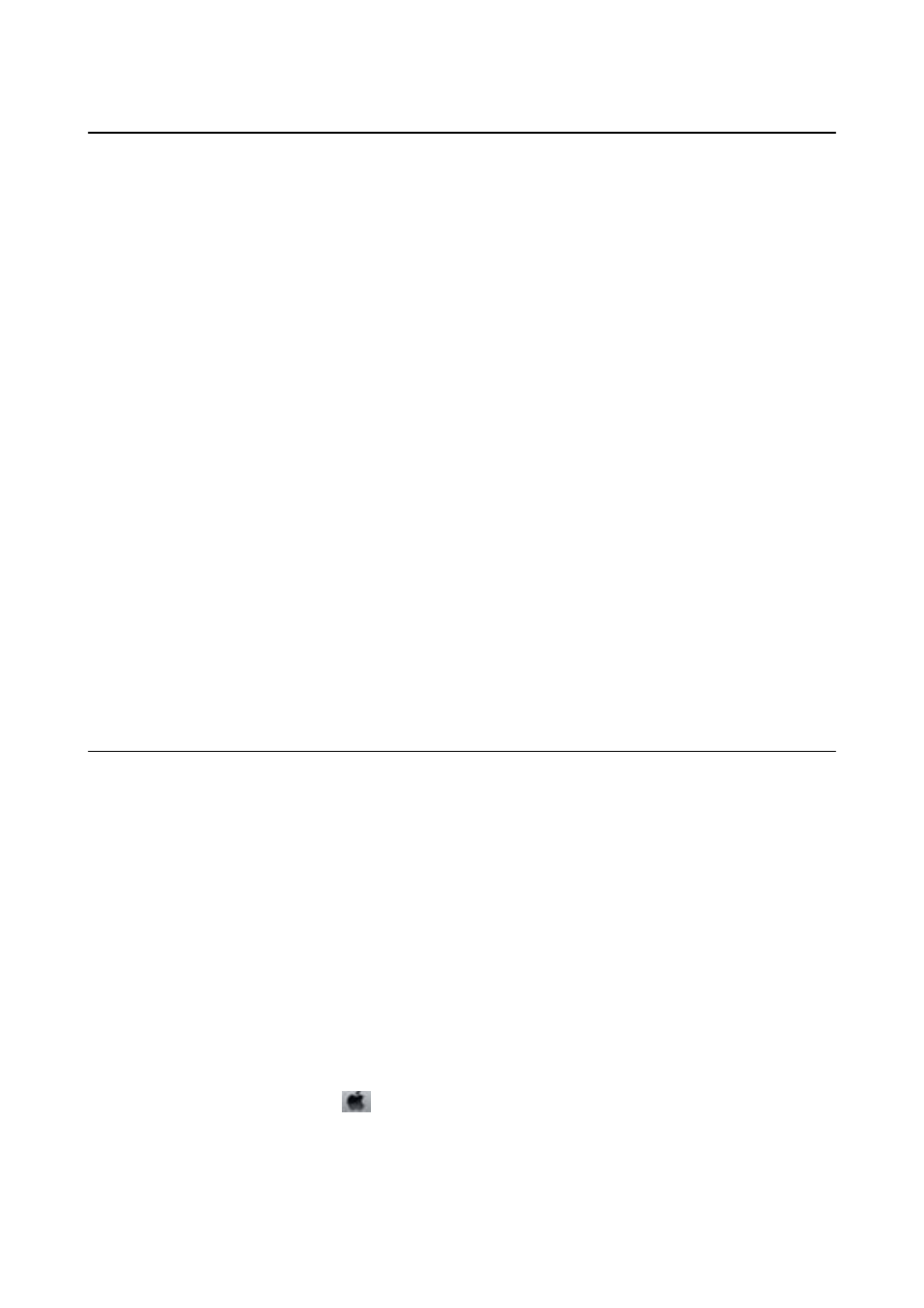
Other Faxing Problems
Cannot Make Calls on the Connected Telephone
Connect the telephone to the EXT. port on the printer, and pick up the receiver. If you cannot hear a dial tone
through the receiver, connect the phone cable correctly.
Related Information
&
“Connecting Your Phone Device to the Printer” on page 66
Answering Machine Cannot Answer Voice Calls
On the control panel, set the printer's Rings to Answer setting to a number higher than the number of rings for
your answering machine.
Related Information
&
&
“Settings for the Answering Machine” on page 74
Sender's Fax Number Not Displayed on Received Faxes or the
Number Is Wrong
The sender may not have set the fax header information or may have set it incorrectly. Contact the sender.
Other Problems
Slight Electric Shock when Touching the Printer
If many peripherals are connected to the computer, you may feel a slight electric shock when touching the printer.
Install a ground wire to the computer that is connected to the printer.
Operation Sounds Are Loud
If operations sounds are too loud, enable Quiet Mode. Enabling this feature may reduce printing speed.
❏ Windows printer driver
Select On as the Quiet Mode setting on the Main tab.
❏ Mac OS X printer driver
Select System Preferences from the
menu > Printers & Scanners (or Print & Scan, Print & Fax), and then
select the printer. Click Options & Supplies > Options (or Driver). Select On as Quiet Mode.
❏ EPSON Scan
Click Configuration, and then set Quiet Mode on the Other tab.
User's Guide
Solving Problems
126