Mac os x printer driver – Epson EcoTank ET-4550 User Manual
Page 95
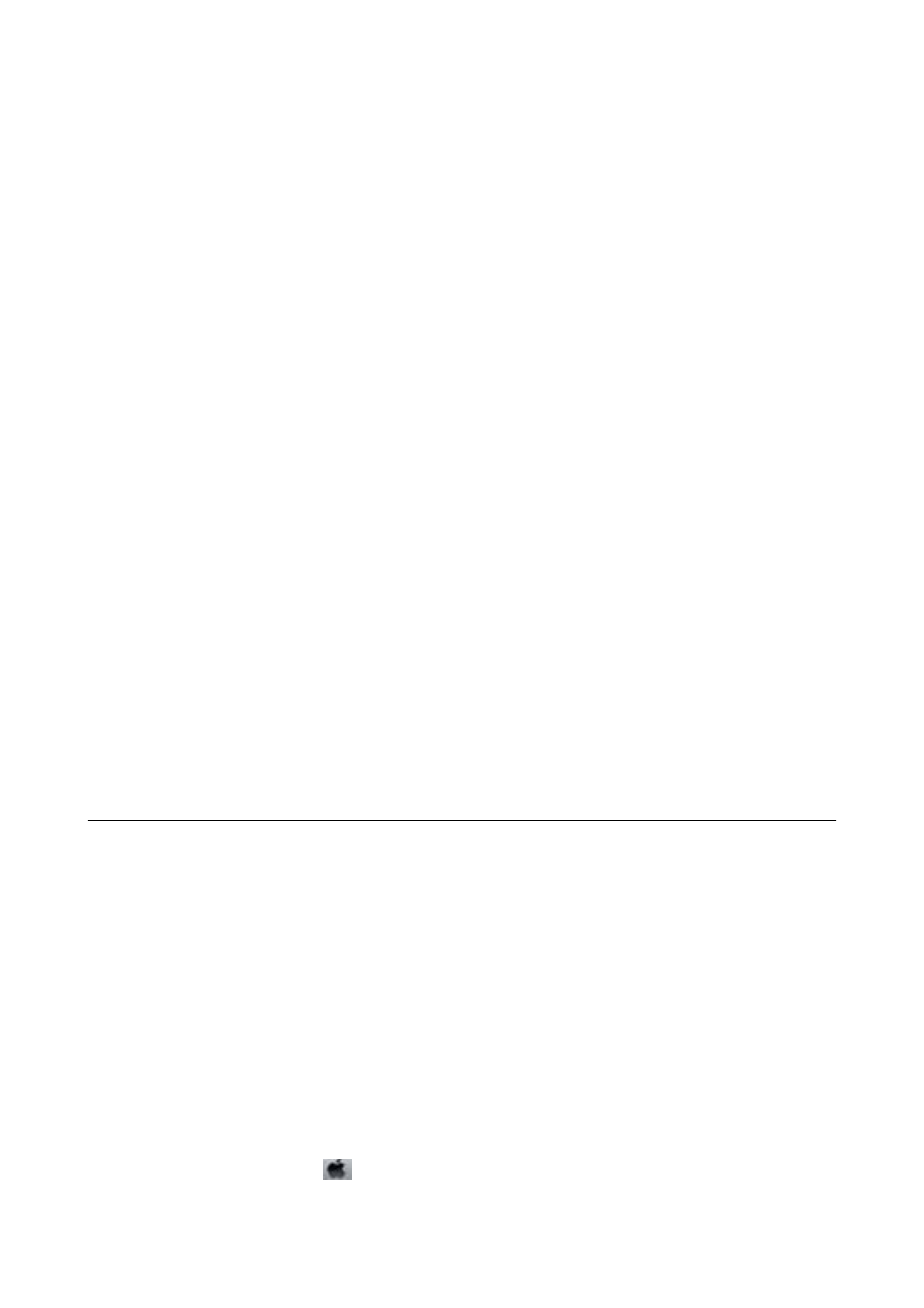
Click the start button, and select Control Panel > View devices and printers in Hardware and Sound.
Right-click on your printer, and then select Printer properties. Click the Optional Settings tab.
❏ Windows Vista/Windows Server 2008
Click the start button, and select Control Panel > Printers in Hardware and Sound. Right-click on your
printer, and then select Properties. Click the Optional Settings tab.
❏ Windows XP/Windows Server 2003 R2/Windows Server 2003
Click the start button, and select Control Panel > Printers and Other Hardware > Printers and Faxes.
Right-click on your printer, and then select Properties. Click the Optional Settings tab.
2.
Click Driver Settings.
3.
Select the feature that you want to restrict.
See the online help for explanations of the setting items.
4.
Click OK.
Making Operation Settings for the Windows Printer Driver
You can make settings such as enabling EPSON Status Monitor 3.
1.
Access the printer driver window.
2.
Click Extended Settings on the Maintenance tab.
3.
Make the appropriate settings, and then click OK.
See the online help for explanations of the setting items.
Related Information
&
“Windows Printer Driver” on page 94
Mac OS X Printer Driver
The printer driver controls the printer according to the commands from an application. Making settings on the
printer driver provides the best printing results. You can also check the status of the printer or keep it in top
operating condition using the printer driver utility.
Accessing the printer driver from applications
Click Page Setup or Print on the File menu of your application. If necessary, click Show Details (or
d
) to expand
the print window.
Note:
Depending on the application being used, Page Setup may not be displayed in the File menu, and the operations for
displaying the print screen may differ. See the application's help for details.
Starting the utility
Select System Preferences from the
menu > Printers & Scanners (or Print & Scan, Print & Fax), and then
select the printer. Click Options & Supplies > Utility > Open Printer Utility.
User's Guide
Network Service and Software Information
95