Epson EcoTank ET-4550 User Manual
Page 68
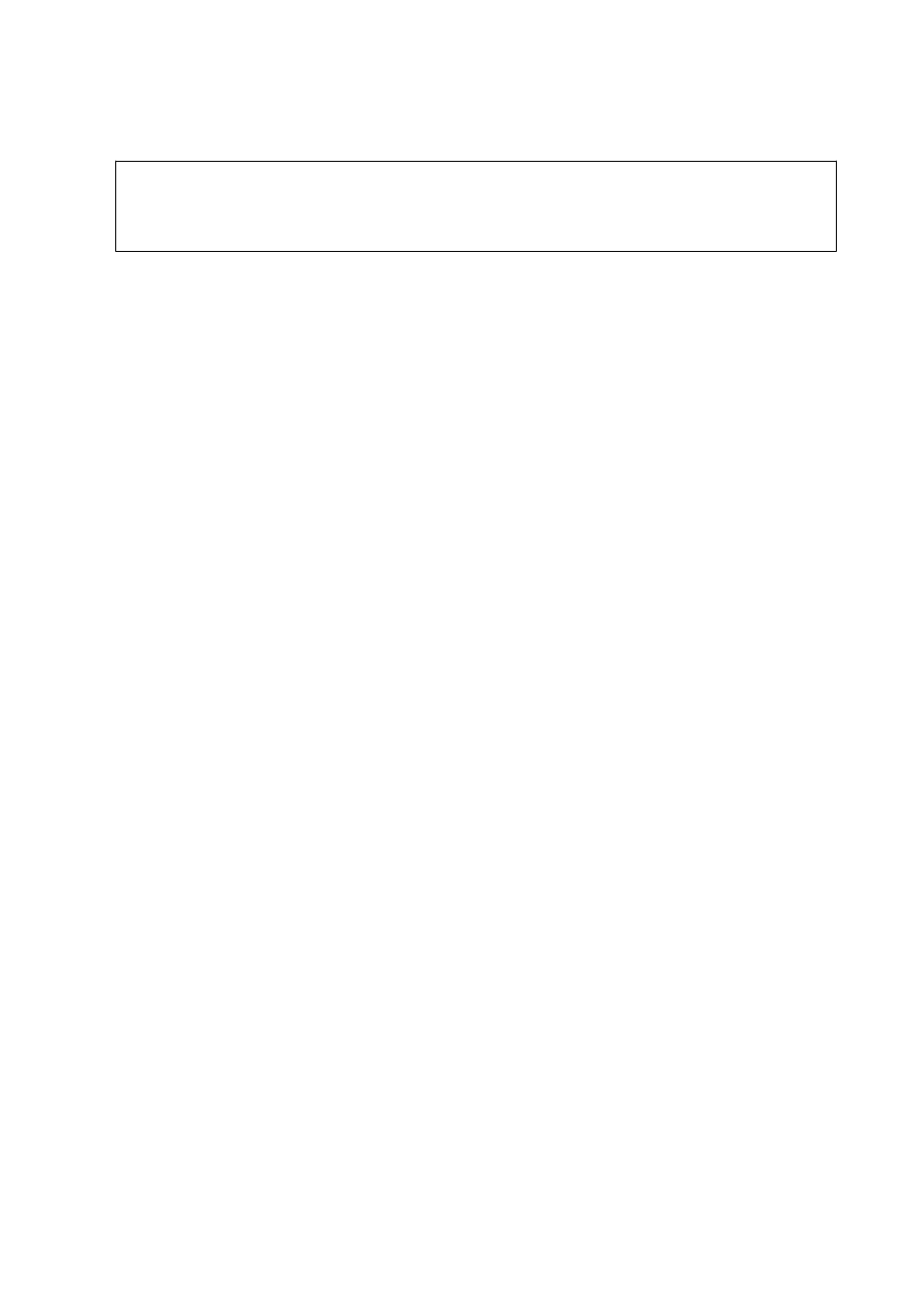
1.
Connect the printer to the phone line.
c
Important:
Because an automatic fax connection check runs at the end of the wizard, make sure you connect the printer to
the phone line before starting the wizard.
2.
Enter Setup from the home screen.
3.
Select Fax Settings > Fax Setting Wizard, and then press the
u
button.
The wizard begins.
4.
On the fax header entry screen, enter your sender name such as your company name.
Note:
Your sender name and your fax number appear as the header for outgoing faxes.
5.
On the phone number entry screen, enter your fax number.
6.
Select whether you are using a DRD setting.
❏ If you have subscribed to a distinctive ring service from your telephone company: Press the
u
button,
select the ring pattern to be used for incoming faxes, and then go to step 9. Receive Mode is automatically
set to Auto.
❏ If you do not need to set this option: Press the
d
button, and then go to the next step.
Note:
❏ Distinctive ring services, offered by many telephone companies (the service name differs by company), allows you to
have several phone numbers on one phone line. Each number is assigned a different ring pattern. You can use one
number for voice calls and another for fax calls. Select the ring pattern assigned to fax calls in DRD.
❏ Depending on the region, On and Off are displayed as the DRD options. Select On to use the distinctive ring feature.
7.
Select whether you are using your phone device connected to the printer.
❏ When connected: Press the
u
button, and then go to the next step.
❏ When not connected: Press the
d
button, and then go to step 9. Receive Mode is set to Auto.
8.
Select whether you want to receive faxes automatically.
❏ To receive automatically: Press the
u
button. Receive Mode is set to Auto.
❏ To receive manually: Press the
d
button. Receive Mode is set to Manual.
9.
On the Confirm Settings screen, press the OK button. Press the
u
and
d
buttons to check the settings you
made, and then press the OK button.
To correct or change settings, press the
y
button.
10. Select Start, and when you are prompted to print the check result, press the
x
button.
A report of the check result that shows the connection status is printed.
User's Guide
Faxing
68