Scanning, Scanning using the control panel, Scanning to the cloud – Epson EcoTank ET-4550 User Manual
Page 56: Scanning to a computer, Scanning to the cloud scanning to a computer
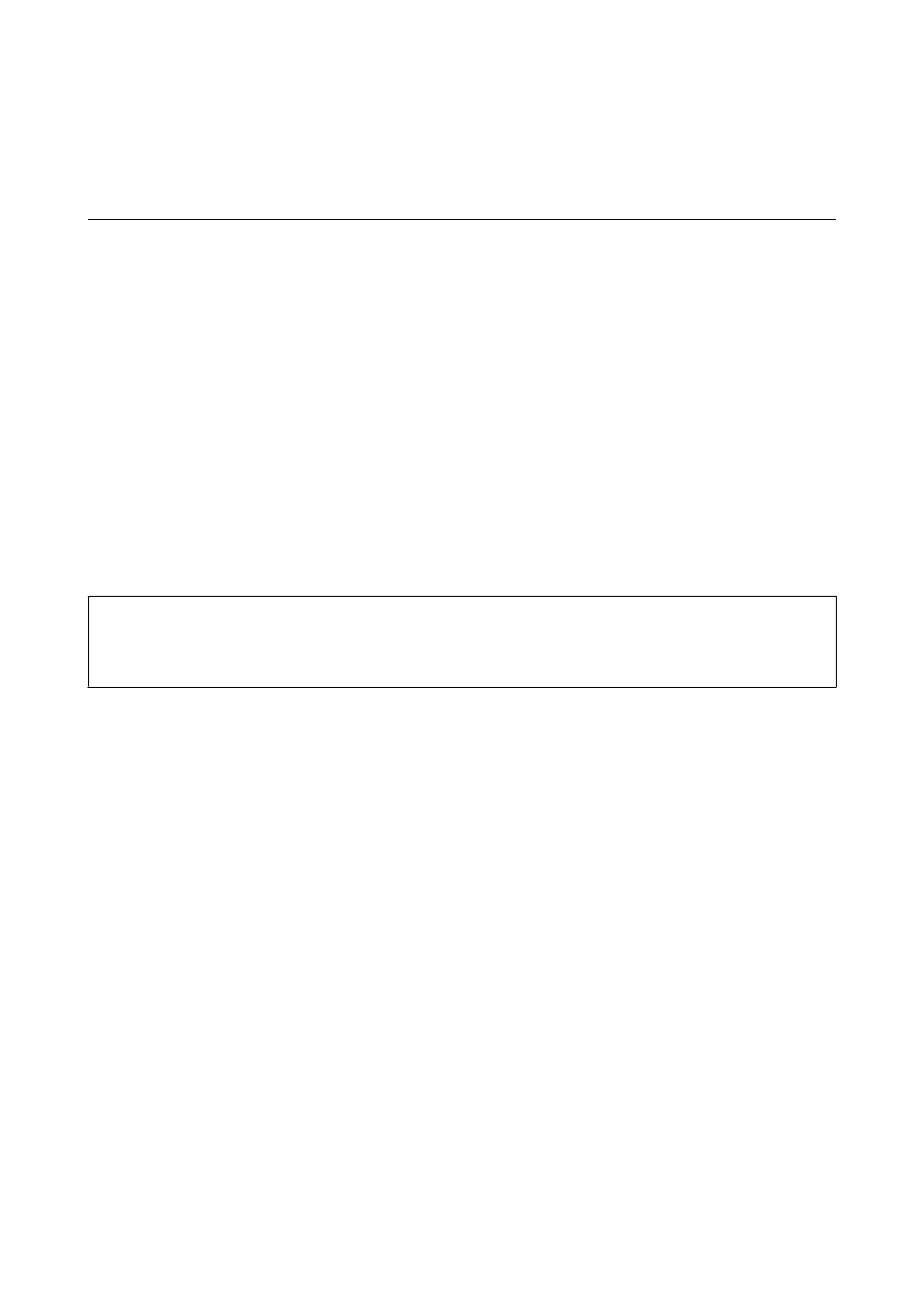
Scanning
Scanning Using the Control Panel
Scanning to the Cloud
You can send scanned images to cloud services using Epson Connect.
See the Epson Connect portal website for details.
urope only)
Related Information
&
Scanning to a Computer
c
Important:
Make sure you have installed the EPSON Scan and Epson Event Manager on your computer before using this
feature.
1.
Place the originals.
2.
Enter Scan from the home screen.
3.
Select Computer.
4.
Select the computer to which you want to save the scanned images.
Note:
❏ You can change to frequently-used scan settings such as the document type, folder to save, or save format by using
Epson Event Manager.
❏ When the printer is connected to a network, up to 20 computers can be displayed on the printer's control panel.
❏ When the computer to which you want to save the scanned images is detected on the network, the initial 15
characters of the computer's name are displayed on the control panel. If you set a network scan name in Epson Event
Manager, it is displayed on the control panel.
5.
Press the OK button, and then select the file format.
6.
Press the
x
button.
Related Information
&
“Placing Originals” on page 31
&
“Epson Event Manager” on page 96
&
User's Guide
Scanning
56