Aligning the print head - mac os x, Cleaning the paper path for ink smear, Cleaning the adf – Epson EcoTank ET-4550 User Manual
Page 88
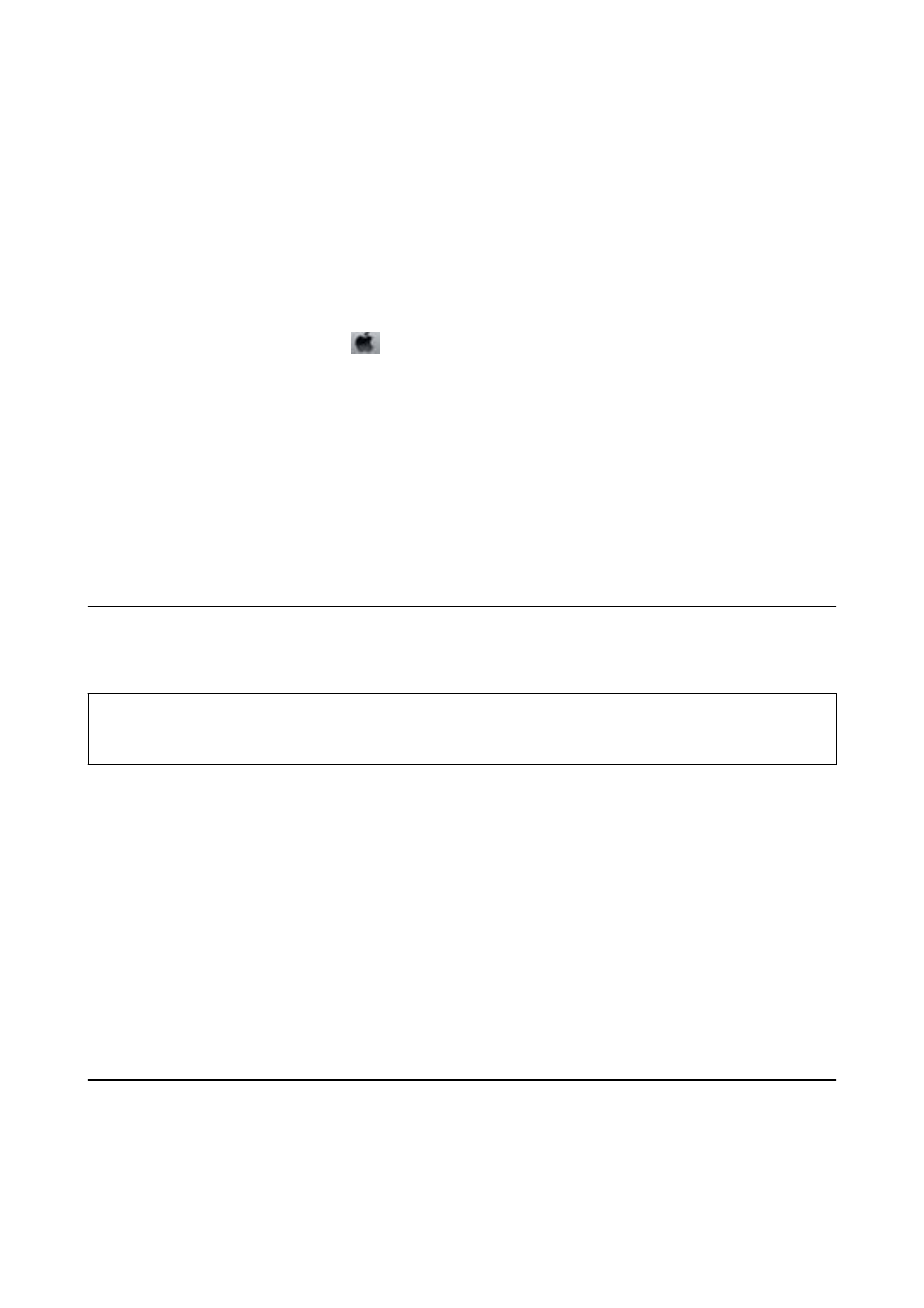
Related Information
&
“Loading Paper in the Paper Cassette” on page 27
&
“Windows Printer Driver” on page 94
Aligning the Print Head - Mac OS X
1.
Load A4-size plain paper in the printer.
2.
Select System Preferences from the
menu > Printers & Scanners (or Print & Scan, Print & Fax), and
then select the printer.
3.
Click Options & Supplies > Utility > Open Printer Utility.
4.
Click Print Head Alignment.
5.
Follow the on-screen instructions.
Related Information
&
“Loading Paper in the Paper Cassette” on page 27
Cleaning the Paper Path for Ink Smear
When the printouts are smeared or scuffed, clean the roller inside.
c
Important:
Do not use tissue paper to clean the inside of the printer. The print head nozzles may be clogged with lint.
1.
Load A4-size plain paper in the printer.
2.
Enter Setup from the home screen.
3.
Select Maintenance > Paper Guide Cleaning.
4.
Follow the on-screen instructions to clean the paper path.
Note:
Repeat this procedure until the paper is not smeared with ink.
Related Information
&
“Loading Paper in the Paper Cassette” on page 27
Cleaning the ADF
When the copied or scanned images from the ADF are smeared or the originals do not feed in the ADF correctly,
clean the ADF.
User's Guide
Improving Print and Scan Quality
88