Using other faxing features, Printing fax report and list, Printing fax report manually – Epson EcoTank ET-4550 User Manual
Page 77: Setting up to print fax reports automatically
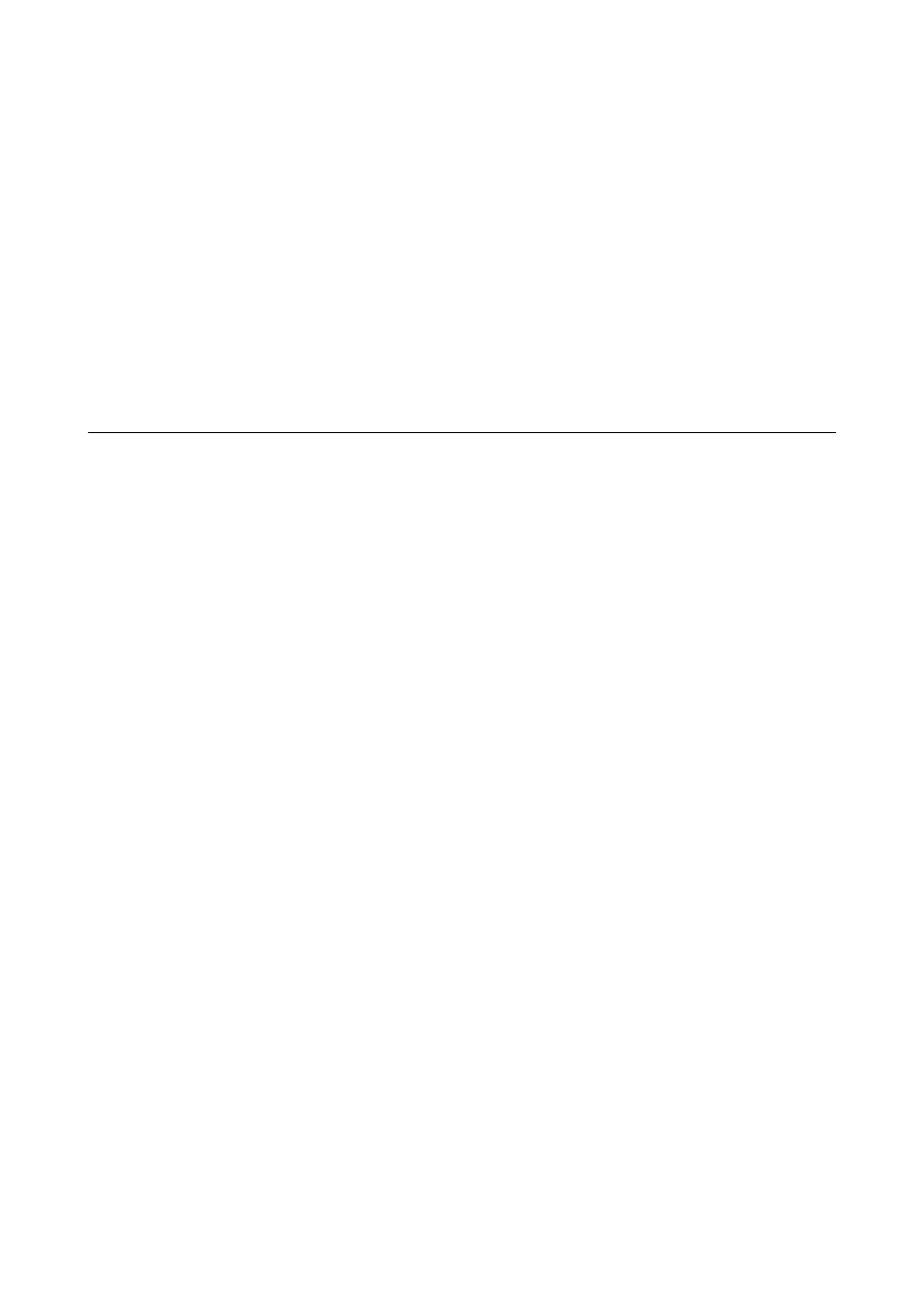
6.
Select Fax Settings > Output Settings > Fax Output.
7.
The current setting is displayed. Check that the printer is set to save faxes on a computer. If you want to
automatically print received documents while saving them on the computer, select Save then Print.
Note:
To stop saving received document on the computer, set Fax Output to Print on the printer. You can also use FAX Utility
to change the setting, however, changing from FAX Utility is not allowed while there are received faxes that have not
been saved on the computer.
Related Information
&
&
“Setting Receiving Mode” on page 74
Using Other Faxing Features
Printing Fax Report and List
Printing Fax Report Manually
1.
Enter Fax from the home screen.
2.
Press the OK button, and then select Fax Report.
3.
Select the report to print, and then follow the on-screen instruction.
Note:
You can change the report format. From the home screen, select Setup > Fax Settings > Output Settings, and then
change the Attach Image to Report or Report Format settings.
Related Information
&
&
Setting Up to Print Fax Reports Automatically
You can make settings to print the following fax reports automatically.
Transmission Report
From the home screen, select Setup > Fax Settings > User Default Settings > Transmission Report, and then
select Print or Print on Error.
Note:
To change settings when sending a fax, press the OK button on the fax top screen, and then select Transmission Report.
Fax Log
From the home screen, select Setup > Fax Settings > Output Settings > Fax Log Auto Print, and then select
On(Every 30)
or On(Time).
User's Guide
Faxing
77