Epson scan (scanner driver), Epson event manager, Operation settings of the mac os x printer driver – Epson EcoTank ET-4550 User Manual
Page 96
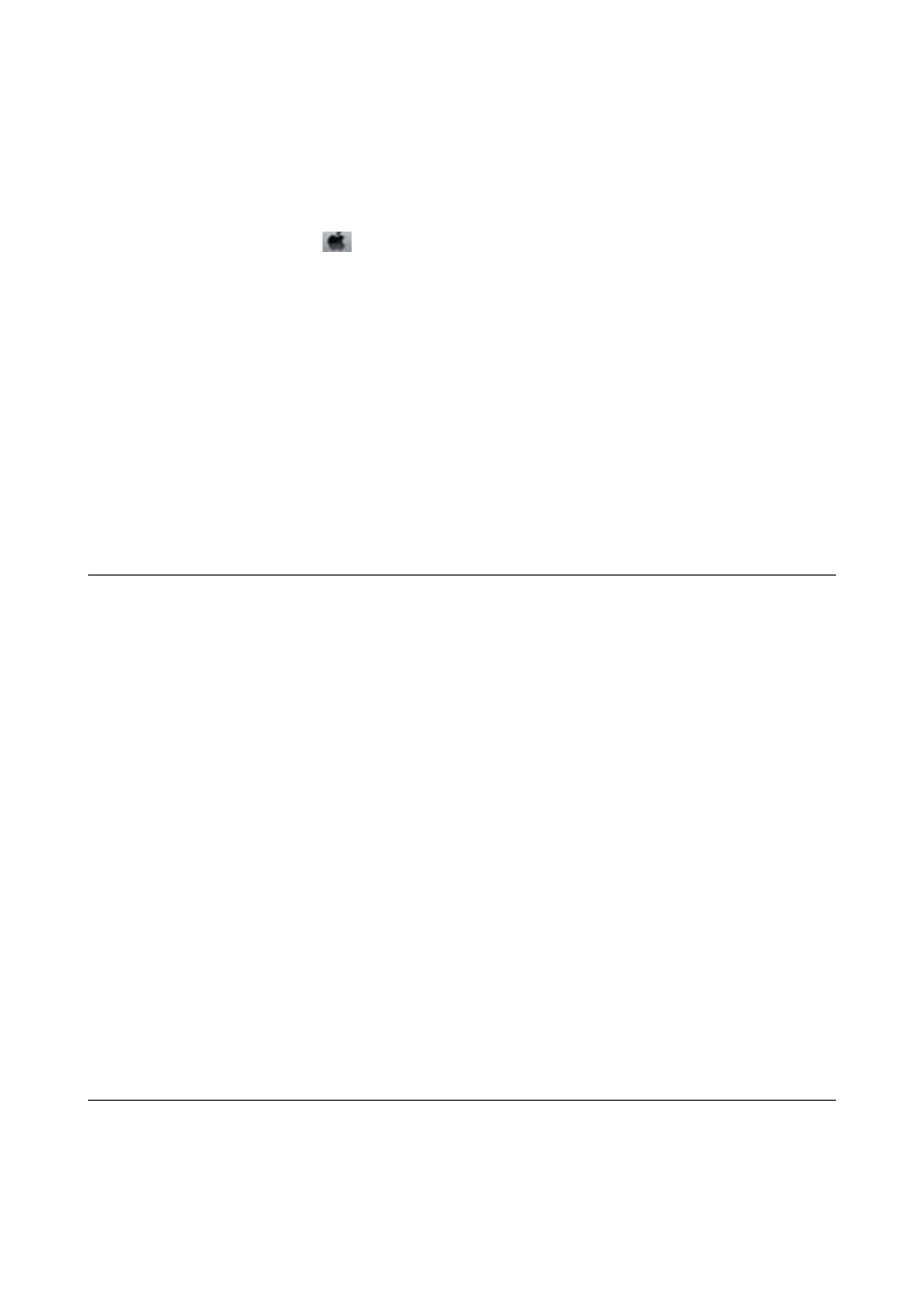
Making Operation Settings for the Mac OS X Printer Driver
Accessing the Operation Settings Window of the Mac OS X Printer Driver
Select System Preferences from the
menu > Printers & Scanners (or Print & Scan, Print & Fax), and then
select the printer. Click Options & Supplies > Options (or Driver).
Operation Settings of the Mac OS X Printer Driver
❏ Skip Blank Page: Avoids printing blank pages.
❏ Quiet Mode: Prints quietly. However, the print speed may be slower.
❏ High Speed Printing: Prints when the print head moves in both directions. The print speed is faster, but the
quality may decline.
❏ Warning Notifications: Allows the printer driver to display warning notifications.
❏ Establish bidirectional communication: Usually, this should be set to On. Select Off when acquiring the printer
information is impossible because the printer is shared with Windows computers on a network or for any other
reason.
EPSON Scan (Scanner Driver)
EPSON Scan is an application for controlling scanning. You can adjust the size, resolution, brightness, contrast,
and quality of the scanned image.
Note:
You can also start EPSON Scan from a TWAIN-compliant scanning application.
Starting on Windows
Note:
For Windows Server operating systems, you need to install the Desktop Experience feature.
❏ Windows 8.1/Windows 8/Windows Server 2012 R2/Windows Server 2012
Enter the application name in the search charm, and then select the displayed icon.
❏ Except for Windows 8.1/Windows 8/Windows Server 2012 R2/Windows Server 2012
Click the start button, and select All Programs or Programs > EPSON > EPSON Scan > EPSON Scan.
Starting on Mac OS X
Note:
EPSON Scan does not support the Mac OS X fast user switching feature. Turn off fast user switching.
Select Go > Applications > Epson Software > EPSON Scan.
Epson Event Manager
Epson Event Manager is an application that allows you to manage scanning from the control panel and save images
to a computer. You can add your own settings as presets, such as the document type, the save folder location, and
the image format. See the application's help for details.
User's Guide
Network Service and Software Information
96