Canceling printing, Canceling printing - printer button, Canceling printing - windows – Epson EcoTank ET-4550 User Manual
Page 54: Canceling printing - mac os x
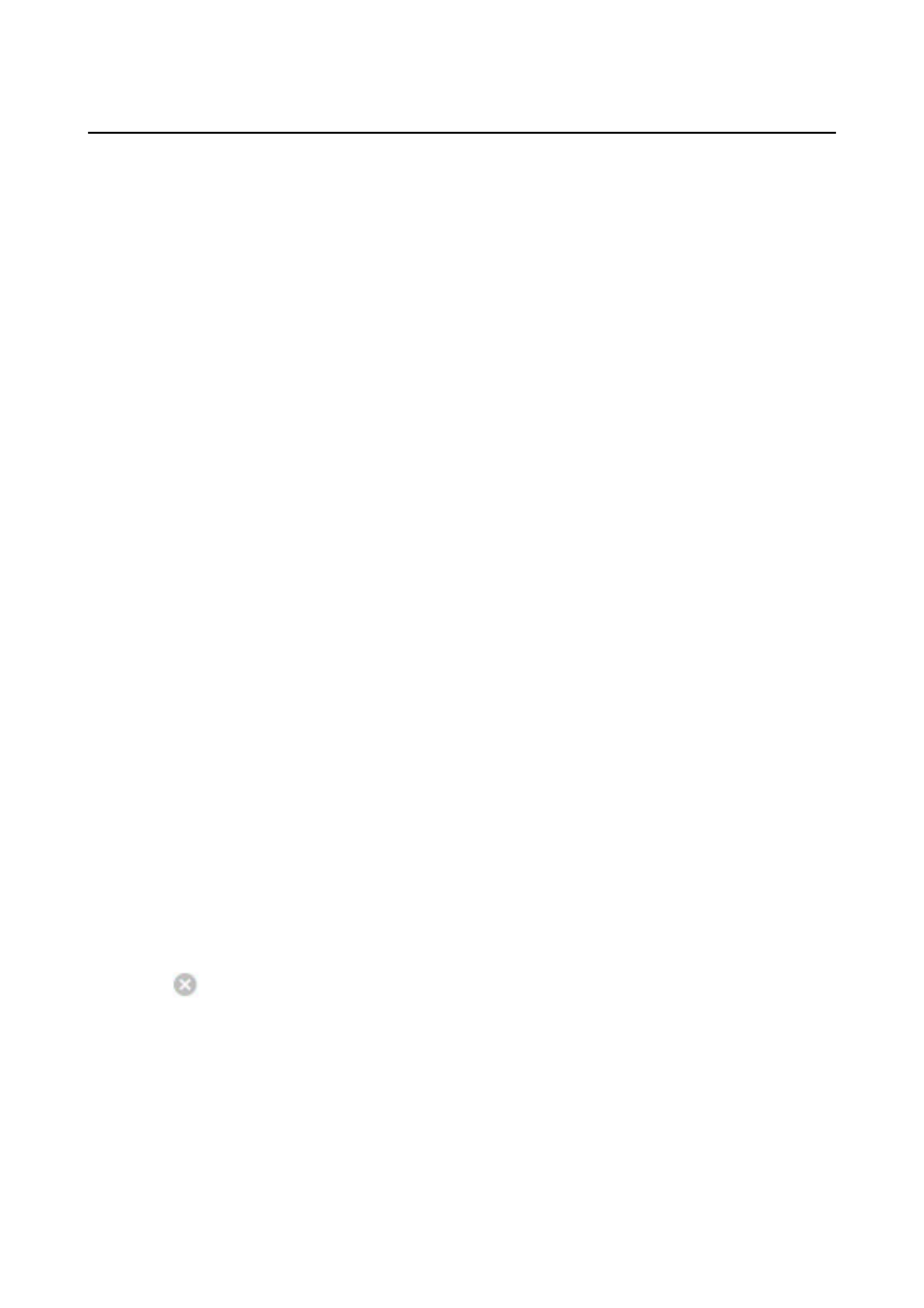
Canceling Printing
Note:
❏ In Windows, you cannot cancel a print job from the computer once it has been completely sent to the printer. In this case,
cancel the print job by using the printer's control panel.
❏ When printing several pages from Mac OS X, you cannot cancel all of the jobs by using the control panel. In this case,
cancel the print job from the computer.
❏ If you have sent a print job from Mac OS X v10.6.8 through the network, you may not be able to cancel printing from the
computer. In this case, cancel the print job by using the printer's control panel. You need to change settings in Web Config
to cancel printing from the computer. See the Network Guide for more details.
Canceling Printing - Printer Button
Press the
y
button to cancel the print job in progress.
Canceling Printing - Windows
1.
Access the printer driver window.
2.
Select the Maintenance tab.
3.
Click Print Queue.
4.
Right-click on the job you want to cancel and then select Cancel.
Related Information
&
“Windows Printer Driver” on page 94
Canceling Printing - Mac OS X
1.
Click the printer icon in the Dock.
2.
Select the job you want to cancel.
3.
Cancel the job.
❏ Mac OS X v10.8.x or later
Click
next to the progress meter.
❏ Mac OS X v10.6.8 to v10.7.x
Click Delete.
User's Guide
Printing
54