Refilling ink, Checking the ink levels, Checking the ink levels - windows – Epson EcoTank ET-4550 User Manual
Page 79: Checking the ink levels - mac os x, Ink bottle codes
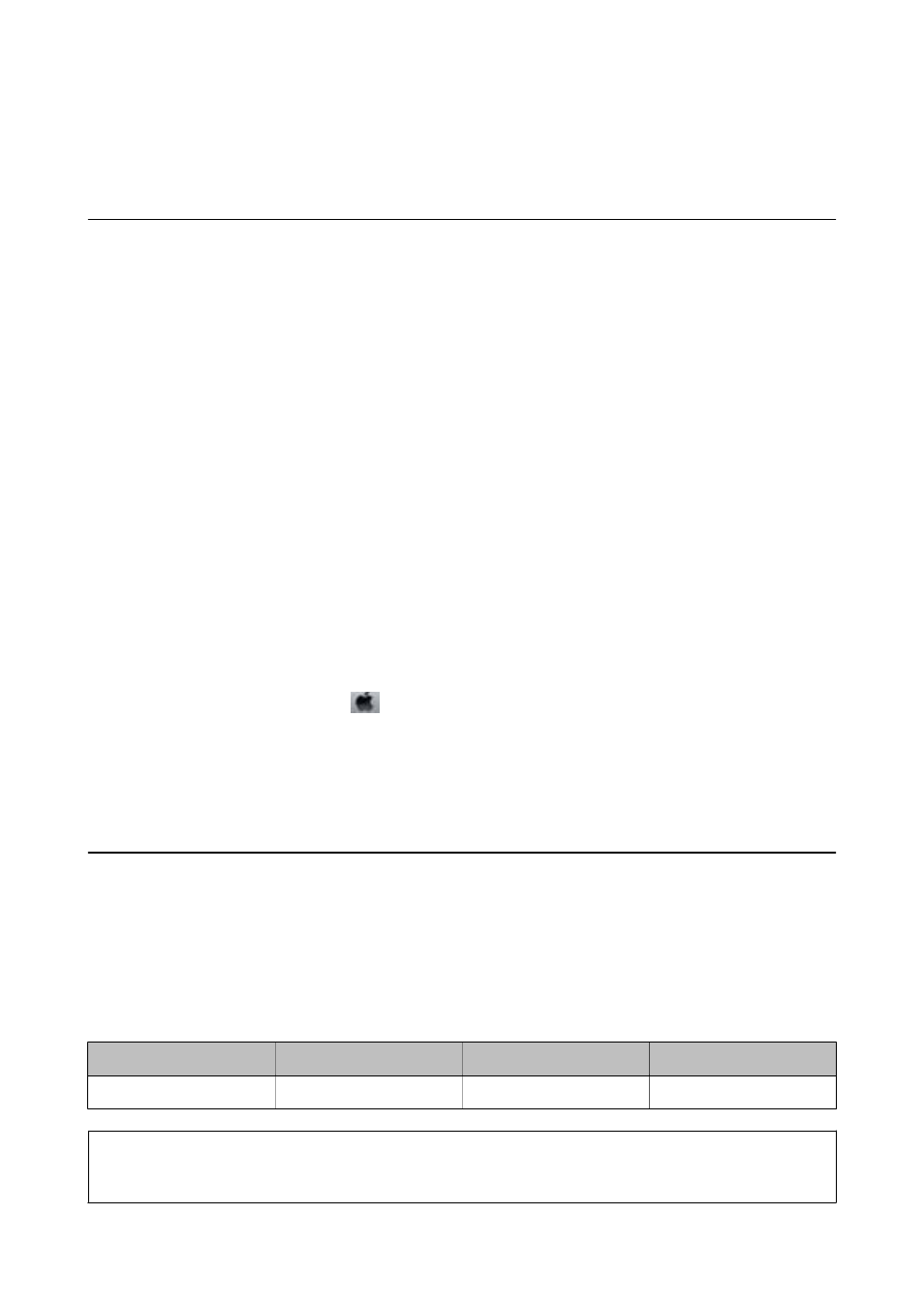
Refilling Ink
Checking the Ink Levels
To confirm the actual ink remaining, visually check the ink levels in all of the printer's tanks.
You can check the approximate ink levels from the computer.
Checking the Ink Levels - Windows
1.
Access the printer driver window.
2.
Click Ink Levels on the Main tab.
Note:
If EPSON Status Monitor 3 is disabled, the ink levels are not displayed. Click Extended Settings on the Maintenance
tab, and then select Enable EPSON Status Monitor 3.
Related Information
&
“Windows Printer Driver” on page 94
Checking the Ink Levels - Mac OS X
1.
Select System Preferences from the
menu > Printers & Scanners (or Print & Scan, Print & Fax), and
then select the printer.
2.
Click Options & Supplies > Utility > Open Printer Utility.
3.
Click EPSON Status Monitor.
Ink Bottle Codes
Epson recommends the use of genuine Epson ink bottles. Epson warranty does not cover damage caused by inks
other than those specified, including any genuine Epson ink not designed for this printer or any third party ink.
Other products not manufactured by Epson may cause damage that is not covered by Epson's warranties, and
under certain circumstances, may cause erratic printer behavior.
The following are the codes for genuine Epson ink bottles.
BK (Black)
C (Cyan)
M (Magenta)
Y (Yellow)
774
664
664
664
c
Important:
Use of genuine Epson ink other than the specified ink could cause damage that is not covered by Epson's warranties.
User's Guide
Refilling Ink
79