Sending a fax from a computer – Epson EcoTank ET-4550 User Manual
Page 73
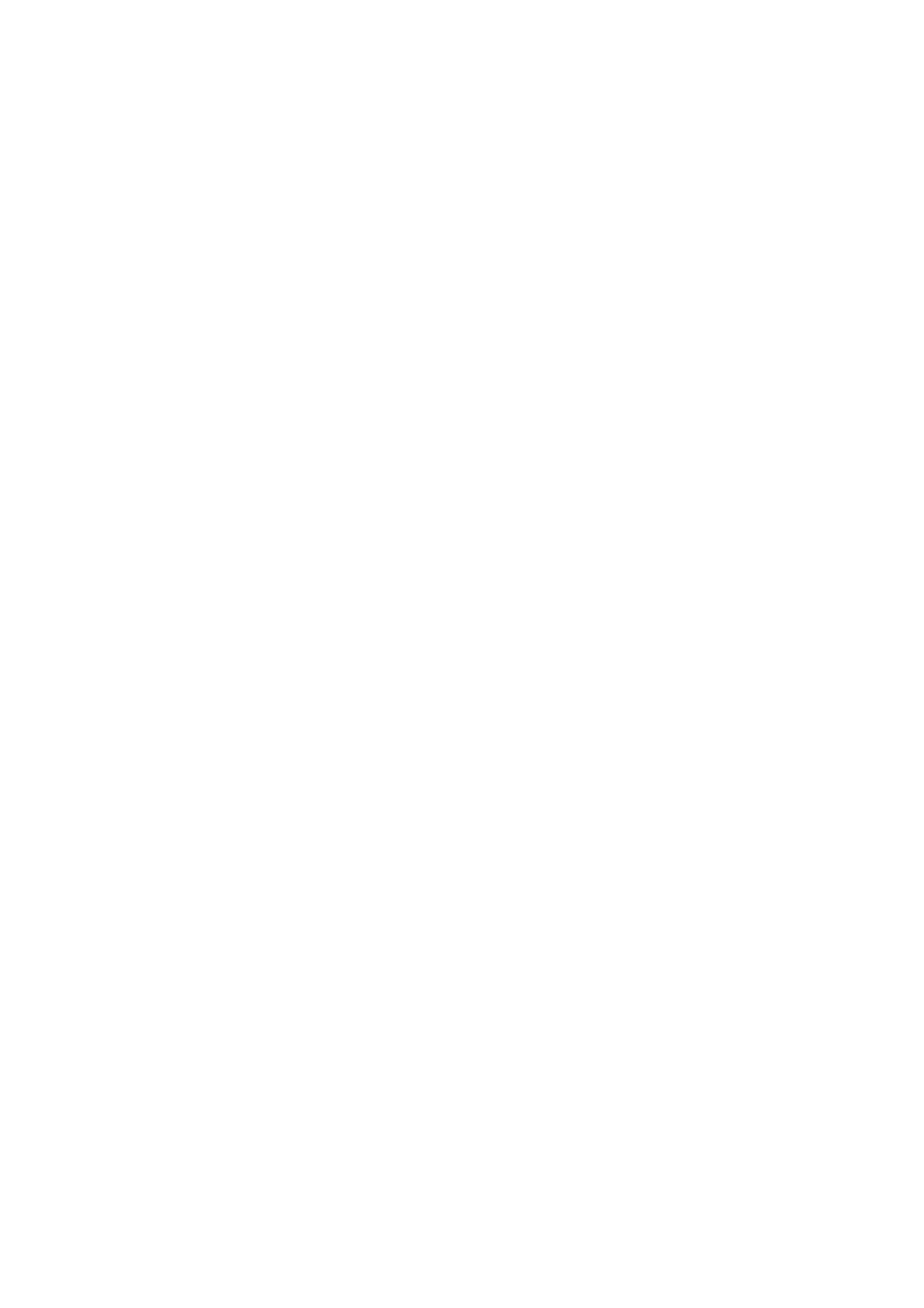
1.
Place the originals.
2.
Enter Fax from the home screen.
3.
Specify the recipient.
4.
Press the OK button, and then select Send Fax Later.
5.
Select On, and then press the OK button.
6.
Enter the time to send the fax, and then press the OK button.
7.
Make settings such as the resolution and the density as necessary.
8.
Press the
x
button.
Note:
Until the fax is sent at the specified time, you cannot send other faxes. To cancel the fax, press the
y
button on the fax
mode top screen, and then press the
u
button.
Related Information
&
“Sending Faxes Using the Control Panel” on page 71
&
“Placing Originals” on page 31
&
Sending Many Pages of a Monochrome Document (Direct Send)
When sending a fax in monochrome, the scanned document is temporarily stored in the printer's memory.
Therefore, sending a lot of pages may cause the printer to run out of memory and stop sending the fax. You can
avoid this by enabling the Direct Send feature, however, it takes longer to send the fax because the printer
performs scanning and sending simultaneously. You can use this feature when there is only one recipient.
From the home screen, select Fax, and then press the OK button. Set Direct Send to On.
Sending a Fax from a Computer
You can send faxes from the computer by using the FAX Utility and PC-FAX driver. See the help of FAX Utility and
PC-FAX driver for the operating instructions.
Related Information
&
“PC-FAX Driver (Fax Driver)” on page 97
&
User's Guide
Faxing
73