Graphic display port chapter 15 – Remote Processing RPC-2350 User Manual
Page 63
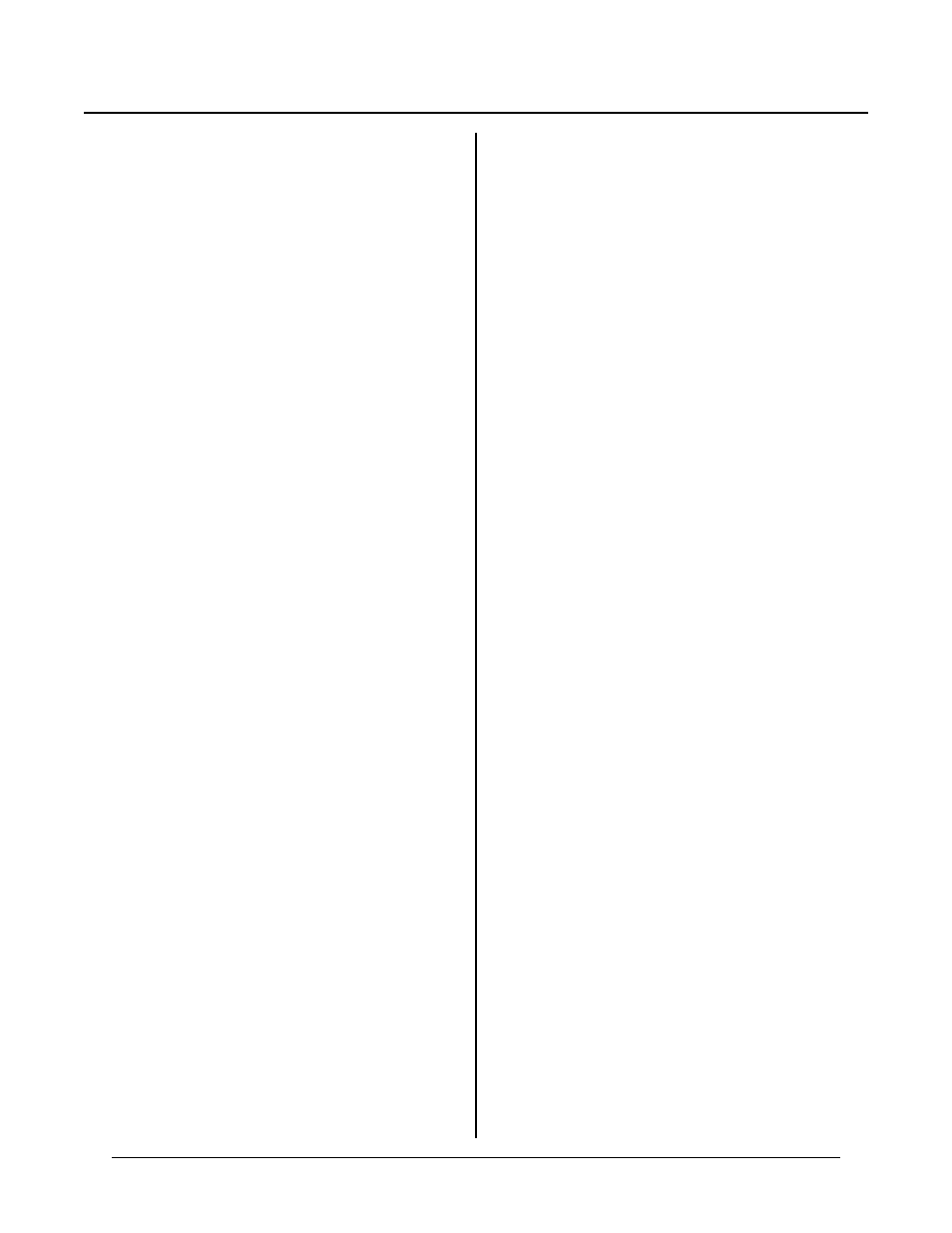
GRAPHIC DISPLAY PORT
CHAPTER 15
15-2
POKE SYS(15),0,0
:'Slow- no sparkle
Ther e is an unfor tunate par adox beca use of this. Sparkle
is most noticea ble when d isplays are updated fr equently
(5 times/second). The problem is when you want them
updated without sparkle, it takes more time.
NOTE:
Sparkle suppression (default CAMBASIC
mode) c an be a pr oblem w hen wr iting lots
of text and when performing multitasking.
Writing text for 1/10 second means dur ing
this time, all other interrupts are put on
hold for that time (interrupt latency). You
may have to sacrifice screen clarity for
speed.
Sparkle may not be objectionable in your application. It
is most noticeable on EL displays and when updating a
LCD screen w ith reverse (white block with black
lettering) character s.
Sparkle suppression is not completely eliminated when
enabled. You w ill still see random bars flickering
around the screen.
CONNECTING A DISPLAY
Operating a display is as simple as plugging the display
cable into the appropriate connector. See F igure 15-1
above for connector locations. The R PC-2350G
automatically initializes the controller on power up. A
blinking cursor is displayed in the upper left corner of
the screen.
Make sure the board w orks as described in Chapter 2,
Setup and Operation, befor e connecting any display.
LCD Display
The L CD display plugs into J9 . Back light inverter is
connected separately to the + 5V and GND terminals on
P2.
T h e B ac k li gh t i nv e rt er m a y b e po w er e d O N o r O F F
under software control by connecting its ground to P2
terminal marked “ SWPW R” (P 2-1). This is a high
current switch to ground. By default, it is off. To turn
on, execute the BA SIC statem ent:
OUT &E7,1
To tur n the inver ter off, execute
OUT &E7,0
Initially connect th e Back light inver ter gr ound lead to
“G ND” on P2 or your pow er supply.
Orient the display so the back light cable (2 wire) and
lamp are on the right side, when viewing the display
from the front.
When y ou power up the boar d, the graphics controller is
initialized to display a blinking cursor in the upper left
corner. You should see a white light coming from the
back light lamp on the right side.
The bac k light requir es some w arm up time (ab out a
minute) in order for the display to be read able. A djust
contrast po t R30 for optimal view ing contra st.
EL Display
The E L display co nnects to J13. Connec tion is one to
one using a 2 mm ribbon cable.
External + 12V power must be applied to P2 terminal
marked “ ELPW R”. This is necessary for display
power. You can connect this same + 12V power to the
“7-30V” terminal to power the board, if desired.
When y ou power up the boar d, the graphics controller is
initialized to display a blinking cursor in the upper left
corner
Verify operation - both display types
Chances are if you have the blinking cursor, the display
is going to wor k. A quick way to verify op eration is to
type the following line in the immediate mode.
DISPLAY “Hello world”
The message should be displayed on the top line. The
cursor should be blinking on the next line down.
You can execute any of the display commands in the
imme diate mod e as well w hile runnin g. F or exam ple, if
you want to draw a lighted box, execute:
DISPLAY F(100,100),(120,120)
A list of gra phics pro gram s is shown at the end of this
chapter. D ownload them to see how they display and
are program med.
DISPLAY LAYERS
There are two display layers: graphics and character.
Each lay er is ‘OR ’ed’ with the o ther, meaning that a