Chapter 2 setup and operation, First time operation – Remote Processing RPC-2350 User Manual
Page 9
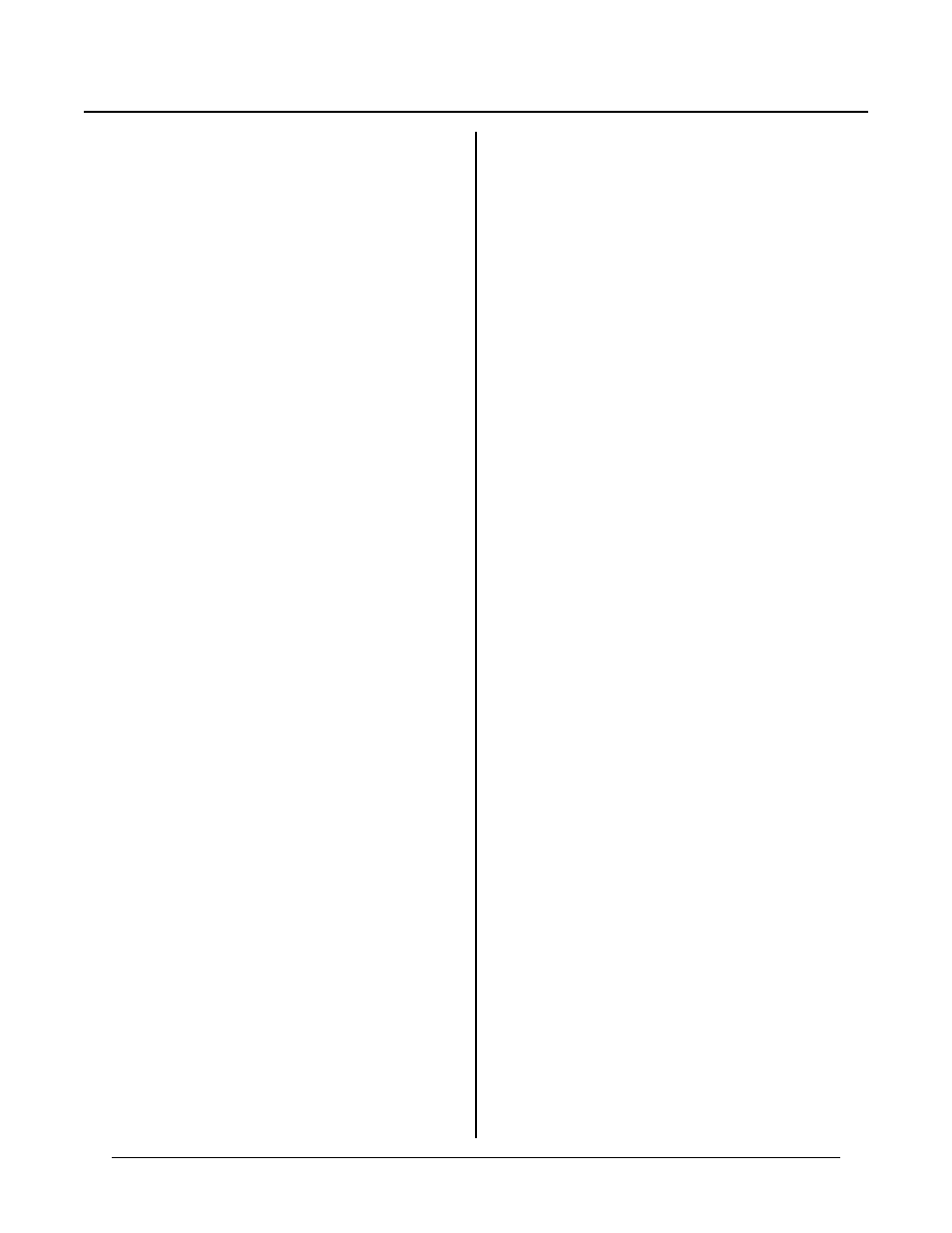
CHAPTER 2
SETUP AND OPERATION
2-3
board. All programm ing and initial communication
between the RPC-2350 and outside wor ld is done
through RS-232.
The terminal progr am you use depends upon the
operating environment. The vast majority of
environments are PC ’s operating either DOS or
Microsoft Windows. If you are using another operating
environm ent, then just r ead “ All terminal pr ogram s”
below and set up your terminal program accordingly.
A l l t e rm i n al p ro g ra m s
Set communication parameter s to
Baud rate:
19200
Data length: 8
Parity:
none
Stop bits
1
The RP C-2350 does not send a CTS signal on its
communication port. If your terminal or comm unications
software requires this or other signals (DCD , D SR), you
may have to tie them to the appropriate levels. You can
probably ignore these lines in software. Windows
Term inal and Hyper Ter minal, P C Smar tLink, or
P r o co m m d oe s no t n e ed th e m .
Set “handshake” control to “none” or O FF as
appropriate.
Default communication method between the RP C-2350
and PC is RS-232 ASC II. This includes file upload and
download. O ther protocols such as XMOD EM ar e not
used.
A terminal program should be able to recognize a
‘prom pt’ chara cter. A prom pt chara cter is used to
control a transfer when sending a file (as is done during
a program download). W hen the RPC-2350 sends a ‘> ’
prompt character , it is saying “OK to send the next
line.” Standard Windows Hyper Term does not allow
this. Windows Te rminal, Procom m and PC SmartLink
do.
If your terminal program does not allow for prompt
charac ters dur ing text trans fers, next best is to put a
delay between sending lines (as is done in HyperTerm
and Terminal). How much depends upon what you are
sending. If you are downloading a small progr am (<
1000 lines), then 1/10 second is plenty of time. If you
are downloading data files, then you may need more
time, depending upon the complexity. The major
penalty when downloading with delays is increased
download time.
DOS mode
Start your serial communication program (PC
Smar tLink, Proc omm , or other). Set the CO M por t to
the one you will be using.
Windows mode
You may use either Windows 3.1 Terminal or Windows
95 Hyper Term commu nication progra ms. For a fast
setup, use on e of the following files:
CAMBASIC.TRM
Windows terminal
C A M B A SI C . H T
Hyper terminal
Make sure you set the COM port number under
“P roperties. ”
See “ Develo ping prog ram s in Window s” late r in this
section for more information on wr iting and editing
program s.
FIRST TIME OPERATION
Make sure your terminal is set up as described above.
Become familiar with the locations of the connectors
before getting started. See Figure 2-1.
RPC -2350 jum pers hav e been set at the factory to
o p er a te th e sy s te m im m e d ia t el y. F o r f ir s t t im e
operation, do not install any connectors or parts unless
specified belo w. Jumper s should be kep t in default
positions.
1.
The RPC-2350 requires + 5 ±0.25 VDC at 300 mA.
The RPC-2350G can use + 5V or 6.5 to 30 VDC at
150 to 320 m A. (Cur rent dr aw depe nds upon supp ly
voltage. Mor e voltage = less current).
Make sure pow er is off. Connec t the power supply
t o t he a pp r o pr i at e ly m a rk e d t er m i na l s o n th e RP C -
2350 or RPC-2350G.
+ 5V is connected to P2, “+ 5V”. Make sure
jumper W8 is not installed.
7 to 3 0 V D C i s c o nn e ct e d t o P 2 , “ 7 - 30 V ” ( R PC -
2350G only). M ake sure jumper W 8 is installed.