PLANET ICF-1700 User Manual
Page 58
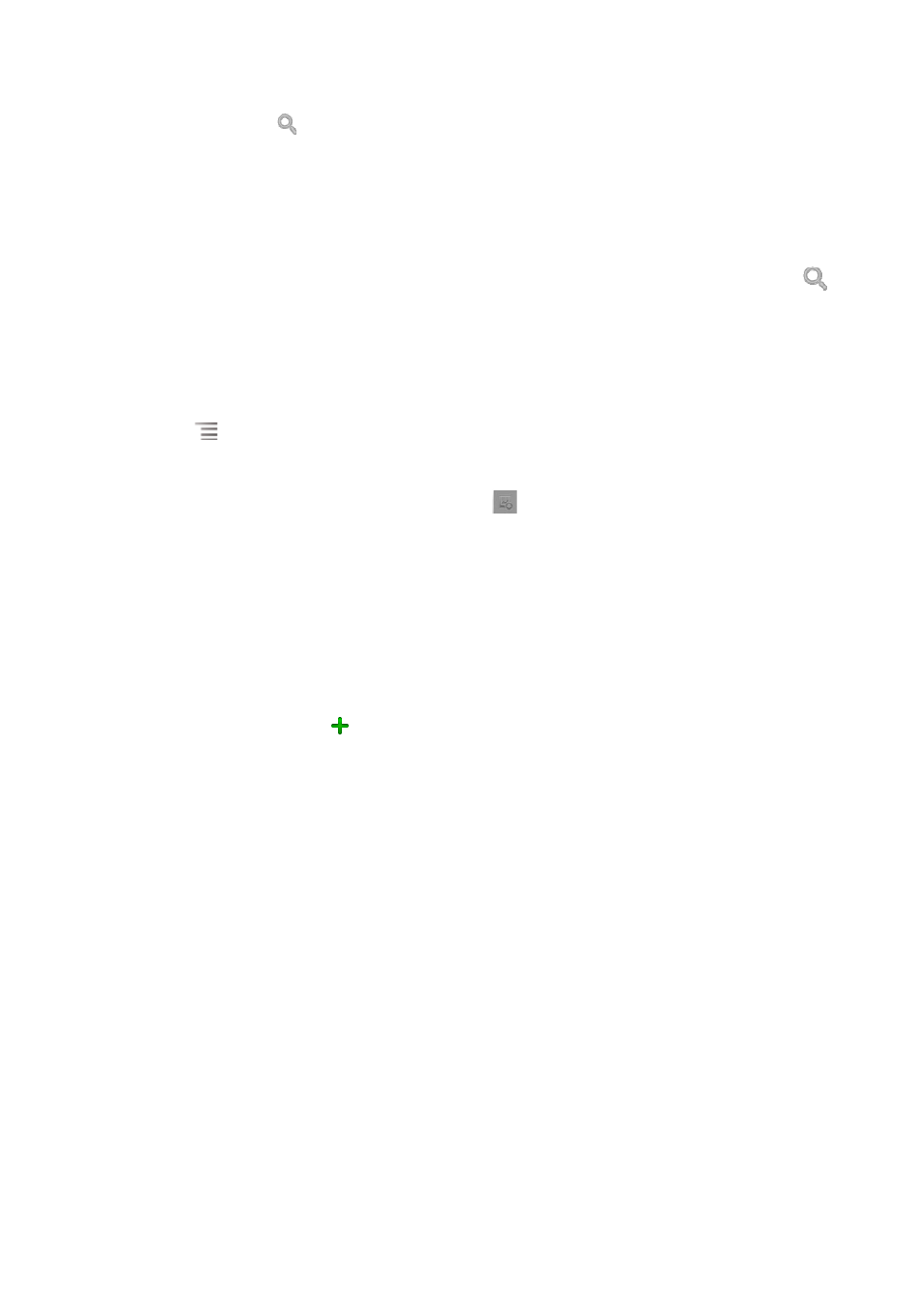
2. Press the Search button
3. Start entering the name of the contact you’re searching for. As you type, contacts with matching
names appear below the search box. Such as contact name for the Planet, number 123456, then
enter P, you will see in the text field below Planet, when multiple pieces of information match, the
information will bed is played.
4. Touch a matching contact in the list to open its Details screen. Or touch the Magnifying Glass
icon to open a screen with a list of matching contacts.
New contact
1. Open your contacts.
2. Press Menu
and touch New contact.
3. Add a picture for a contact, Touch the Picture Frame icon to select a picture to display next to the
name in your lists of contacts and in other applications
when editing contacts, In the existing
photo slide finger down the list select the photo, save selected photos will automatically return to the
editing interface, to change the picture, tap the Contacts icon to select "Use this photo", "Remove the
icon", "Change Icon.”
4. In the first and last name field, enter the contact's first and last name, and then click Add a contact's
phone, e-mail and other information.
5. Touch a category’s plus button
to add more than one entry for that category-for example, to add
both work and home numbers.
6. When you’re finished, touch Done.
58