Password, Date/time – Sony ECM-X7BMP Electret Condenser Lavalier Microphone for UWP Transmitters User Manual
Page 66
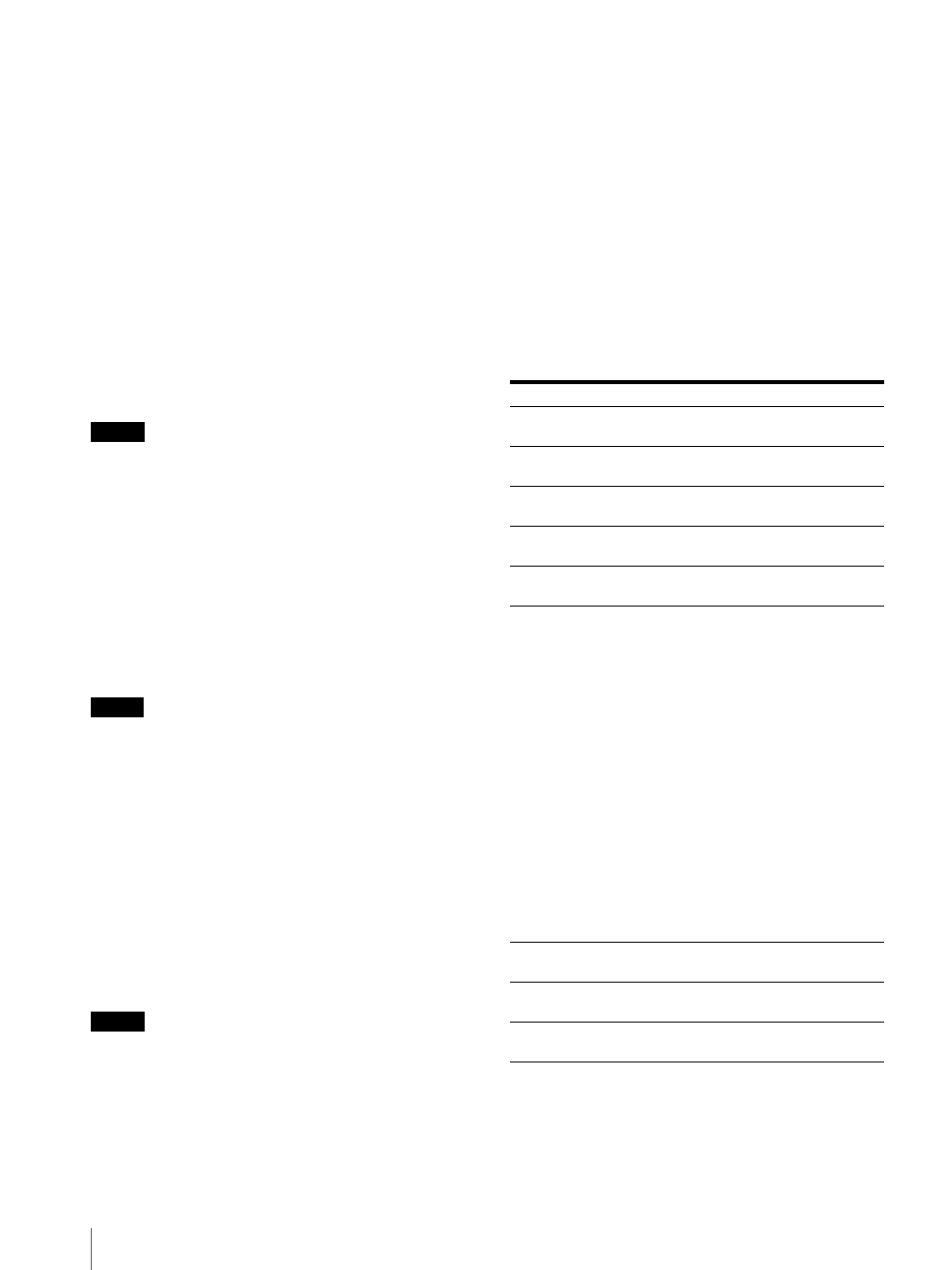
Adjustment Using the Menus
66
1
Input the SDI signal.
2
Select the channel.
3
Set the time code in the [Time Code] menu
(page 65) of the [On Screen Set] menu in the
[System Configuration] menu.
4
Set [Time Code] (page 60) to [On] in the [Function
Switch] menu of the [Function Setting] menu or by
pressing the TIME CODE button of the controller.
The time code is displayed.
To cancel the time code display
Set [Time Code] (page 60) to [Off] in the [Function
Switch] menu of the [Function Setting] menu or by
pressing the TIME CODE button of the controller.
Note
Use the BKM-16R with software version 1.4 or higher or
BKM-17R to assign [Time Code] or [ALM Hold Reset]
function to a function button of the controller.
[Over Range]
When a portion of the signal exceeds the dynamic range
of the internal signal processing circuit, it is determined
as over range. This menu sets whether or not to display a
zebra pattern on the detected over range portion ([Off],
[On]).
When over range is detected, adjust the contrast or
brightness to a lower level.
Notes
When over range occurs, the OVER RANGE indicator
on the front of the unit does not light in amber in the
following circumstances regardless of the setting of
this menu.
– when the monitor is in the HDR display
– when [S-LOG2(SDR)] or [S-LOG3(SDR)] is selected
When [Gamut Error Display] of the [Function
Setting] menu is set to [On], the zebra pattern in the
area where the error was detected is also included as a
detection target of over range.
[ABL Notification]
Sets whether or not to display [ABL] on the screen when
ABL starts ([Off] or [On]).
Note
When the gamut error notification is displayed on the
screen, [ABL] is not displayed, even though [ABL
Notification] is set to [On] and ABL is activated.
[Password]
Sets the password for the menu.
Enter a four-digit number for the password. (Default
value: [9999])
[Change Password]
Changes the password.
[Enter New Password]:
Enter a new password with
the numeric buttons and press the ENTER (Ent)
button.
[Re-Enter Password]:
Enter the new password again
and press the ENTER (Ent) button. The password is
registered.
To change it, press the MENU button.
[Apply Password]
Sets whether or not to apply the password to each menu
([Yes] or [No]).
[Date/Time]
When the item is selected, you can set or change the date
and time.
Submenu
Setting
[Adjustment]
[Yes]:
Apply the password.
[No]:
Do not apply the password.
[Channel
Configuration]
[Yes]:
Apply the password.
[No]:
Do not apply the password.
[Auxiliary Setting]
[Yes]:
Apply the password.
[No]:
Do not apply the password.
[Function Setting]
[Yes]:
Apply the password.
[No]:
Do not apply the password.
[System
Configuration]
[Yes]:
Apply the password.
[No]:
Do not apply the password.
[Individual Item]
Sets whether or not to apply the
password to the [System Configuration]
menu.
[Network]
[Yes]:
Apply the password.
[No]:
Do not apply the password.
[Parallel Remote]
[Yes]:
Apply the password.
[No]:
Do not apply the password.
[Power]
[Yes]:
Apply the password.
[No]:
Do not apply the password.
[On Screen Set]
[Yes]:
Apply the password.
[No]:
Do not apply the password.
[Date/Time]
[Yes]:
Apply the password.
[No]:
Do not apply the password.
[Scan Mode Skip]
[Yes]:
Apply the password.
[No]:
Do not apply the password.
[Screen Saver]
[Yes]:
Apply the password.
[No]:
Do not apply the password.
[File Management]
[Yes]:
Apply the password.
[No]:
Do not apply the password.
[Controller]
[Yes]:
Apply the password.
[No]:
Do not apply the password.
[Key Protect]
[Yes]:
Apply the password.
[No]:
Do not apply the password.