Troubleshooting – Sony ECM-X7BMP Electret Condenser Lavalier Microphone for UWP Transmitters User Manual
Page 85
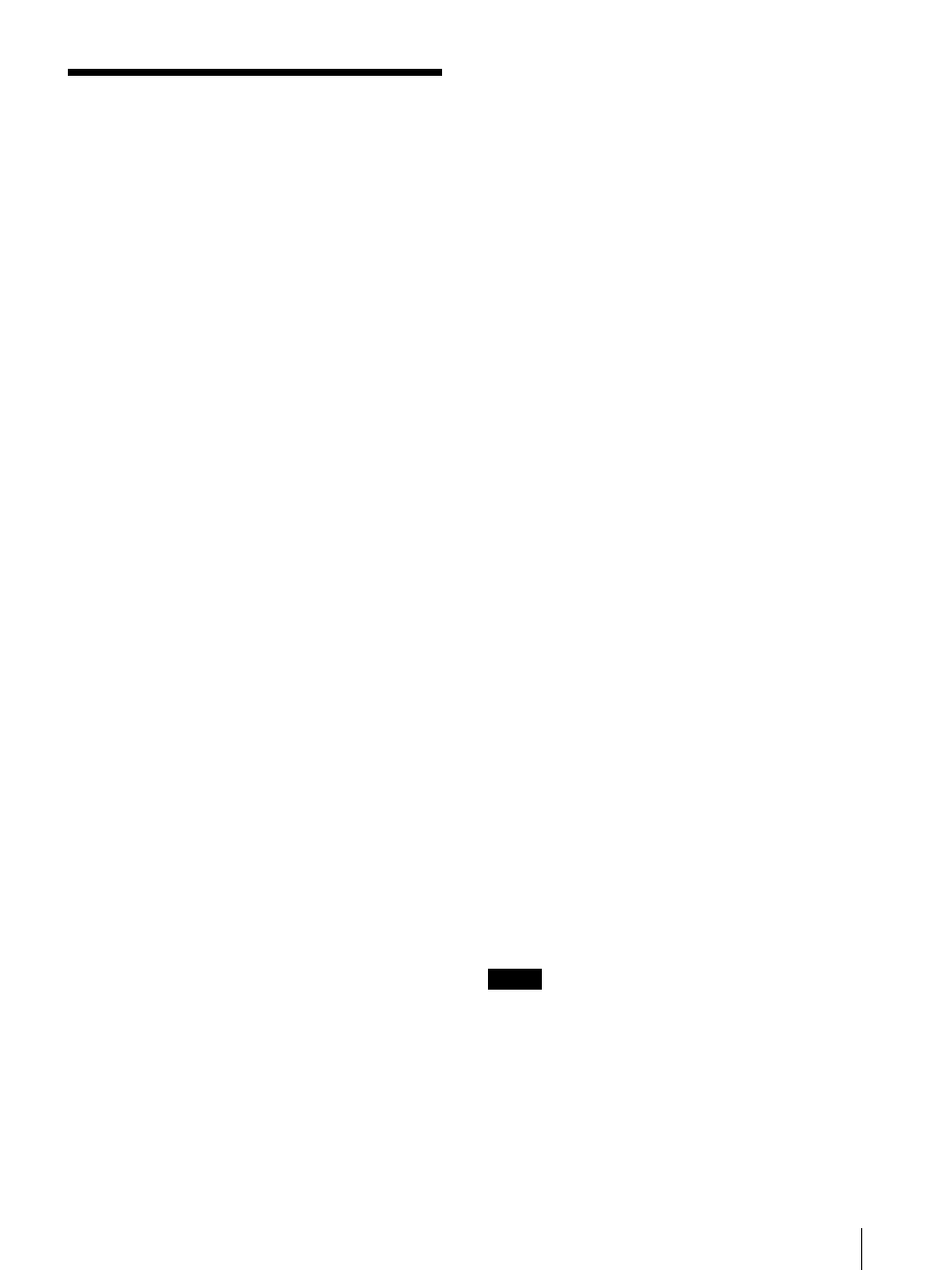
Troubleshooting
85
Troubleshooting
This section may help you isolate the cause of a problem
and as a result, eliminate the need to contact technical
support.
The picture that you wish to display is not displayed.
The setting of the [Channel Configuration] menu
does not correspond to the input signal.
See the [System Status] menu (page 69) to confirm the
setting. When the setting is different from the input
signal, set in the [Channel Configuration] menu
correctly (page 36).
The screen becomes dark and the unit turns off
If the internal temperature of the unit increases,
the screen may become dark and the unit may turn off.
In this case, refer to Sony qualified service personnel.
Also, the monitor is powered down automatically by
the Auto Power Down function if a no input-signal
state continues for 60 minutes. To turn on the monitor,
cut off the power supply or turn off the power switch,
then turn the power back on. To change the settings,
see [Auto Power Down] (page 63) of [Power] in the
[System Configuration] menu.
The color is not displayed correctly.
Set the color
temperature in the [Color Temp] menu (page 37) of
the [Channel Configuration] menu. Or set in the
[Color Profile] menu (page 40) or [Matrix] menu
(page 39) of the [Channel Configuration] menu.
When the settings are different from the above, set
them correctly.
The signals are not displayed in the multi display.
The reference signal is not input (No Sync status).
Input the reference signal.
The internal signal is not displayed in the multi
display.
The phase of signal B in the multi display slips.
Genlock signal A and signal B to use the wipe
mode and blending mode.
The pixel zoom does not function.
The pixel
zoom is valid when the native scan mode is selected.
Set to the native scan mode (page 60).
The marker is not displayed.
When the display is
set in the multi display, set [Side by Side], [Wipe],
[Butterfly], or [Blending] to [Off] in the [Function
Switch] menu (page 56) of the [Function Setting]
menu. When the pixel zoom display is set, set the
PIXEL ZOOM button to off.
The marker is not displayed in the following:
– when the computer signal via HDMI is displayed
– when the internal signal is displayed
– when the signal is displayed in H delay mode or V
delay mode.
The signal is not displayed in interlace mode.
Confirm the following:
– whether the interlace signal is input or not
– whether the signal is set to [1080I] in [1080I/PsF]
(page 45) of the [Channel Configuration] menu or not
– whether the native scan mode is selected or not.
(page 60)
The setting is different from the setting in the menu.
When the setting has been changed with the
function button of the controller after setting in the
menu, the last setting becomes effective.
The function button of the controller does not
function.
When the setting has been changed in
the menu after setting with the function button, the
last setting becomes effective.
The function of the function button on the
controller is different from that of the panel display.
See the [Function Key] menu (page 72) of the
[Controller] menu to confirm the function assigned to
the function button.
The Gamut Error message does not go off.
A
gamut error is detected or [OSD Notification Reset] is
set to [Manual] and the detected error information is
remained. Perform the following.
– Set [Gamut Error Display] to [Off] in the [Gamut
Error Display] menu of the [Function Setting] menu
(page 53).
– Set [OSD Notification Reset] to [Auto] in the
[Gamut Error Display] menu of the [Function Setting]
menu (page 53).
– Press the function button with the [Error Notify
Clear] function assigned in the [Function Key] menu
of the [Controller] menu (page 73).
– Set the pin of the PARALLEL REMOTE connector
with the [Error Notify Clear] function assigned in the
[Parallel Remote] menu of the [System Configuration]
menu to [On] (page 63).
– Select [Error Notify Clear] in the [Function Switch]
menu of the [Function Setting] menu (page 59).
The zebra pattern does not go off.
When a
gamut error is detected, set [Gamut Error Display] to
[Off] in the [Gamut Error Display] menu of the
[Function Setting] menu (page 53).
When an Over Range error is detected, the zebra
pattern is set to be displayed in the Over Range
portion, and the detected Over Range information is
retained. Set [Over Range] to [Off] in the [On Screen
Set] menu of the [System Configuration] menu
(page 66).
Note
If the OVER RANGE indicator lights, adjust the contrast
or brightness to a lower level.